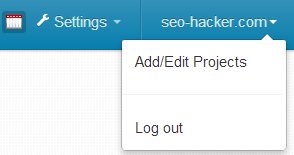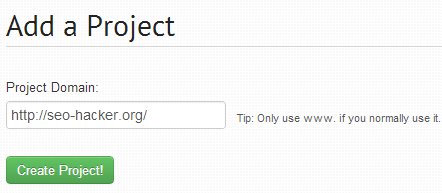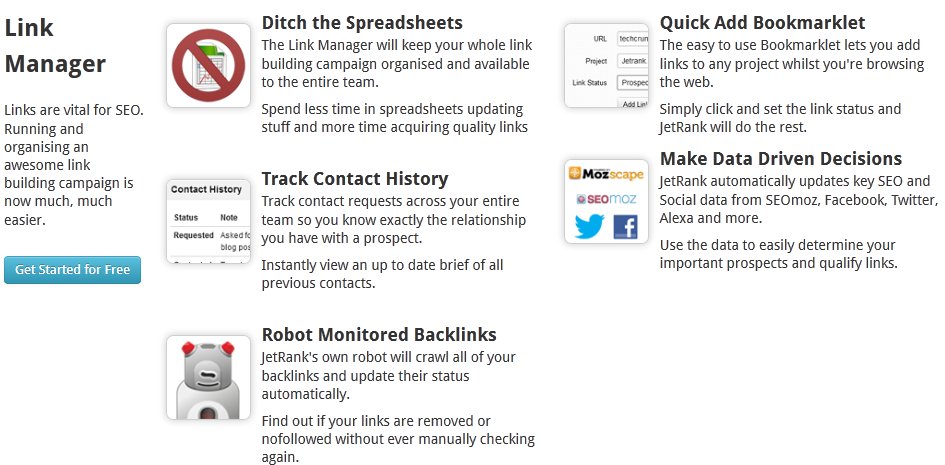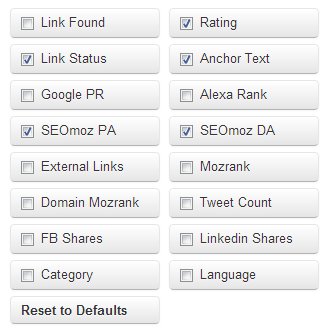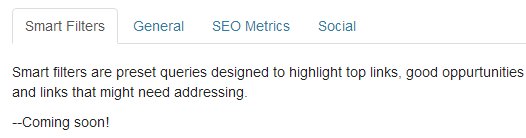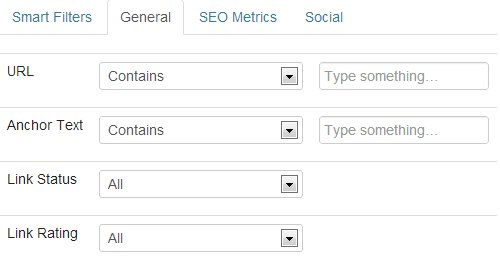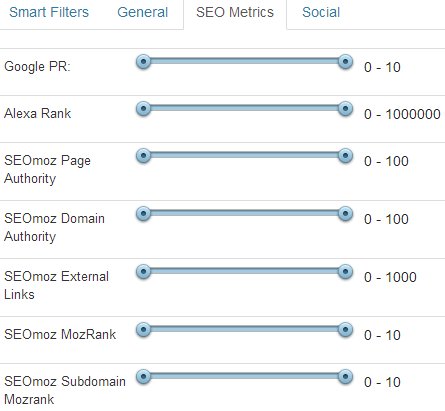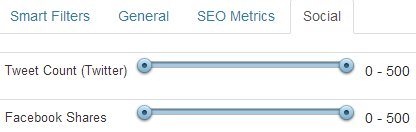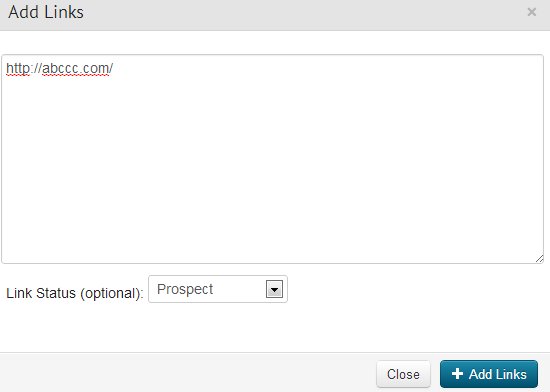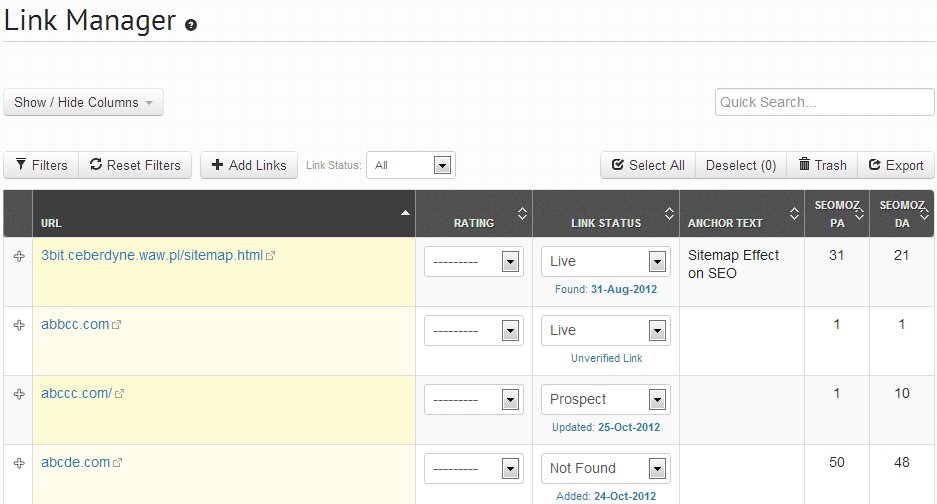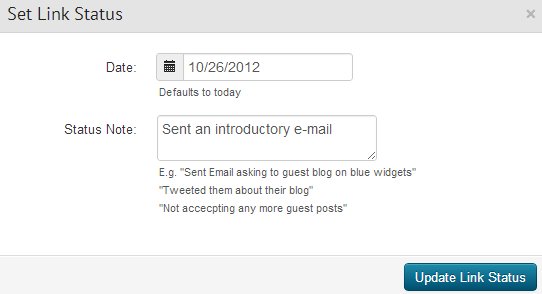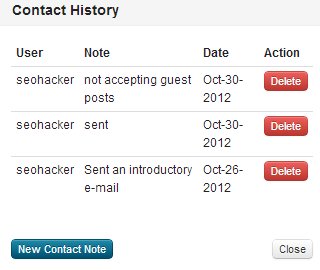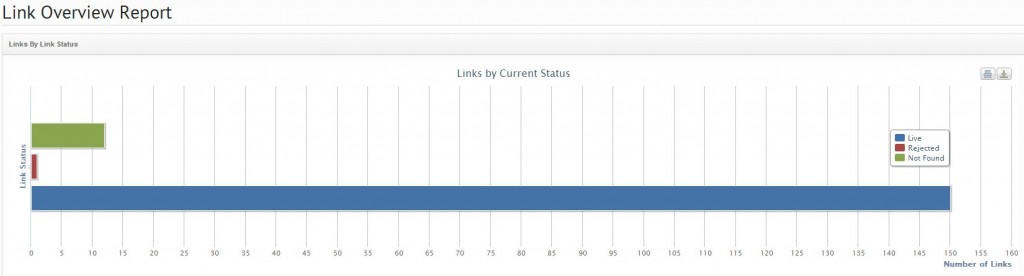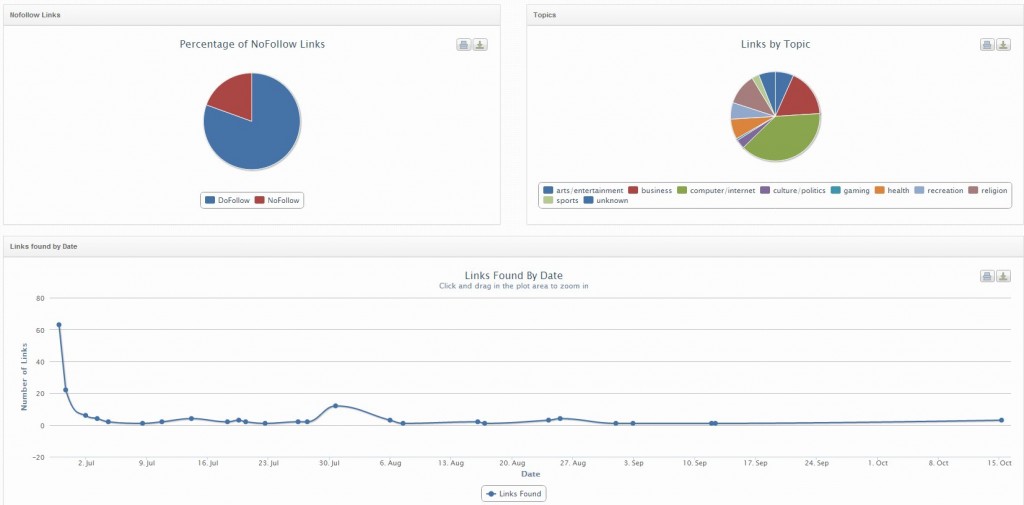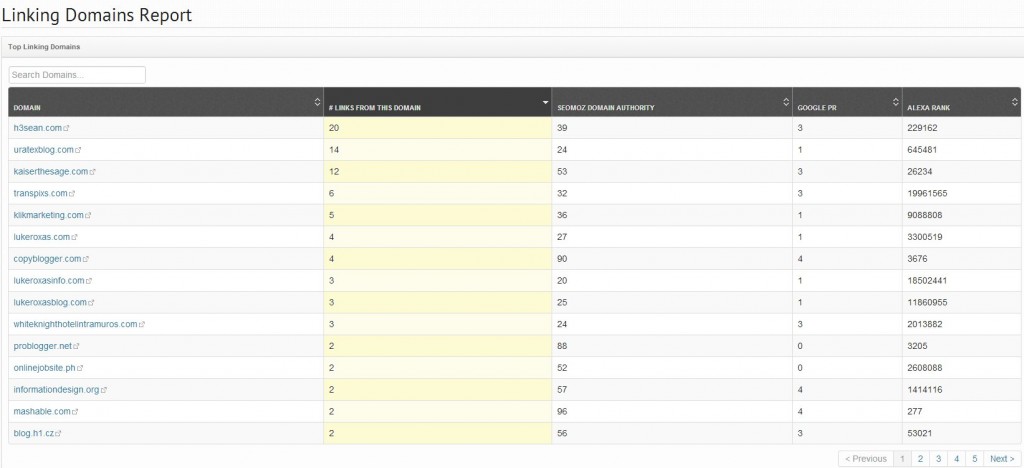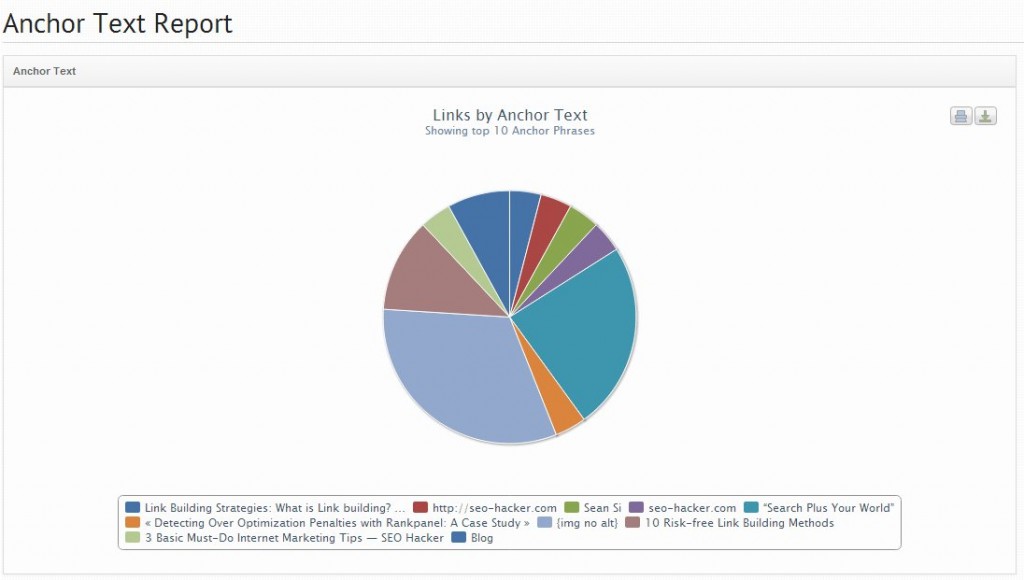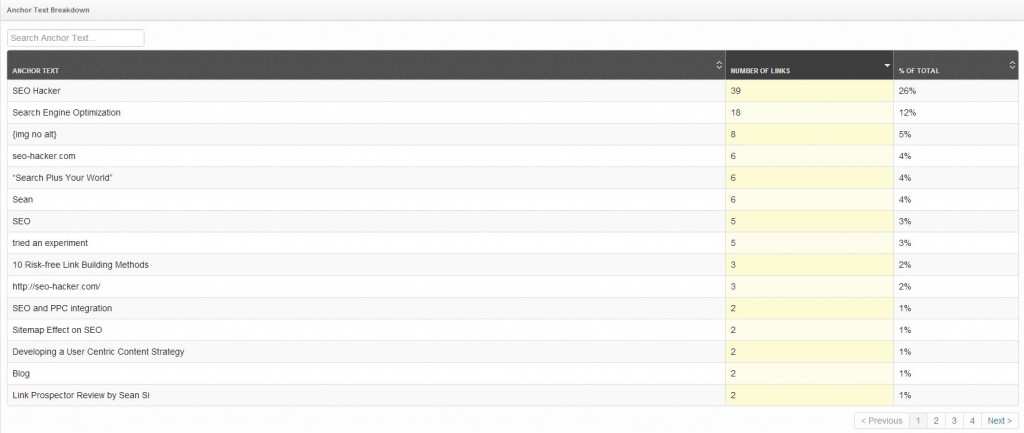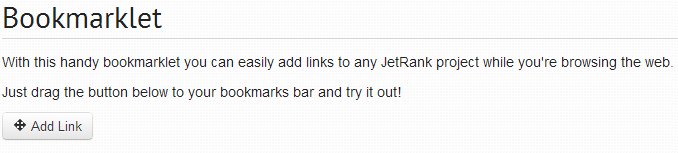Link Management Tool by Jetrank
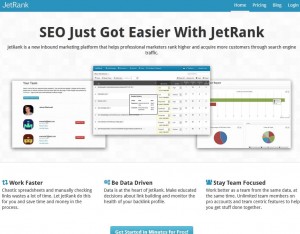 The New Kid on the SEO Block: Jetrank
The New Kid on the SEO Block: Jetrank
With so many companies and businesses vying for the top spot in search engines, there can be no doubt that internet marketing and in particular, search engine optimization (SEO), is on a roll. Whether you’re a professional marketer or part of your company’s in-house marketing team, I’m sure that you’ll need (and want) to acquire tools that can make your job easier.
Enter Jetrank, one of the newest inbound marketing platforms on the web. Easily organize your link building campaigns with Jetrank’s Link Manager tool which is currently the most popular tool to date. There are many other tools that can be found on Jetrank that can help streamline your work and save valuable time and resources such as the Backlink Explorer Tool, Social Media Tool, and the newly added Rank Tracking Tool. You can also generate reports that can help you come up with business intelligence recommendations for your clients/companies. Before we discuss about the various tools, let’s start by adding a project in Jetrank.
Upon logging in, click on the upper right hand corner (with the name of your current project) and select “Add/Edit Projects” on the drop-down menu. On the next page, enter the URL of your chosen website to analyze (In this case, I added the SEO Hacker School website). Upon adding the project, the Link Manager tool will automatically retrieve the data regarding the inbound links. It would be better if the option to add or edit projects is clearly seen on the menu bar so that there won’t be much difficulty finding it.
Without further ado, let’s get started with the Link Manager tool.
Manage your Link Building Campaigns With Ease
The Link Manager tool in Jetrank has its own crawler that goes through all of your backlinks and updates their status accordingly. It also does away with the tedious task of updating spreadsheets manually, keeps track of contact requests, enables you to add bookmarklets and provides essential SEO and Social data updates.
Homepage:
This is the home page for the link manager tool. The screenshot above shows the inbound links to the SEO Hacker blog. This is the default view of the tool. You can see the URL of the inbound link, optionally set ratings according to importance and specify the link status (by default, it should initially show either “Live” or “Not Found”). You will also be able to see the anchor text, SEOMOZ Page Authority, and SEOMOZ Domain Authority. There is also an option to do a customized search of the links shown as well as an option to export the links via CSV.
View Other Related Data
You can choose to show or hide the columns that you see fit. Each column can show information such as Link Found, Google PR, FB Shares, etc. You can also choose the filter the information that you want to view. There are still typographical errors that need to be corrected such as the one shown above (opportunities) but these are minor details that can be refined later on. The dedicated “link status” filter on the Link Manager home page is a little redundant given that it’s already an option under the “General” filters menu but that’s fine as well.
Adding Links
When you add links to an existing project, you can add multiple links at one time and also select a link status (Prospect, Contacted, Requested, Live, Rejected, and Not Found). One of my concerns here is that you can’t specify a link status for each link. I’ll discuss my other concern in a little while.
Functionality Test
In order to test the functionality of the Link Manager tool, I added three random links, https://abbcc.com, https://abccc.com, and https://abcde.com, to the project. The first URL redirects to a domain for sale, the second URL redirects to a non-existent website and the third URL redirects to an existing web page.
The initial status of the first URL was ‘Not Found’ which means that no backlink exists from that URL. I wanted to test whether I would is able to manually verify the link’s status on the spot however, there is no such feature as of this writing. James Blackwell did get back to me and mentioned that this feature will most likely be added in the near future. For now, if a user selects ‘Live’, there will be an indicator below that would say “Unverified Link.” The Jetrank Robot currently crawls every 6-7 days but after having made some recent improvements, the robot will be capable of crawling links every 3-4 days. For PRO and Agency members, Jetrank says that they aim to set the robot to crawl daily. This is one of the reasons why you should consider getting yourself a premium account. I would suggest adding an indicator that states when the Jetrank robot last crawled the links.
There is also an indicator that states whether the link is DoFollow or NoFollow. A “nofollow” text will be shown beside the URL if it is found to be a NoFollow link.
If you’d like to update a link status to either Contacted, Requested, or Rejected, you will have an option to add a link status note to further explain the status change. I would suggest adding another column in the Contact History window that would show what type of link status change the note is attached to in order to avoid confusion later on.
I would also suggest to further divide the types of link status to be used. For example, Prospect, Contacted, Requested, and Rejected can be considered as “Link Notes” while Live and Not Found can continue to be considered as “Link Status.”
Link Reports
If you want to see a data overview of all your links, head on over to the Link Overview Report and you’ll be able to see the number of links you have according to its current status, the percentage of NoFollow links, links by topic and links found by date.
The Linking Domains Report shows a list of the linking domains based on the number of links coming from each of them. This report can tell you the domains you might want to target by looking for the domains with the least amount of inbound links.
The Anchor Text Report shows the number of links based on the anchor text used. The information provided on this report will tell you what anchor texts you should avoid building on if you see that there are many inbound links associated with it already.
Quick Add Bookmarklet
If you’re browsing through the web and would like to add that link straight to your project, this feature will set you straight. All you have to do is click and set the link status. It’s as easy as 1-2-3!
Room for Improvement:
- Design and Structure
- Minor typographical errors
- Addition of Manual Link Verification
- User-friendliness
Overall, it is an easy and efficient tool to use when it comes to organizing your link building campaign. There is great potential for this tool to improve as I’m sure the Jetrank team led by James is doing as I speak. Jetrank is a new company and are actively working in releasing new features at the moment. Expect more improvements with all the existing tools, reports, and team management features in the near future.
If you’re a little short right now, sign-up for the free SOLO account and manage up to 500 links. If you’re willing to shell out some dough to get the premium goodies, then go for the PRO or AGENCY accounts which can let you manage up to 20,000 and 60,000 links respectively. James also mentioned that prices are likely to increase in the near future but if you sign-up now, that price will remain the same forever. Also, as a special treat for all the SEO Hacker blog readers, Jetrank is offering a unique discount. The first 50 people to use the Jetrank discount coupon, SEOHACKERWINS, will be able to knockoff 15% off the price for life. Enter the code before you finish completing your registration and the discount will be applied instantly. How cool is that?
I recommend all of you to try out this tool and all the other tools that Jetrank has to offer and tell me what you think about it.