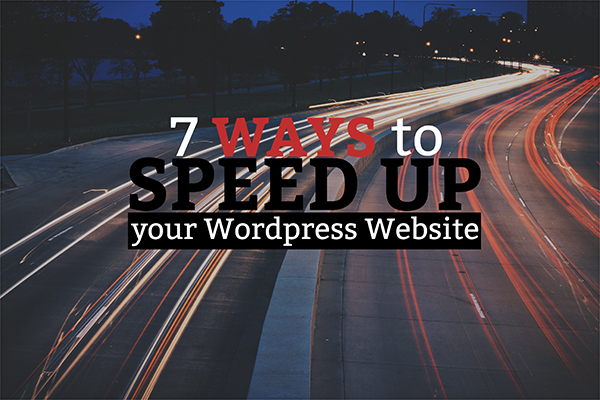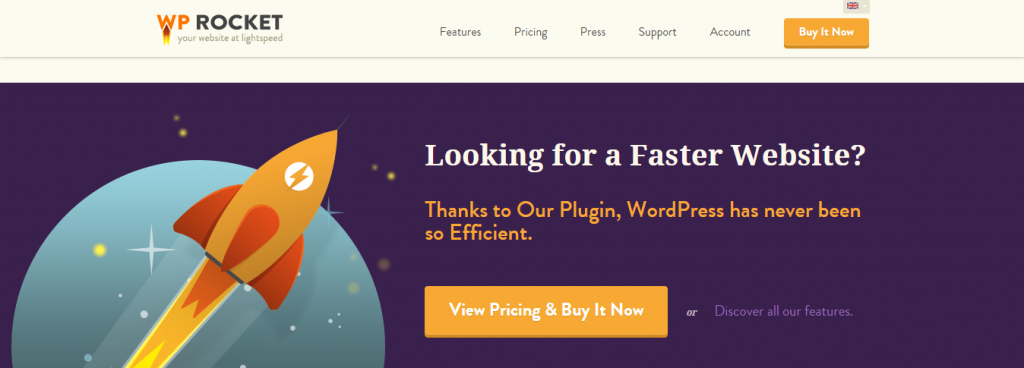7 Most Effective Ways to Speed Up Your WordPress Website
According to a study done by OnlineGraduatePrograms.com in 2012, one out of four people abandon a website if it loads more than four seconds. Amazon, in another research, calculated that a page load slowdown of just one second could cost them to lose $1.6 billion in sales every year.
These are just two studies about page speed, but if you do a quick Google search, you can find thousands of similar studies showing how important speed optimization is to a certain website.
In this post, I’m going to share a few ways to improve your site speed and hopefully help you get some more visibility on search after you’ve implemented them.
1. Choose a Good Hosting Provider
This may look like the most basic step, but it plays a huge role when it comes to improving the site speed.
I used to rely on cheap shared hosting companies and it worked fine, but with the wisdom of hindsight, I have learned that if you are running an online business, then you should invest in a good web hosting provider.
If you want your website to load quickly, you can start using premium WordPress hosting providers like SiteGround or MediaTemple.
After getting a good hosting service and improving your website’s speed, your next focus should be its security. For this, you need to make sure that you have DNS security enabled.
Having DNS layer protection will help your website in advanced protection, domain categorization, content filtering, etc. thus, improving your website’s overall performance.
2. Use a Premium Cache Plugin: WP-Rocket
A lot of you may already know about the free caching plugins like W3 Total Cache and WP Super Cache, but I am pretty sure none of you know about this shiny new cache plugin – WP-Rocket. In fact, this is the first premium plugin that was released in the market. Now, it is the dominating cache plugin.
This plugin can improve the speed of your website in a number of ways:
- Page caching
- Gzip compression
- Image optimization
- HTML & CSS Minification
- Caching for mobile devices
- DNS prefetching
- White label
WP-Rocket is super easy to use and only takes 1-2 minutes to install and configure the plugin to your website.
3. Use CSS Sprites
A sprite is one image that contains all of your images. If you have a dozen of images, you can easily pack them into one big image via SpriteMe or any other similar tool.
Using CSS, you can hide everything except for one image that you need, by specifying a set of coordinates.
Personally, I don’t use CSS sprite as I only have 2 images in my stylesheet (logo and header background), and for small icons I use FontAwesome script. But if you have a large website with several images attached to your every blog post, then you need SpriteMe to pack all your images and thus, increase your WordPress site speed.
4. Optimize Your Database
By default, WordPress adds a lot of unnecessary information that needlessly inflates the size of your database by retaining spam comments, post revisions, trash items, and deactivated plugins.
WP-Optimize is a fantastic free plugin that optimizes your site and deletes all unnecessary stuff that is cluttering up your database.
You can also set your site to automatically delete trash after 2 days (by default, it is set to 30 days) or disable the post revision option.
To limit the number of post revisions that are saved, you need to add a line of code in your wp-config.php file. And if you want to disable the post revisions completely, set the value in the below code to “0” or “false”.
define( ‘WP_POST_REVISIONS’, 3 );
Automatically remove the trash items after 2 days, add the below code in your wp-config.php file.
define(‘EMPTY_TRASH_DAYS’, 7);
5. Use P3 Profiler Plugin
P3 Profiler is a great plugin, created by Godaddy. This is one of my favorite plugins because it shows me the plugins that I need to remove from my site.
Often times, WordPress sites load slowly because of poorly configured plugins. By using this plugin, you can easily spot which plugins are slowing down your website.
Most of the time, it is a social sharing plugin that negatively impacts the website speed. However, you can easily replace it with a plugin such as Floating Social Bar or Digg Digg, which doesn’t bloat the loading time of your site.
That kind of change is only possible if you can see which plugins are making your website load slower.
6. Use a CDN
A CDN is a group of networked servers located around the world. These servers store your site files and will deliver them to your visitors. For instance, if someone in Ireland visits your site, instead of it being delivered from your server in America, they get the content from the closest server to them in that network (geographically).
Another advantage of using CDN is that it can give you up to 50% reduction in bandwidth usage. Setting up a CDN can take you a few minutes but it can have a huge impact on your site speed if implemented appropriately.
Here are some of the most popular Content Delivery Networks:
- MaxCDN – This CDN is the industry standard when it comes to WordPress CDN services. I use this service on most of my websites.
- Amazon CloudFront – This is the service that is used by sites like Imdb and 9Gag.
- CloudFare – It is a free content delivery solution, used by hundreds of thousands of bloggers. It also enhances the security of the site.
- Photon in JetPack – Another free CDN service that once activated, will upload all your images to WordPress.com’s servers (which run on the EdgeCast network).
7. Optimize the Images
If you have been blogging for a while, then you know how important it is to have images for a site that relies heavily on content. Putting visual graphics such as images and infographics to your website helps you attract more traffic (particularly search traffic on images).
The activity shouldn’t just end with including images because you also have to properly optimize them for search engines. WordPress plugins like Smush.it and desktop based application like Shrink-O-Matic can help you optimize your images, making your internal pages load faster.