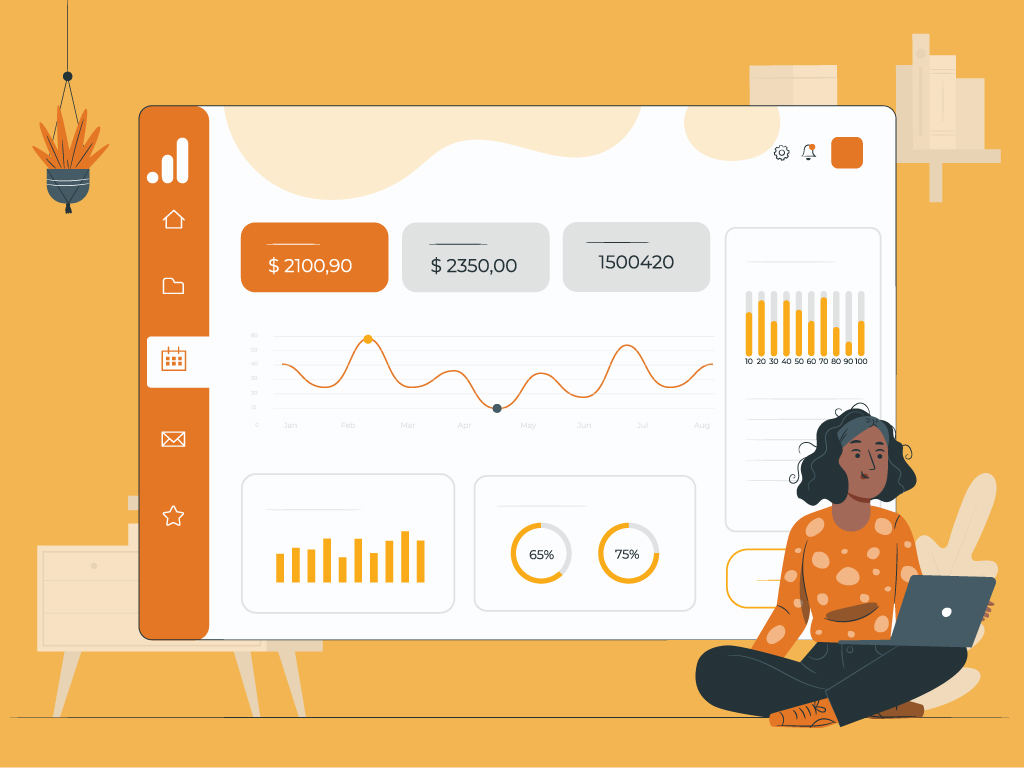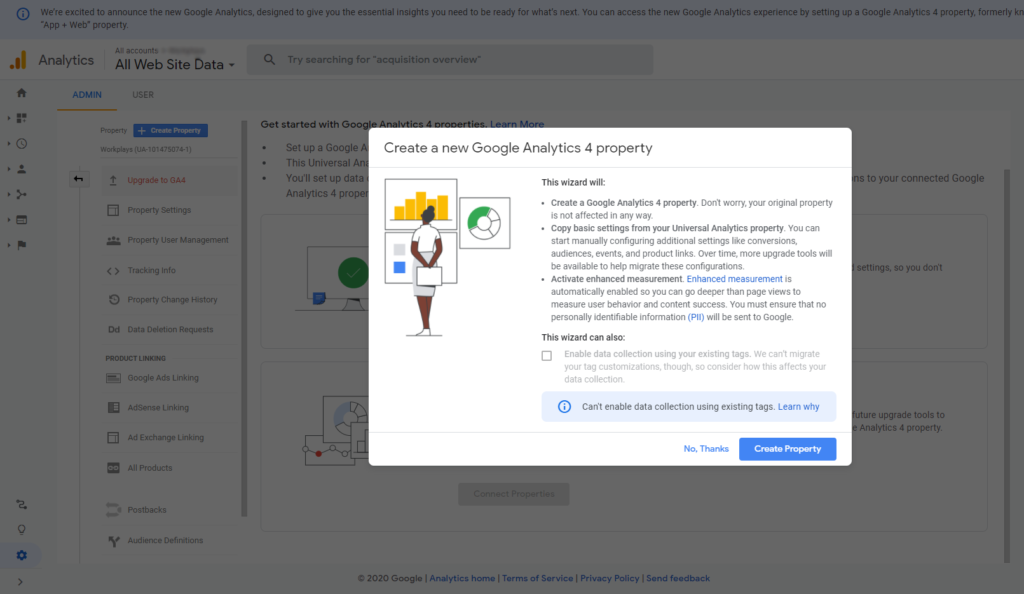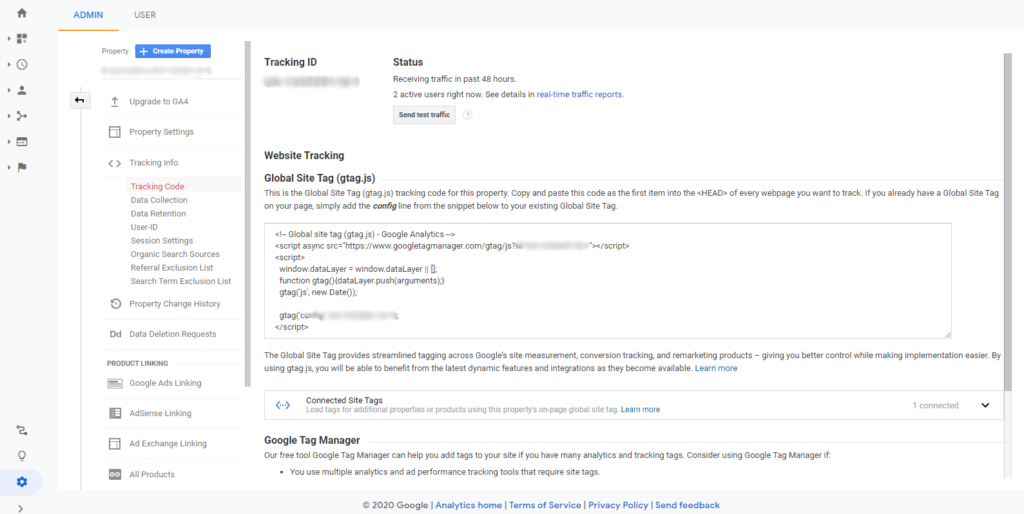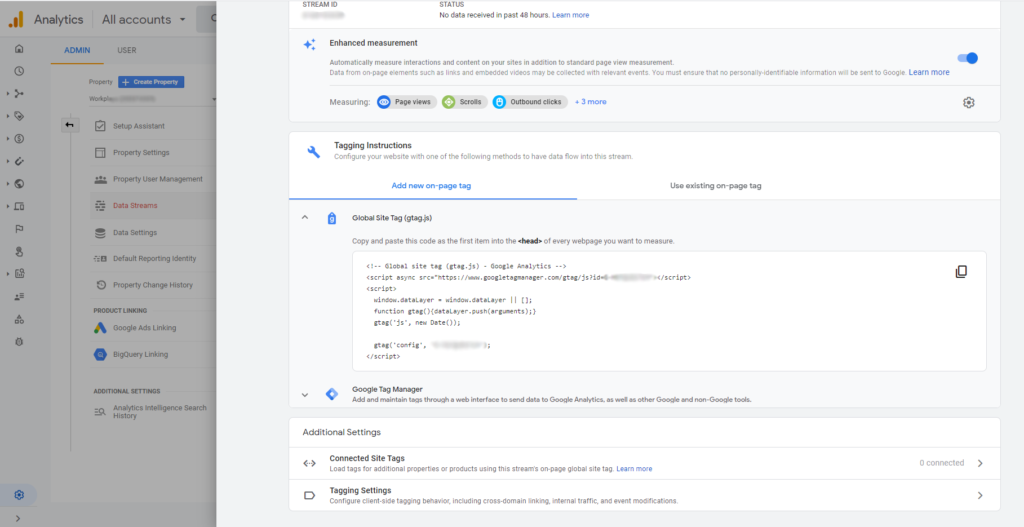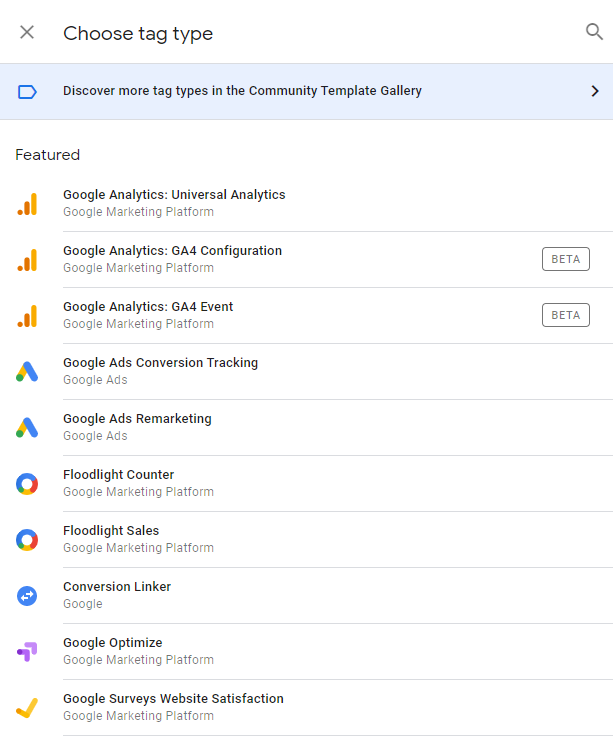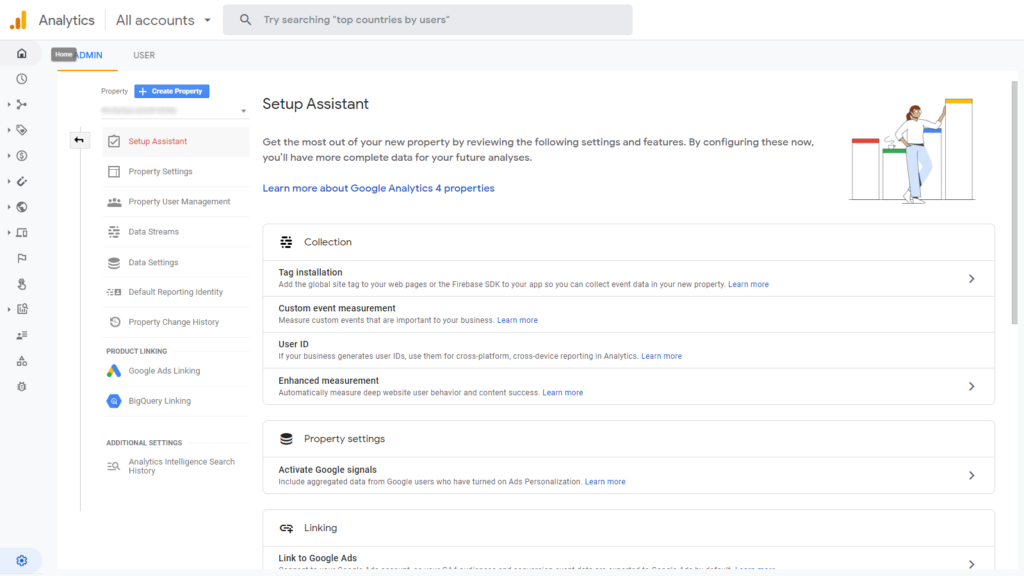Introducing Google Analytics 4: New Features and How to Set Up
Google Analytics is the most used website analytics tool in the world. It has helped millions of businesses and website owners all over the world. Throughout the years, Google Analytics has received significant upgrades that also helped marketers develop new ways to read and analyze data.
In a blog post last October 14, Google announced Google Analytics 4 or GA4. Google aims to evolve the tool along with shifts in consumer behavior, the need for better use of analytics, and new data privacy regulations.
Google’s new update to the platform was built on the foundations of the App+Web Property that was introduced last year. It allowed users to track website and app data in one property that gives users a bigger picture of their data. Google Analytics 4 is a more expansive version of this so let’s discuss all the new features of it.
If you want to jump immediately to the setup tutorial, click here.
Google Analytics 4 New Features
Smarter Marketing Insights using Machine Learning
Google applied its advanced machine learning in Google Analytics 4 that automatically detects trends in your data then alerts you about it. Google has always been a leader in machine learning so this upgrade is no surprise but it is certainly powerful and useful.
Google Analytics 4 is able to predict user behavior and actions that allow you to plan ahead. According to Google, they will continue to add predictive metrics. One sample is that GA4 can predict your revenue from a certain group. These new capabilities will allow you to create audiences and run analyses of why a specific group of customers is more likely to convert than others.
Deeper Integration with Google Ads
Google Analytics 4 also has a deeper integration with Google Ads. You can use the data from GA4 to build custom audiences that are more relevant and helpful to your customers regardless of how they interact with your business.
A feature was also added which according to Google, “addresses longtime advertiser requests”, is the ability to track conversions from YouTube.
Customer-Centric Measurements and Better Understanding of Customer Life Cycle
These are, what I believe, the game-changers in this upgrade. Instead of measuring data fragmented by device or platform, GA4 uses customer-centric measurements that allows marketers to understand how users interact and engage with their websites.
According to Google, GA4 uses multiple identity spaces such as marketer-provided user IDs and Google signals from users who chose to opt in to ads personalization.
This allows marketers to have a full picture of the buyer’s journey. Say a customer made a purchase from your app or website. You would be able to know the steps the customer took prior to the purchase, for example, they saw your ad on YouTube that lead them to your website or download your app.
GA4 also provides marketers a better understanding of their customers’ life cycle. From when they first engaged with your website until they made a purchase. This is crucial in gaining new customers and keeping them.
Google re-organized the reports so you could see marketing insights based on your priorities such as finding out how users engage your website before making a purchase.
All of these provide us, marketers, with granular data so we could effectively plan our campaigns and make decisions especially in this time where user behavior and needs are rapidly changing.
New Data Controls
With data privacy being a top priority in the industry, Google has taken a new approach to data controls. It specifically has three features: (1) GA4 users can control how they can collect, retain, and share their data, (2) GA4 users have the option to choose whether they want to use the data collected for ads personalization, and (3) GA4 allows users to delete Analytics data by submitting a request to Google.
According to Google, GA4 is built to adapt to a future without cookies and identifiers. Google aims to cover the data gap using machine learning so marketers can still have accurate data and customize their campaigns using data-driven signals.
Why you should switch to Google Analytics 4
It is highly recommended that webmasters switch to the new Google Analytics to start enjoying the benefits of the new features. For existing users, the old Google Analytics is still available and you can use it alongside Google Analytics 4. Google understands that it will take some time before everyone can fully transfer over to the new platform so they also recommend that you keep the old property for the meantime while still using Google Analytics 4.
Also, all new Google Analytics properties moving forward will be on Google Analytics 4 by default and new users will not be able to set up using the old Google Analytics. Google’s future investments would be on Google Analytics 4 for and no further improvements are going to be made for the old Google Analytics.
Setting up Google Analytics 4
Now that you’re up to date with the new features, let’s head over to set up your new Google Analytics 4 account.
For existing Google Analytics properties, go to Admin and under Property, you should be able to see the button “Upgrade to GA4”. Click on “Get Started” under “I need to Create a New Google Analytics 4 Property”.
If you are using the gtag.js tag on your website, you can enable data collection using the existing tag on your website. This means that you don’t have to add a new tracking code to your website. I highly recommend that you read this help document from Google Analytics first about the considerations when using connected site tags before using this option.
I’m using Google Tag Manager to implement my tags so I’m only using the UA ID of my property, not the gtag.js.
Once you click Continue, you will be redirected to the property settings of your new GA4 account.
If you’re using the existing tracking tag on your website: go to the old Google Analytics property, click “Tracking Info” and then “Tracking Code”. Go to “Connected Site Tags” and if you see the new GA4 measurement ID there, this means you’re good to go.
If you want to install the new tracking tag: go to Admin under the new GA4 property you created and click on “Setup Assistant” and click “Tag Installation”. You will be redirected to the “Data Streams” menu. This is where you let Google know where your data will come from. Your website should be there, click on it, and you should be able to see your measurement ID and your new gtag.js tracking code that you can now install on your website.
If you’re using Google Tag Manager: go to your Google Tag Manager account, create a new tag, and select “Google Analytics: GA4 Configuration”. Copy and paste your measurement ID which could be found under “Data Streams”. Set the trigger to “All pages”, publish your tag, save your changes, and you’re done!
This is just the basic setup. This just makes sure that your new GA4 property is able to track traffic across your website. If you want to dig in deeper, simply go to Admin, click on “Setup Assistant” and there you’ll see where you link your Google Ads account, set user IDs, define your audiences, and more.
Have you checked out the new GA4 yet? I would love to hear your experience about it. Share your thoughts and opinions in the comments section below.