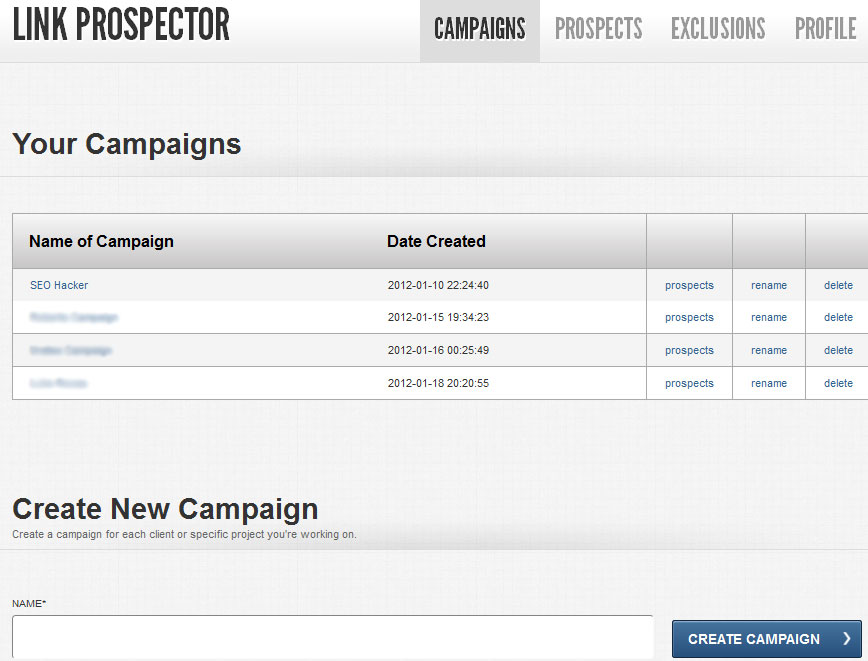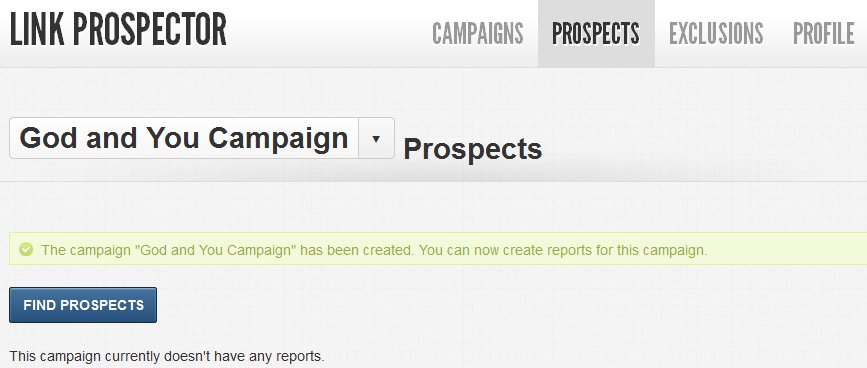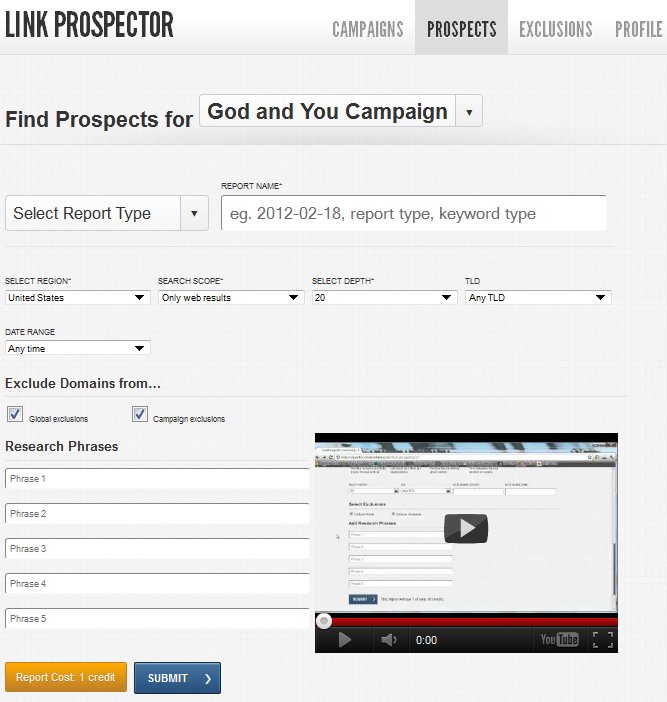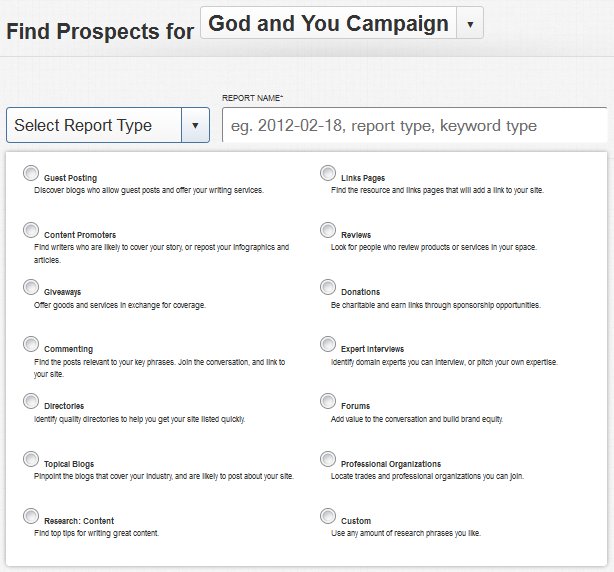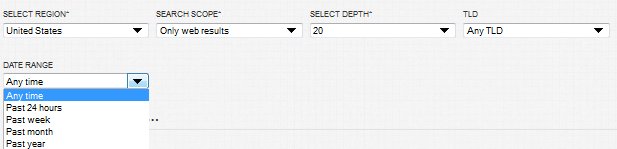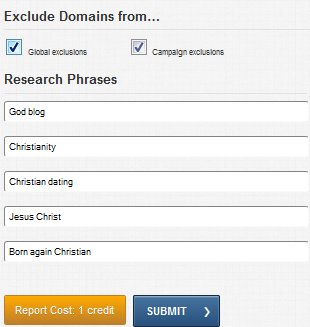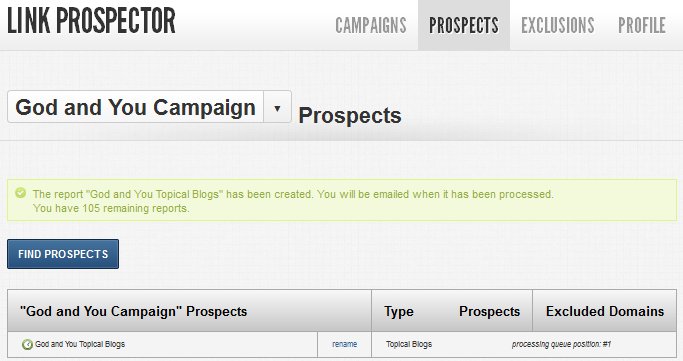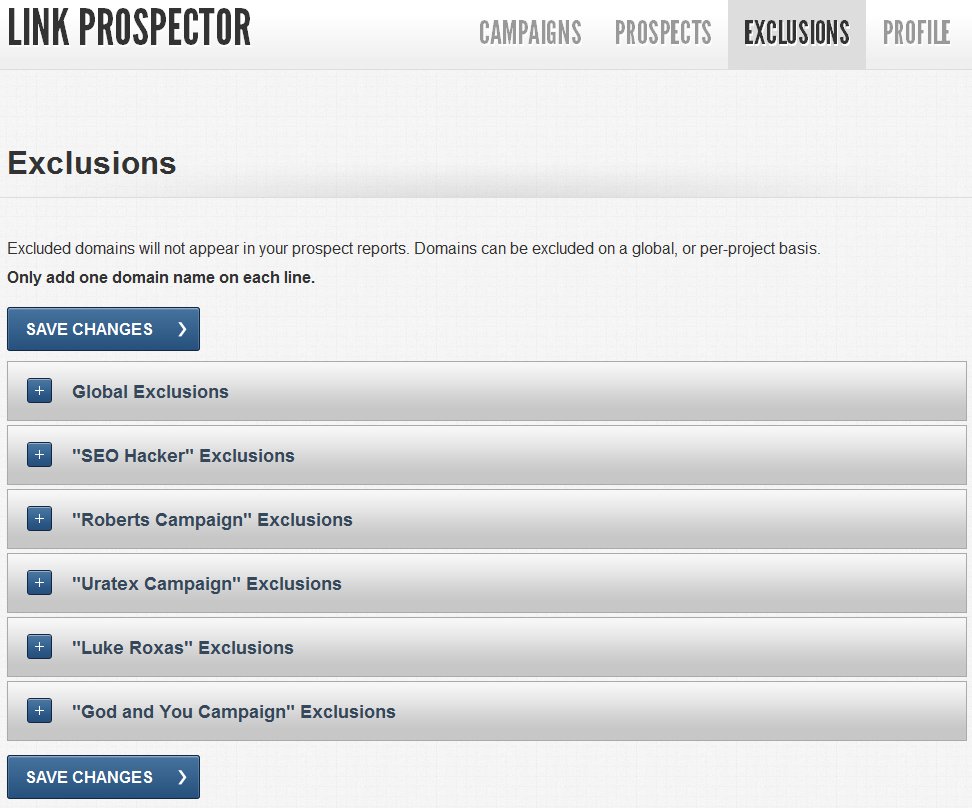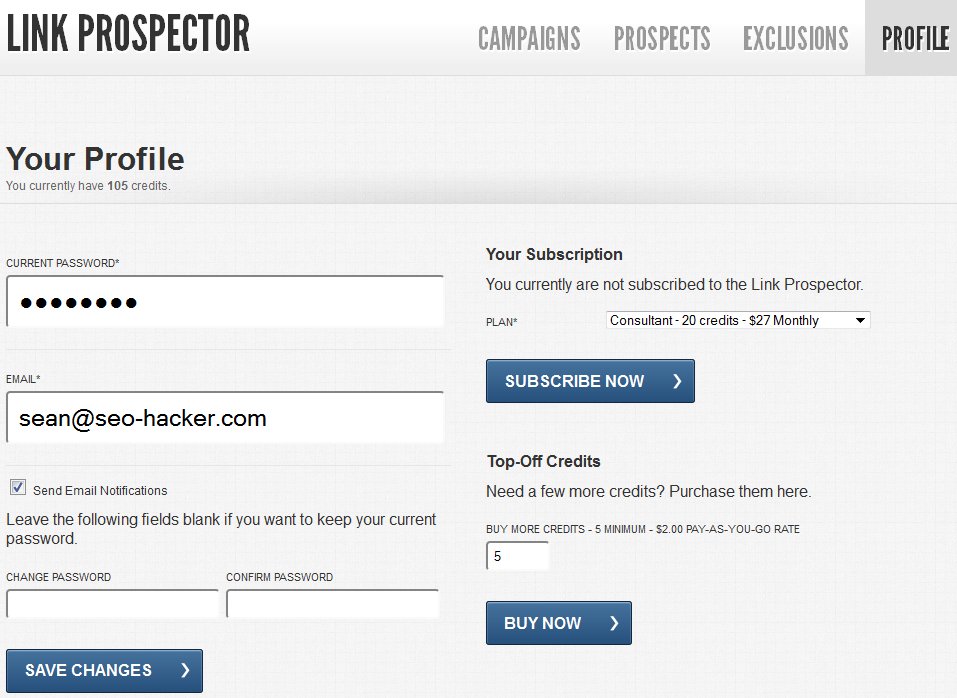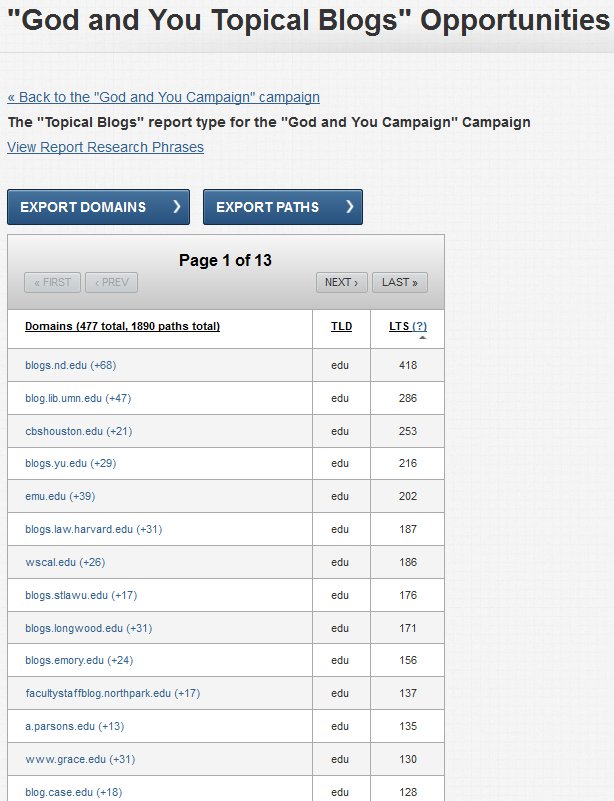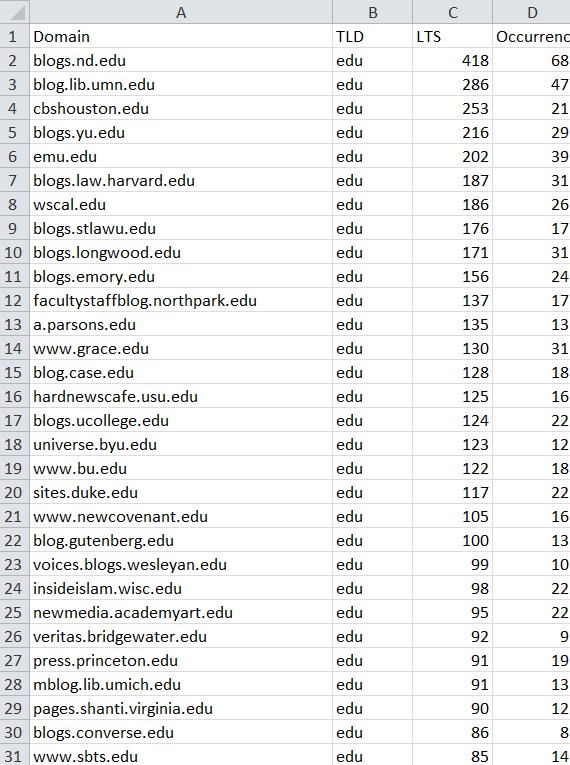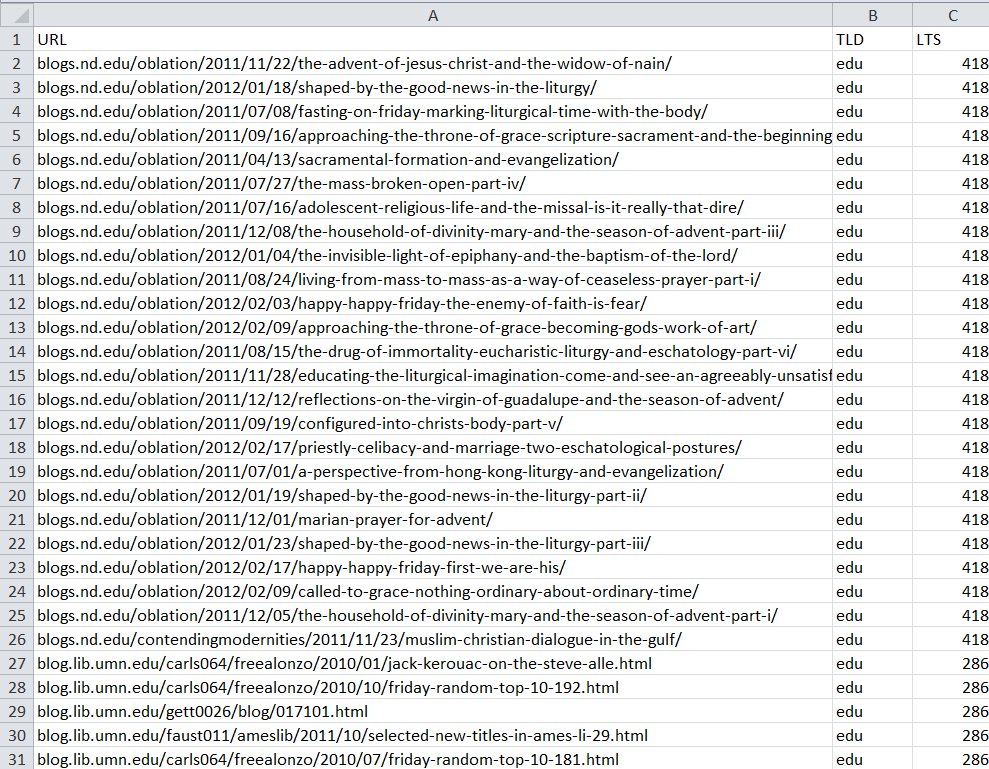Link Prospector: A Link Prospecting Tool by Citation Labs
So I came in touch with one of the best Linkbuilders in the field of SEO, Garrett French. I follow his posts in Search Engine Watch – simply because they are awesome and provide high-value information to me and my team. I asked him if I could have a sneak peek into one of his latest projects (they have officially launched now) – a link prospecting tool named Link Prospector.
Garrett helped build one of the most popular linkbuilding tools available in the market right now – Ontolo. Knowing that, it’s pretty much a no-brainer that I really had to look into what he’s up to now in his new co-founded company, (along with Darren Shaw of Whitespark.ca) Citation Labs.
After going through Link Prospector, here’s my two-cents about it:
| Ease of Use |      |
| Link Prospecting Capability |     |
| Link Prospects Quality |    |
| Features |   |
| Overall: |     |
Dashboard
The dashboard lets you check out your previous prospects, rename or delete them. It also lets you create a new campaign. Using Link Prospector is very simple and easy to use. You don’t have a whole lot of options to confuse you. You only have to start by creating a new campaign.
After you have created a new campaign, you will see this screen. Obviously, you have to click on Find Prospects to start prospecting.
Prospecting
When you are inside your campaign, you can then create a new report. The Prospects section of Link Prospector lets you choose your Report Type and filter your report by Region / Country, Search Scope, Depth, TLD and Date Range. These are very powerful filters and can really help you narrow your prospecting down.
There are different report types you can choose from. You can filter your reports to:
- Guest Posting – Discover blogs who allow guest posts and offer your writing services.
- Links Pages – Find the resource and links pages that will add a link to your site.
- Content Promoters – Find writers who are likely to cover your story, or repost your infographics and articles.
- Reviews – Look for people who review products or services in your space.
- Giveaways – Offer goods and services in exchange for coverage.
- Donations – Be charitable and earn links through sponsorship opportunities.
- Commenting – Find the posts relevant to your key phrases. Join the conversation, and link to your site.
- Expert Interviews – identify domain experts you can interview, or pitch your own expertise.
- Directories – Identify quality directories to help you get your site listed quickly.
- Forums – Add value to the conversation and build brand equity.
- Topical Blogs – Pinpoint the blogs that cover your industry, and are likely to post about your site.
- Professional Organizations – Locate trades and professional organizations you can join.
- Research: Content – Find top tips for writing great content.
- Custom – Use any amount of research phrases you like.
Select Region / Country and Search Scope
You can filter your prospecting further by using the Select Region filter – to which country and region you’re looking for a prospect in. You can also filter the Search Scope of your results -either web only, blog only, or both.

Select Depth Filter
You can also narrow your results down further by filtering the depth of the results to the first 20 results – giving you the top 20 most relevant results from the tool.
TLD Filter
TLD filter is one of the best features of Link Prospector. Getting a thousand .edu or .gov most relevant results that can help you in your link building opportunities is the ‘shiznit’. It’s amazing to have a list of 1,000 .edu prospects – even if you get just a 3% conversion rate, that’s still 30 .edu links for you. If you didn’t know, .edu and .gov are high authority links – and it’s really difficult getting some for yourself.
Date Range Filter
To top it all off, you can choose the freshness of your prospects by being able to choose a date range. You can choose ‘Any time’, ‘Past 24 hours’, ‘Past Week’, ‘Past Month’, or ‘Past Year’.
Research Phrases – Keyword Intent / Parameters
The Research Phrases section is all about your keywords and/or niche. This is where you are telling Link Prospector ‘These are the kinds of websites I’m looking for’. ‘Exclude Domains’ deals with your exclusions (in the exclusions section of the tool) – which you should fill up to tell Link Prospector which URLs you want Link Prospector to exclude from the report. You use the exclusion tool if you have already been to that URL and have contacted the webmaster or you have gotten a successful link, etc
After you have submitted your prospective keywords and filters, your report will be put on queue for creation. You will be notified via email when the prospect list is available for you to see.
Exclusions – Used up URLs should be ‘weeded out’
On the Exclusions section, you can put each and every URL you’ve been to so as not to have that URL be repeated again in your next reports. You can put a URL in the Global Exclusions – this can be your blacklisted websites (maybe they’re spammy, or the webmaster is hostile, or the webmaster doesn’t reply at all, etc…). At the same time you can put exclusions by campaign – all to make it easier for you to weed out which URL has been visited already so you don’t waste your time re-visiting them by mistake or by forgetfulness.
Profile
Your Link Prospector profile is where you set your account changes. It’s also where you can top up more credits to use for the reports, and subscribe to the Link Prospector tool.
Reports
Once the report is finished, you can either export it by domain or by path (webpages). The prospect list is described as ‘opportunities’. LTS in the report stands for the Link Target Score – this is most probably calculated with an in-house developed algorithm. – This is what the report looks like:
By Domain URL / By Site
Exporting the Link Opportunities in an Excel sheet makes it much easier for you to sort out and track your prospects – if you’ve visited them, contacted them, received a reply from them, got a link from them, etc… An Excel sheet also lets you easily put all the ‘used’ URLs into the Exclusions part of the Link Prospector tool.
By Deep URL / By Page
You can even export the Link Opportunities by page. Pretty neat as the tool easily lets you see the relevance of your prospecting with the page URL.
![]() Key Takeaways: The Link Prospector is a very easy to use tool – and it’s ease of use is what makes me use it. The Exclusions feature is also a great comfort for me and my team – doing the ‘weeding out’ of used up URLs automatically.
Key Takeaways: The Link Prospector is a very easy to use tool – and it’s ease of use is what makes me use it. The Exclusions feature is also a great comfort for me and my team – doing the ‘weeding out’ of used up URLs automatically.
![]() Recommendations: It would be awesome if there is a PageRank, MozRank and Site Backlinks filter included in the tool – which I heard was underway. I’m excited to see it! These three metrics are very important to some linkbuilders and I think it would greatly benefit users if these three metrics will be implemented as data – and can be used to sort and filter all other data entities of the report.
Recommendations: It would be awesome if there is a PageRank, MozRank and Site Backlinks filter included in the tool – which I heard was underway. I’m excited to see it! These three metrics are very important to some linkbuilders and I think it would greatly benefit users if these three metrics will be implemented as data – and can be used to sort and filter all other data entities of the report.
I also think that the LTS can be further explained so that users will have more idea about it, what it’s for, how it is ‘generally’ calculated, what the benefit of high LTS is, etc… I think having an in-house algorithm such as the LTS is brilliant. Users just need to be educated a bit further about it so we can use it with understanding.
And lastly, perhaps my most important recommendation is: Keep it simple. Don’t add too many features. I know I gave Link Prospector 2 stars in the Features category – but that’s perfect! I love the simplicity and the ease of use of the tool – and I think that is what MOST of the tools I have seen and reviewed, lacks. Link Prospector is brilliant in its own way and keeping it that way is cool.
![]() Tips for Keeps: I really recommend this tool for all my fellow linkbuilding specialists out there. It’s a delight to use.
Tips for Keeps: I really recommend this tool for all my fellow linkbuilding specialists out there. It’s a delight to use.