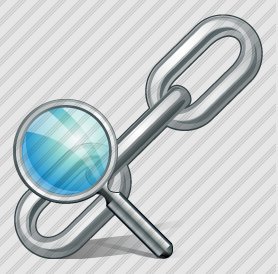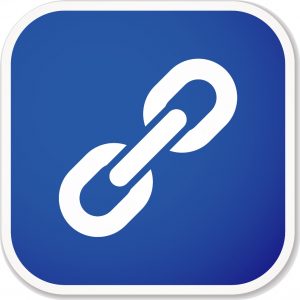Link Search
How do I search for links?
Quick Answer: There are several ways to perform link searches. Using advanced queries in search engines and tools like SEOMoz Link Finder and SE Ranking can reveal links worth having — though you’ll still have to negotiate with their webmasters to add them to your link building portfolio.
Overview
There are lots of ways in the internet that you can use to search for links – or what is more widely known as link search. Link search is usually done through advanced queries in search engines or using link search tools like SEOMoz Link Finder. You can also analyze competitors’ backlink profiles with tools like SE Ranking and compile a list of potential websites to get links from.
This entry is part of the SEO Hacker School series: Linkbuilding Techniques
Link search is never easy – and don’t believe blog entries that tell you link search is easy. It’s not. Even when you get to find a link worth having, you’ll still have to negotiate with the webmaster in order to get it.
Advanced Queries
Or what we would like to call Advanced Link Search – is a method of link search using the search engines itself. When, for example, you are selling Bed Mattresses and you go to Google.com and type in a query such as ‘Bed Mattress links’ you won’t usually find websites where you can get bed mattress links from. That’ just won’t happen.
What is an advanced query for?
Advanced queries are used to narrow down your search into something more specific. Here are some of Google’s advanced query commands:
| Search Service | Search Operators |
|---|---|
| Web Search | allinanchor:, allintext:, allintitle:, allinurl:, cache:, define:, filetype:, id:, inanchor:, info:, intext:, intitle:, inurl:, link:, phonebook:, related:, site: |
| Image Search | allintitle:, allinurl:, filetype:, inurl:, intitle:, site: |
| Groups | allintext:, allintitle:, author:, group:, insubject:, intext:, intitle: |
| Directory | allintext:, allintitle:, allinurl:, ext:, filetype:, intext:, intitle:, inurl: |
| News | allintext:, allintitle:, allinurl:, intext:, intitle:, inurl:, location:, source: |
| Product Search | allintext:, allintitle: |
Source: Googleguide.com
Some of the search operators indicated will not work if you put a space between the colon (:) and the query word.
There are so many search operators you can play with in searching for links. Note: I only included the search operators I think you can use in Link Searching.
allinanchor:
This search operator limits your Google results to pages that has all the query terms you made in the anchor text on links to the page.
For example: [ allinanchor: best bed mattress philippines ] – this advanced search query will return pages in which the anchor text on its inbound links contain the words “best”, “bed”, “mattress” and “philippines”
Link Search: This is a good link search strategy when you’re looking to find other websites to extract good links from with your desired anchor text in it.
allintext:
This search operator makes sure that the words you are looking for is inside the text of the webpage. It’s kind of like the normal query except that it tries to be a bit more specific because it makes sure that the text you’re looking for is in the page.
For example: [ allintext: bite my hamburger ] will display only results that have the words “bite”, “my”, and “hamburger” in it.
Link Search: You can use this if you want to find webpages with the text you want in it and perhaps request the webmaster to make those words link to your site so that you won’t have to bother searching for a website without your anchor text automatically in it.
allintitle:
This search operator limits the results to show only the pages in which your query is present in the title.
For example: [ allintitle: umbilical brothers ] will display only pages with the words “umbilical” and “brothers” in the <title> tag of the page.
In Image Search, the search operator allintitle: will display only image files which has names that contain the terms that you queried.
In Google News, the operator allintitle: will display only articles with your search queries as the title of the articles.
Link Search: Right now if you get a link from a webpage with a very relevant title to your topic, that is very valuable. Perhaps even more valuable than getting a link with the right anchor text.
allinurl:
This search operator limits the results to show only the pages in which your search query is included in the URL.
For example: [ allinurl: supersize me ] will return only pages with the words “supersize” and “me” in its URL.
Link Search: Finding your desired keyword in the URL of another webpage and having that webpage link to you gives that link a relevance boost. Just like how a relevant webpage title will boost its link to you.
author:
This search operator will limit the results to the specified author that you are searching for. I personally think that this will be further enhanced as the AuthorRank gets implemented.
For example: [ SEO author: Sean author: Si ] – this advanced search query will show you results of webpages that contain the word “SEO” and are written by Sean Si. You can also put in double quotes such as [ author: “Sean Si” ] to make your advanced search query more exact.
Link Search: If you have an author in mind that you would want a link from, using author search would greatly help you find that author’s articles throughout the net.
cache:
This search operator will display all the cached version of a webpage in Google’s index instead of the current version of the page.
For example: [ cache:h3sean.com ] will show you Google’s cached version from their last index of God and You.
Heads-up: Take note that this advanced search operator does not let you put any spaces between cache: and the URL.
Link Search: looking at the Google cache, you can better see if Google has already indexed your link or not in other websites.
define:
This search operator will display the definition of the term you have typed in.
For example: [ define: Supercalifragilisticexpialidocious ] will show you the definition of the word “Supercalifragilisticexpialidocious”
Link Search: You can search for links from sites that have the definition of a keyword you have and ask them if they could use you as a source or as a further reference.
ext:
This is just the same as the filetype: advanced search operator.
filetype:
This search operator will limit your search results to pages whose names end in that specific suffix.
For example: [ how to belly dance filetype:pdf ] will display Adobe Acrobat pdf files that has the words “how”, “belly”, and “dance” in it. Furthermore, you can heighten the scope of your advanced query by including another filetype of your choice – [ belly dancing filetype:pdf OR filetype:doc ].
Link Search: Looking for a PDF filetype is said to give a better boost in authority when getting an uploaded .pdf file link. Regardless whether it’s true or not, Google does crawl and index PDF files.
As Matt Cutts says:
“We absolutely do process PDF files. I am not going to talk about whether links in PDF files pass PageRank. But, a good way to think about PDFs is that they are kind of like Flash in that they aren’t a file format that’s inherent and native to the web, but they can be very useful. In the same way that we try to find useful content within a Flash file, we try to find the useful content within a PDF file. At the same time, users don’t always like being sent to a PDF. If you can make your content in a Web-Native format, such as pure HTML, that’s often a little more useful to users than just a pure PDF file.”
link:
This search operator limits your search results to all links pointing to the search term that you entered.
For example: [ link:seo-hacker.com ] will show you pages that have links pointing to seo-hacker.com
Of course, most of the links pointing to seo-hacker.com are its own links so you would need to exclude seo-hacker.com in your search. The way to do this is using the -site: search operator.
For example: [ link seo-hacker.com -site:seo-hacker.com ] will exclude seo-hacker.com in the results while showing you all other pages linking to seo-hacker.com
Link Search: This is just like using Yahoo Site Explorer in a way. But this time, you get to see Google’s results of your backlinks. You can use it on your competitors to find where they are getting their backlinks from.
related:
This search operator limits your results to pages with similar content and HTML framework as the webpage you specified.
For example: [ related:actlikeaman.org ] will show you webpages that are similar to “actlikeaman.org”
Link Search: This is pretty much common sense as you search for related websites to get a link from.
site:
This search operator limits your search to the website that you specified.
Note: There should be no space in between the search operator “site:” and the subsequent domain name.
For example: [ link building site:kaiserthesage.com ] will show you all information about “link” “building” in kaiserthesage.com only.
Link Search: Having this search operator at hand eases your link search especially if you want a link from a specific site but you need to go through its pages to find a relevant topic. Use this especially if the website doesn’t have any search bar in it.
Let’s move on to search Advanced search Functionalities to help you in your link search.
Source: Google.com
Exclude terms function (-)
Including a minus sign before your search term indicates that you want to exclude that search term in the results. This narrows down your results to an even more specific bunch.
For example: [ transformers -avr -electrical -wiring ] will search for transformers that are not related to the words “avr”, “electrical”, and “wiring”.
Link Search: This is a very useful functionality as it helps you to narrow down your search to the terms that you really need. It helps limit the pages you can see – page leads where you can get a link from.
Fill in the blanks (*)
Including an asterisk in your search phrase indicates that you want the search engines to fill in the blanks for necessary, related words in your sentence.
For example: [ Gloria Arroyo is a * president of the Philippines ] will return pages where the * can be replaced with any number of other related words such as “corrupt”, “thieving”, “useless”, etcetera – try it.
Link Search: This can be easily used for vertically related articles. It can also produce ideas for you to get link leads.
Here is a more summarized guide on advanced search operators by Googleguide
Tips for Keeps: Searching for links is just the first step. Contacting the webmaster to ask for some is the hard part. Keep these things in mind. As the saying goes, “The longest journey starts with the first step”.