More Budget-friendly Google Chrome Extensions for your SEO Needs
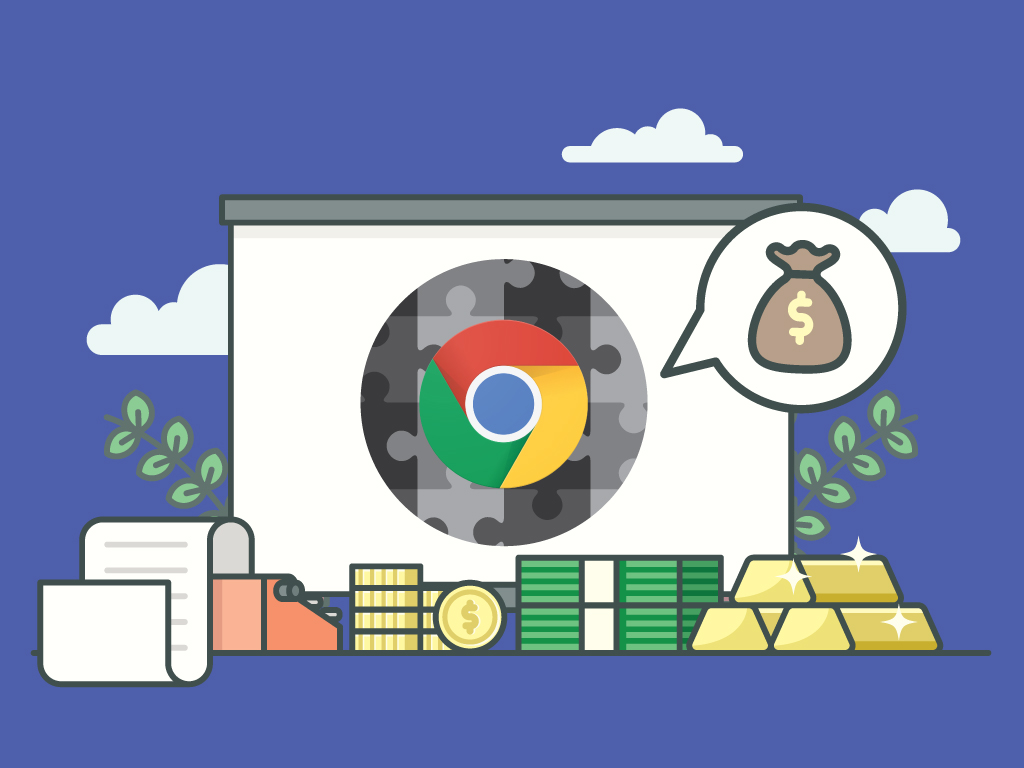
In one of our previous articles, we have covered some of the best Google Chrome extensions that help make SEO tasks more effective and efficient. These extensions help turn your Chrome browser into a platform where you can perform basic SEO tasks without having to open some of your tools.
Despite the variety of Google Chrome Extensions that we have covered, there are still some more available that you need to know more about. These tools would further increase the functionality of your browser, and turn your browser into a versatile SEO hub that helps you gather important information about search metrics and other pieces of data. This list of seven Chrome extensions also compliments the previous set of tools, allowing you to integrate them with each other at times.
Link Grabber
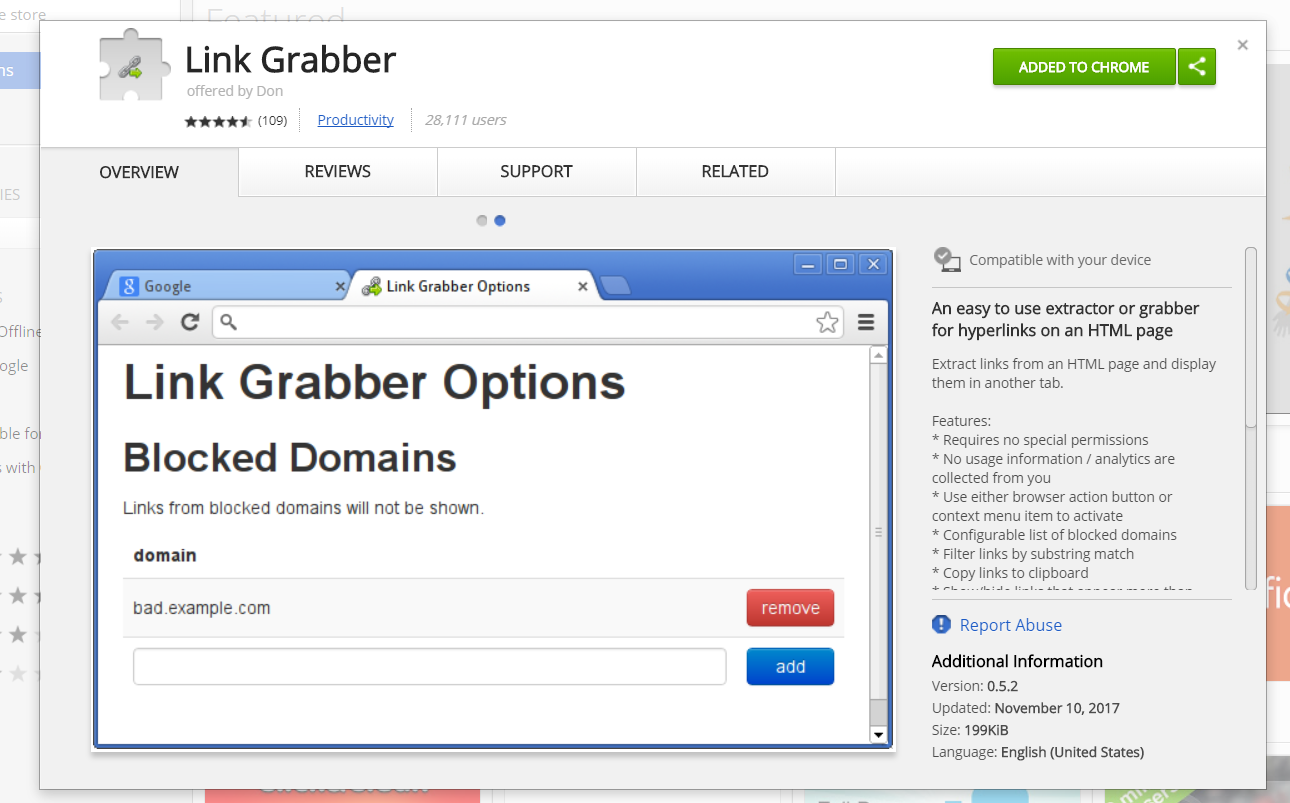
Want to get a list of all of your webpage links in an instant? Link Grabber allows you to do just that. After adding the extension in your browser, all you have to do is to go to one of your webpages and click on the Link Grabber icon.
![]()
Clicking on the icon will allow Link Grabber to extract all of the links within the webpage, and have it displayed on a new tab.
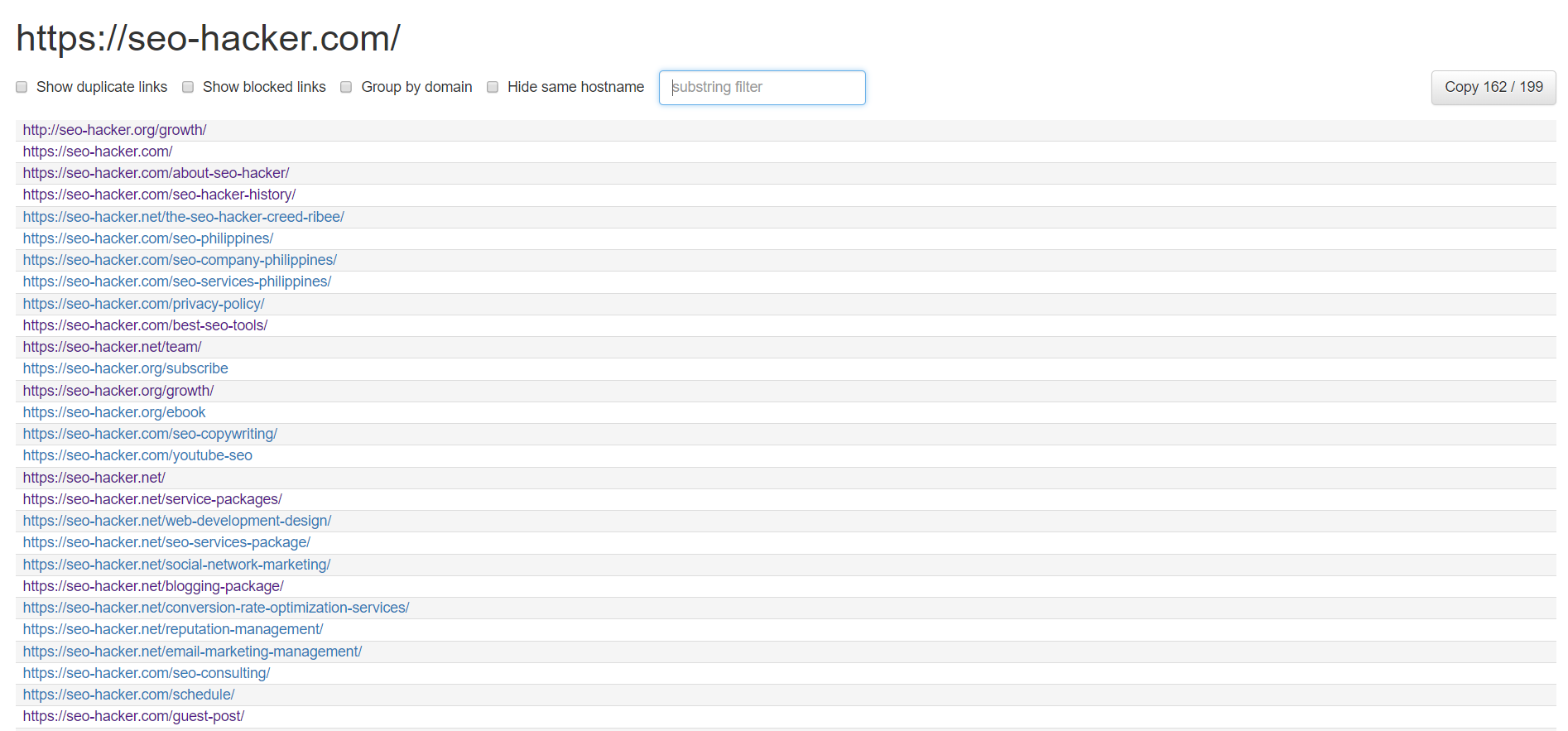
When viewing the list of links, you can filter them down by picking some of the options below the URL, such as showing blocked links, or only view the duplicate links. This simple extension helps you track down links quickly, which comes in really handy for link building purposes.
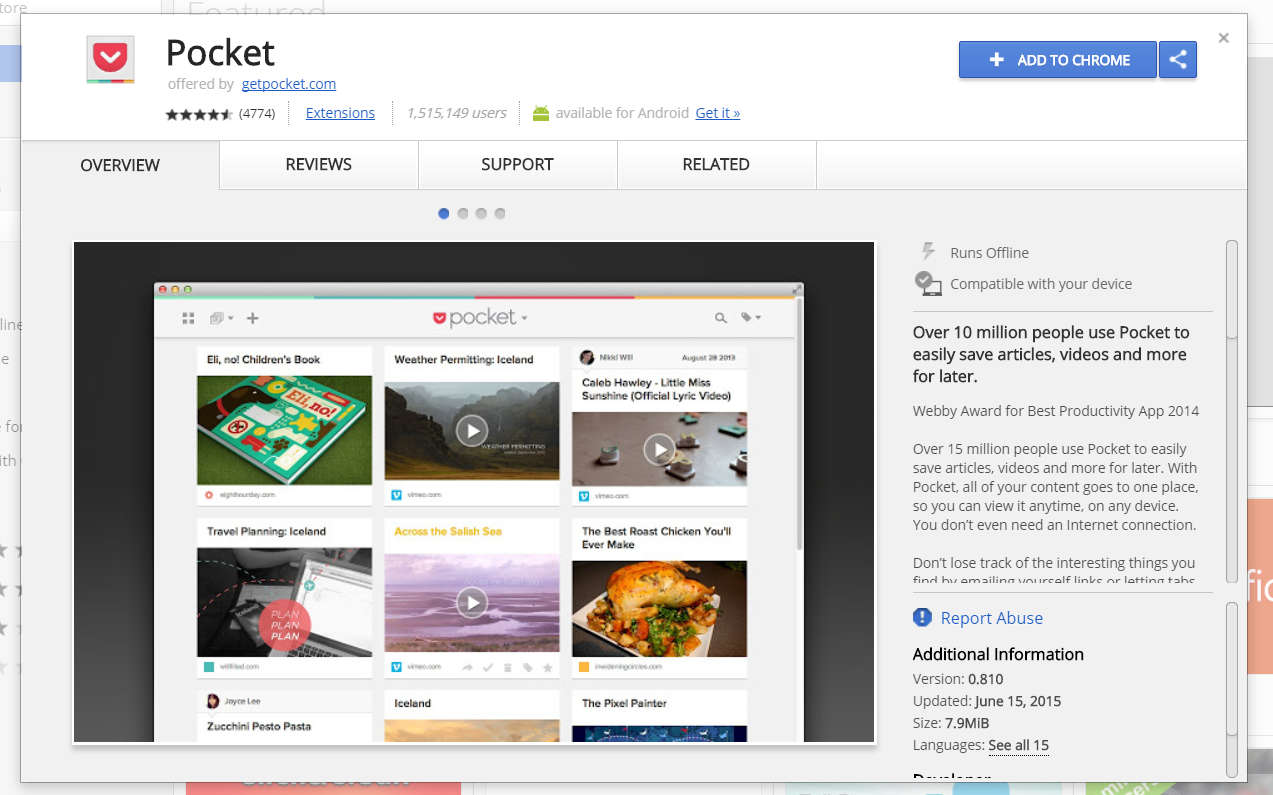
During a busy day at work, you might find it challenging to keep up with all of the articles and videos that you would like to read up on. The common thing to do is to bookmark them for later, but this might only give you a cluttered backlog of bookmarked items that you might not be able to access.
Enter Pocket, which is a handy little application that helps you save all of the webpages that you want to view for later. One of the best things about this application is that you can log in using your Gmail account. After registering your account, you can now go into a webpage and save it.
![]()
Once you click the icon, the article would be saved, and Pocket would give you the option to add tags to categorize your articles, along with some article recommendations.
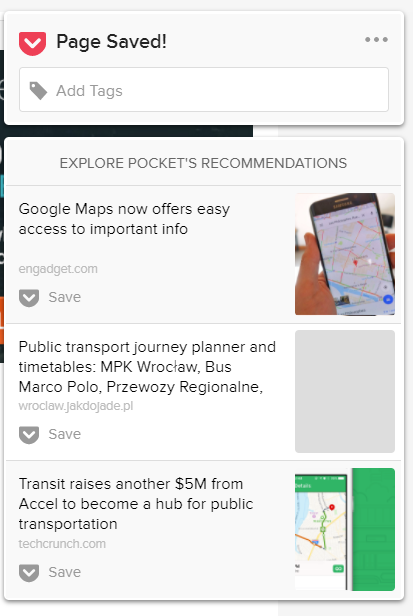
To view the list of articles that you have saved, right-click on the icon and select “Open Your Pocket List” and you will go the home page. This will allow you to access all of the content that you have saved along with the options to pick your favorites, or archive posts that you have read.
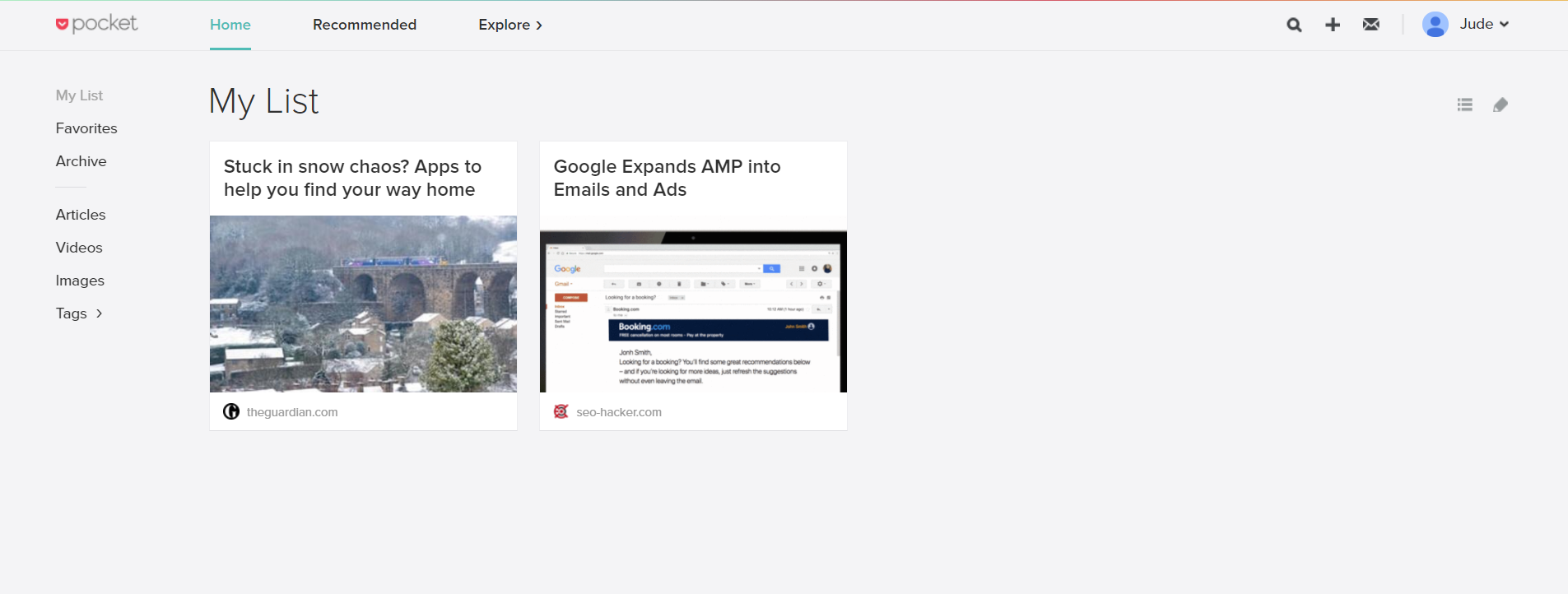
Overall, this is a quality productivity tool that helps you keep up with the latest content and access them in a single location.
Pushbullet
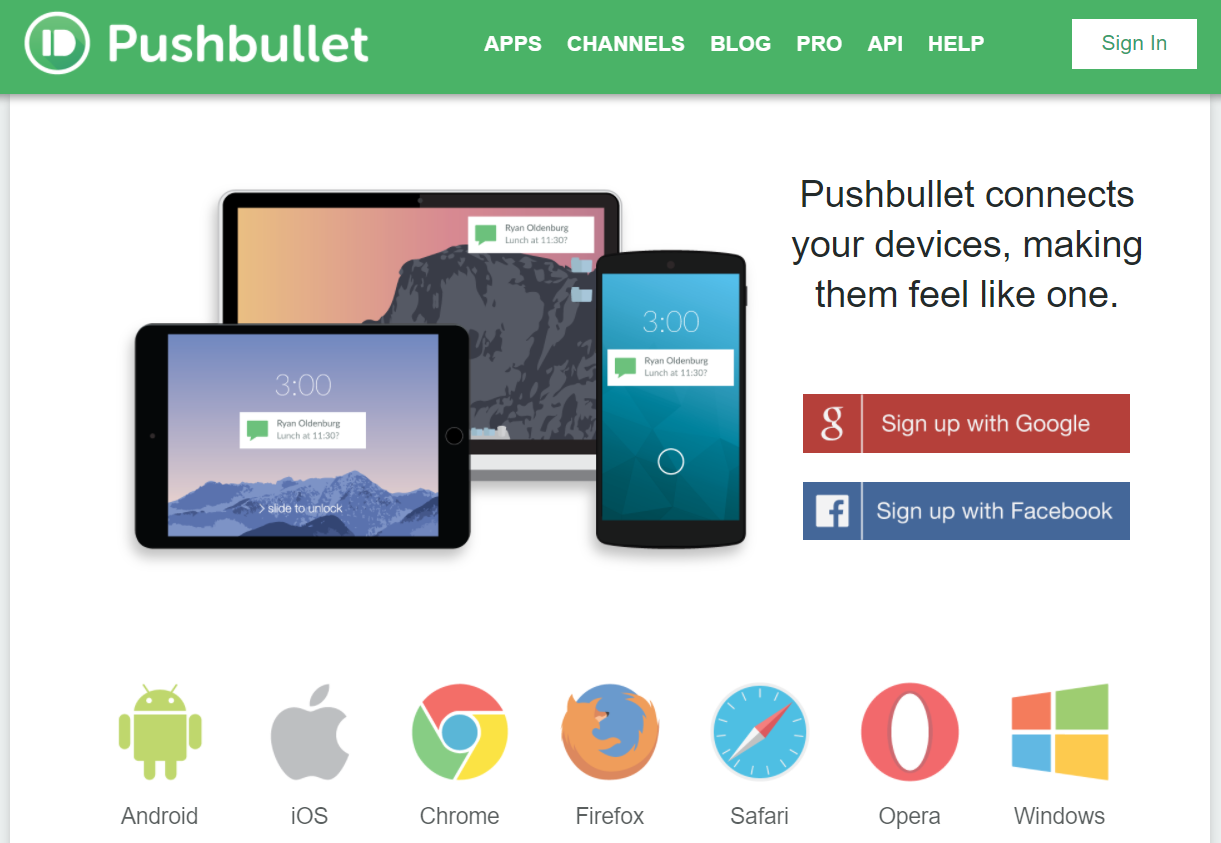
Keeping in touch during this day and age has become more convenient with the increased accessibility of the internet, and the abundance of mobile devices. An average work day has you switching between your mobile device and your personal computer when accomplishing different tasks, such as contacting people through messaging, sending links and files, and following channels to keep up with the latest updates.
Pushbullet is another application that allows you to seamlessly integrate all your devices, and access all of your contacts and files in a single location.
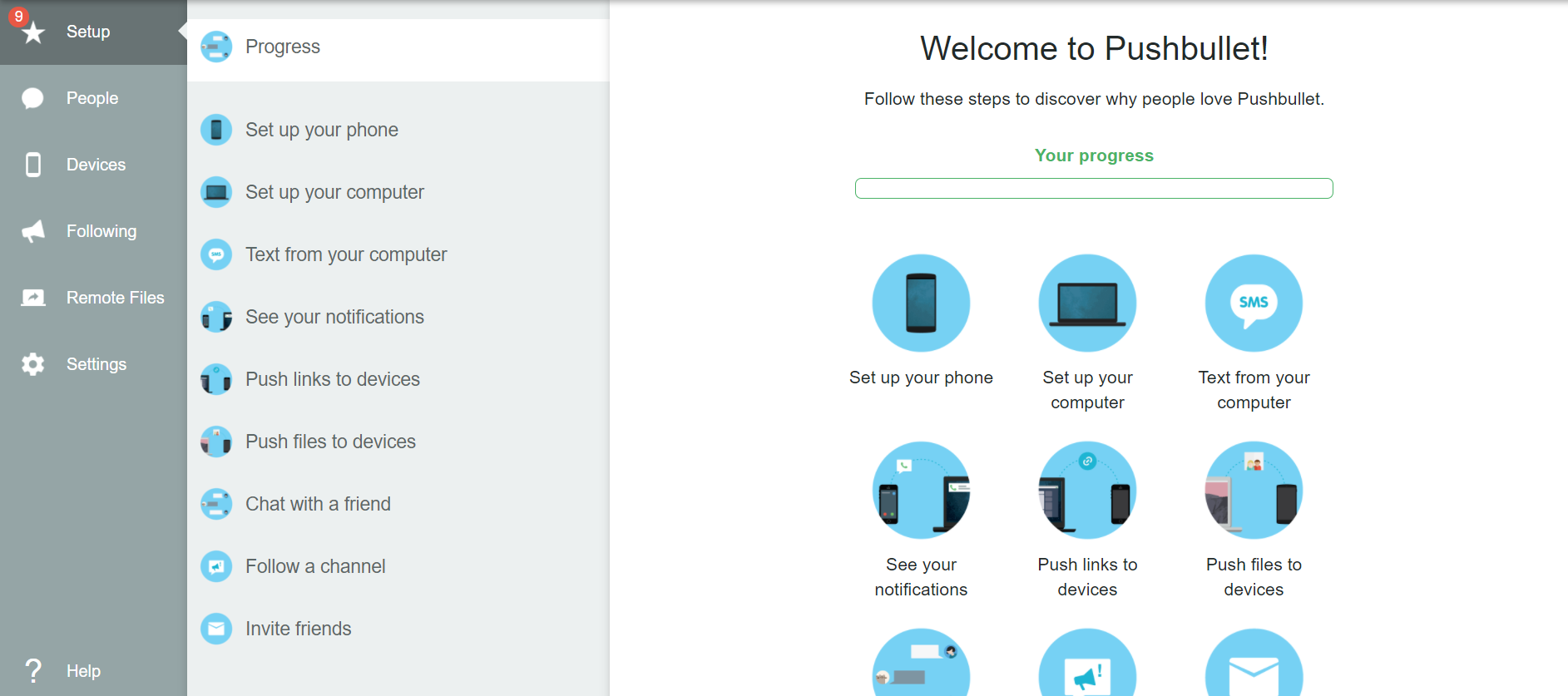
After logging in through Facebook or Google, all you have to do is to set up your devices to have them integrated into the application. You would have to download these applications separately on different devices, but once you have set it all up, you are now able to reach any contact or send files without the need of switching applications.
Check My Links
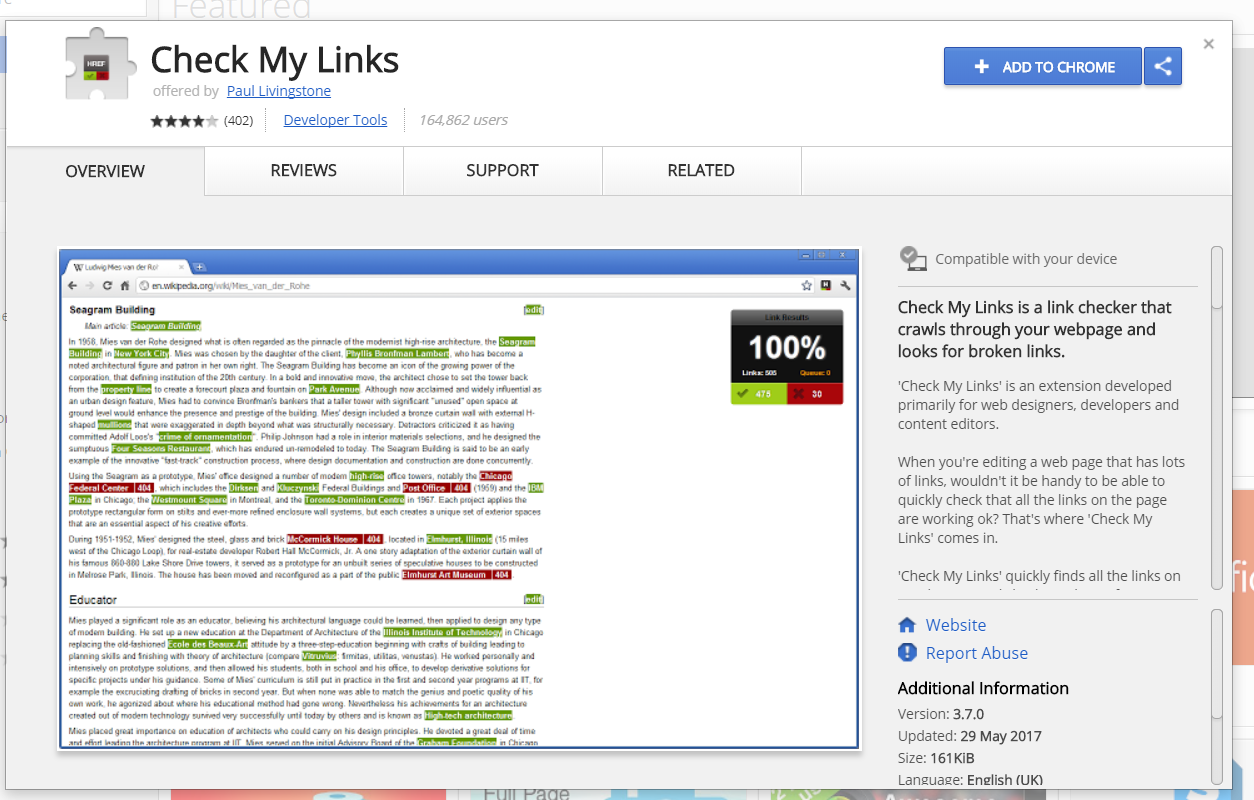
Another handy link checking tool, Check My Links allows you to instantly look for both working and broken links within a webpage with a single click.

Upon clicking on the extension button, Check My Links highlights all of the links present within the webpage, and gives you a total count of valid links, redirecting links, harmful links, and invalid or broken links. Looking for broken links can be a tough task, especially when you have to go through each link manually. Check My Links allows you to automatically look for the links that need fixing, which makes the job much quicker and more efficient.
Tag Assistant
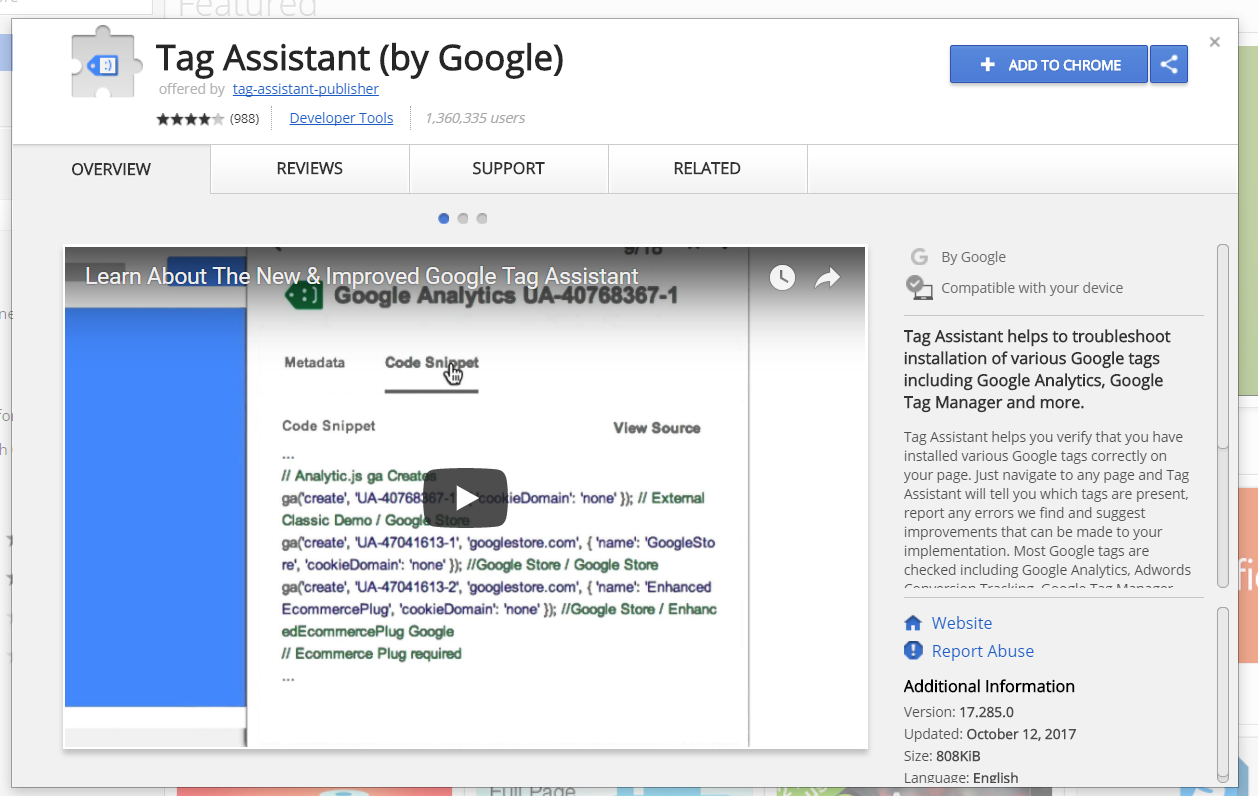
Monitoring your Google Tags is another task that can take time, especially when you have a lot of them across different webpages. Google’s Tag Assistant helps make the job much easier by allowing you to check all Google Tags with a single click.
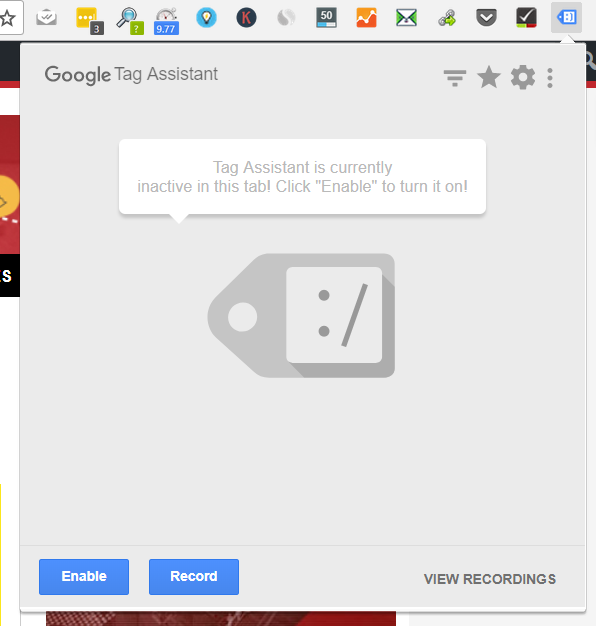
To activate Tag Assistant, simply click “Enable”, and it would be able to look for all of the Google Tags within a webpage.
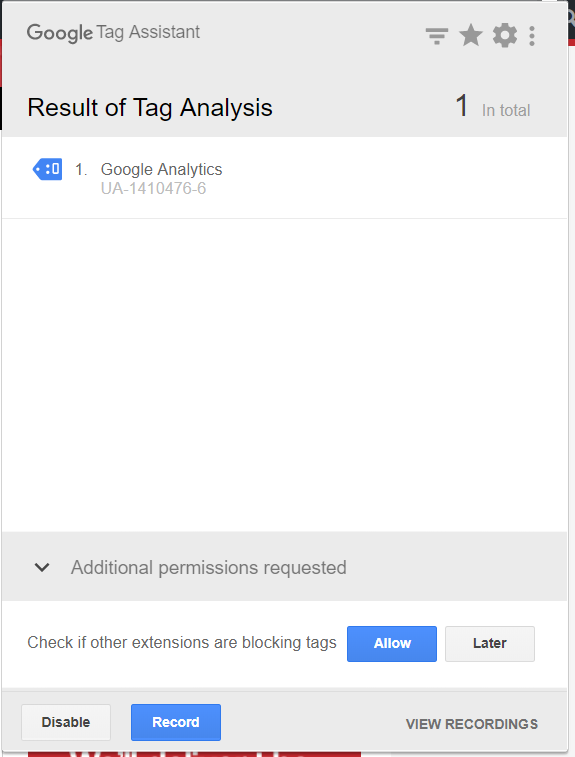
Once activated, you will be able to check on all Google Tags, and see its status. You can add favorites for some of the tags that you want to save, along with options that allow you to pick which tags to prioritize. This tool is definitely a must have for web developers and SEO specialists alike.
Key Takeaway
Google’s browser definitely helps make doing SEO more efficient and effective, and with these Chrome extensions, you definitely won’t be missing a beat when it comes to your SEO tasks. The best part is that most of these are free, and provide features that some premium SEO tools would be able to pull off.
If you have any questions about SEO tools, or SEO in general, leave a comment below and let’s talk.