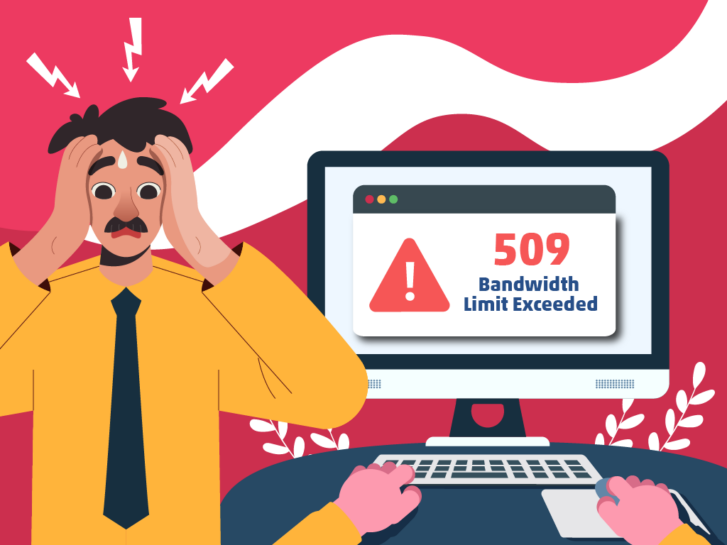How To Fix a 509 Bandwidth Limit Exceeded Error
There are several 5xx errors you can run into when you’re running a website–one of the more common ones is the “509 Bandwidth Limit Exceeded.”
Like others in this category of status codes, it can be frustrating to see this on your screen, especially since it prevents your web pages from loading for your visitors.
The good news is that this error is easy to solve–you just need to know how to troubleshoot it. I’ll walk you through how to do it.
What is the HTTP 509 Bandwidth Limit Exceeded Error?
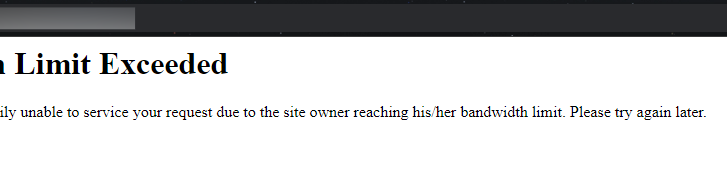
If you’re seeing this on your screen, it means exactly what it says in its message: that your website is using more bandwidth than your hosting plan allows.
Bandwidth is the amount of data your website can send or transfer to any user that loads it within a set period (usually per month).
That means bandwidth gets used up, bit by bit, each time a user visits your website. If you’re seeing lots of traffic, then you need more bandwidth to deliver data to those visitors. And when you reach your bandwidth capacity’s limit, the 509 Bandwidth Limit Exceeded error code appears.
But that doesn’t mean you need to get angry with your hosting provider. It’s not anything that they’re doing, it just means the plan you’re paying for is a limited hosting plan. Your website will start loading properly again once your bandwidth allowance resets.
Webmaster’s Note: This post is part of our advanced guide to Technical SEO, where I cover everything you need to know about crawlability, indexing, and page speed optimization, as well as helpful tips on how to troubleshoot common website errors. I also cover other 5xx errors, including 503 errors and 504 errors.
How to Fix the 509 Bandwidth Limit Exceeded Error
To troubleshoot this error as quickly as possible, there’s one thing you need to do: contact your hosting provider.
Do this as soon as you notice your website returning 509 Bandwidth Limit Exceeded errors. You can ask them to increase your bandwidth limit or switch to an unlimited hosting plan. The second is a good option if you’re currently using shared hosting plans.
Next, consider streamlining the files on your portal. To do this, you will have to optimize your web application by utilizing reduced data size or file compression for anything big on your website (such as photos).
You can also consider caching data, which will create a duplicate of the portal. Doing this will allow data to be fetched from the web director, rather than the back-end.
The last two options allow you to reduce the amount of bandwidth each user takes up whenever they try to load a page or click on your website.
What Causes 509 Errors?
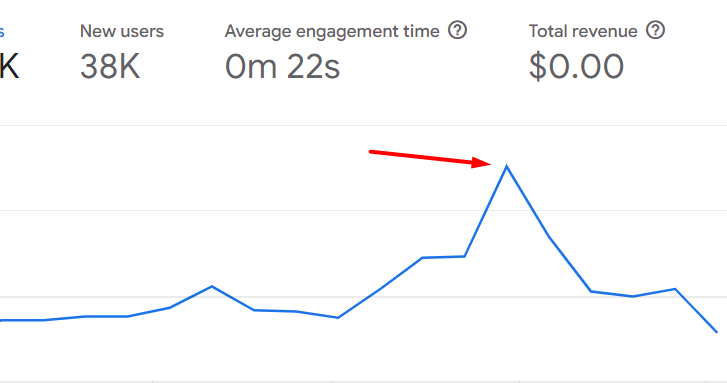
As you’ve probably guessed by now, a 509 error is always caused by something taking up too much bandwidth before your hosting plan resets for the given period.
This can be the result of the following:
- Sudden traffic spikes – more visitors than usual going to your website (maybe as a result of a new promo or ads campaign you’re running), can quickly eat up your available bandwidth.
- Insufficient hosting resources – if the hosting plan you have, or the server infrastructure of your hosting provider is not properly configured or given enough resources, then it can limit bandwidth.
- Too big files – Certain file formats (or the files themselves) may create enormous datasets, which can consume more bandwidth than what you have available.
- Bot traffic or DDoS attacks – malicious bots and attacks can flood a website with requests, which can push you past the limit of your bandwidth allocation.
- Using a shareable hosting package – sharing a package with other websites means you share a bandwidth allowance, which these other websites can use up.
How to Avoid 509 Bandwidth Limit Exceeded Error
Luckily, problems with bandwidth allowance are something you can easily fix, so your website can avoid dealing with a 509 error again. Here are five potential solutions for you to consider:
- Use Content Delivery Network (CDN) caching
- Optimize your website files and database
- Delete any unused files
- Prepare for traffic spikes
- Increase site security
- Upgrade your hosting plan
Use Content Delivery Network (CDN) Caching
Using Content Delivery Network (CDN) caching is a good option to help you reduce the strain on your bandwidth allowance. It’s especially useful if your website is drawing in traffic from other regions or countries.
Using one allows your website to store static files on a CDN server, which improves the load time of your web pages.
Some hosting providers include CDN services in their packages, so try contacting your provider to check what they currently offer.
Optimize Your Website Files and Database
The files stored on your website, and your database can take up tons of space on your server. And if they’re not optimized, then they’re slower to load–which means they take up more bandwidth whenever a user requests them.
Any heavy files you have should be optimized. To do this, you can compress files, convert them to other file types, use smaller file sizes, or limit the number of stored items (or a combination of all these options).
Delete Any Unused Files
You can also move files to a different server, or delete them from your website altogether to free up space. Unused files take up unnecessary space on your server, so make sure to audit your files regularly to ensure your website isn’t bogged down by them.
Using a file manager or File Transfer Protocol (FTP) client to connect to your server will also make it easier to delete the files that you do not need.
Consider removing any unused plugins or themes from your website as well. You might have to ask your hosting provider to help you clean up your website.
Prepare for Traffic Spikes
It’s a good idea to provide an extra 50% capacity for your website because it allows you to be ready for any traffic spikes.
You can use SEO tools and analytics to monitor your website’s usual bandwidth usage and identify traffic patterns. This will show you what time of the day, week, month, and year you can expect more users to visit your website, and how much extra bandwidth you need to accommodate them.
Increase Site Security
Another measure to help you avoid 509 Bandwidth Limit Exceeded errors is to manage bot traffic and protect yourself against DDoS attacks.
Firewalls, rate-limiting, or working with site security services can help you protect your website from sources of malicious traffic.
Upgrade Your Hosting Plan
If, after all these measures, you are still hitting your bandwidth limit, you need to consider upgrading your hosting plan to get a higher bandwidth allocation.
Generally, you can choose to just increase your allocation per month, or get an unlimited plan. If you get the latter, you won’t have to worry about hitting your bandwidth limits at all.
If, however, you decide to get the former, you will need to calculate just how much bandwidth you need per month and choose a hosting plan that covers that number.
Remember: you can always decide to upgrade and oversize the bandwidth limit your website has, but this might not always be a good financial decision, especially when you’re just starting with your website. But if you go too low, you may run into bandwidth exceeded limit errors.
How to Calculate Bandwidth for Your Website
To calculate how much bandwidth your website needs, you first need to find the following factors:
- Average page size (APS) of your website (expressed in KB)
- Estimate the average number of daily visitors (ANDV)
- Estimate the average number of page views per visitor (ANPV)
- Extra bandwidth for possible traffic spikes.
For the average number of daily visitors and average number of page views per visitor, check your Google Analytics, under your acquisition reports. I recommend using data that Google Analytics has collected from at least the last three months.
Plug those numbers into the formula below:
ANPV x APS x ANDV x # Days in a Month (31)
Then add an extra 50% to whatever number you get. This will provide a rough estimate of how much bandwidth you need, including some legroom for any sudden spikes in traffic your website might get in the month.
How 509 Bandwidth Limit Exceeded Errors Affect SEO
Fixing a 509 error as soon as you see it is important not just for your website to work as it should–it’s also important from an SEO perspective as well.
Google might consider your website as a defunct or inactive one if you leave a 509 error unchecked for too long. So, you risk your entire website being removed from the search results. After all, why would it index and show users pages that won’t even load?
If your rankings and organic traffic matter to you, then it’s in your best interest to solve this problem ASAP.
Key Takeaway
Seeing the “509 bandwidth limit exceeded” error message can be stressful. But, it’s a problem that you can easily resolve with the right steps.
Though you can’t predict with 100% accuracy how and when your website will grow, getting a rough estimate for monthly bandwidth consumption, choosing the right hosting plan, reducing the bandwidth requirements of your site, and monitoring your traffic and site security can help you avoid seeing another 509 error on your website.