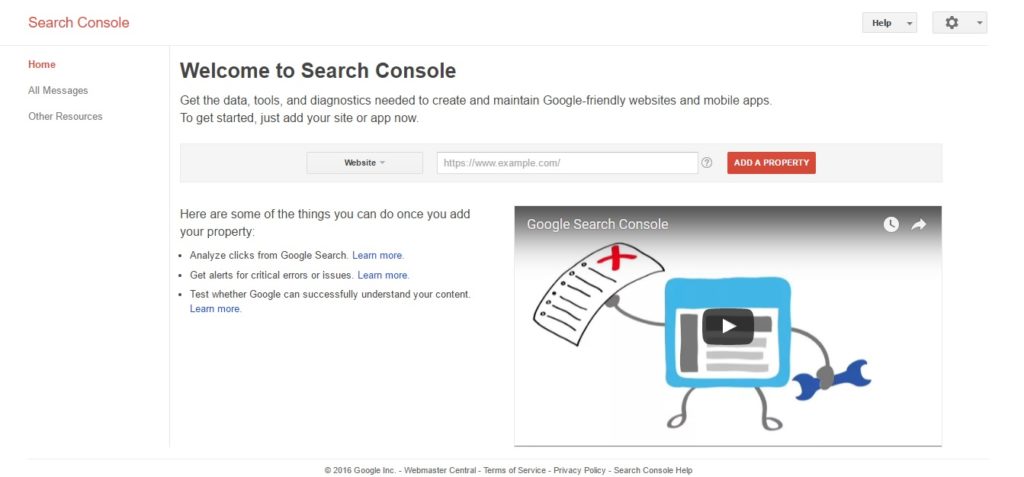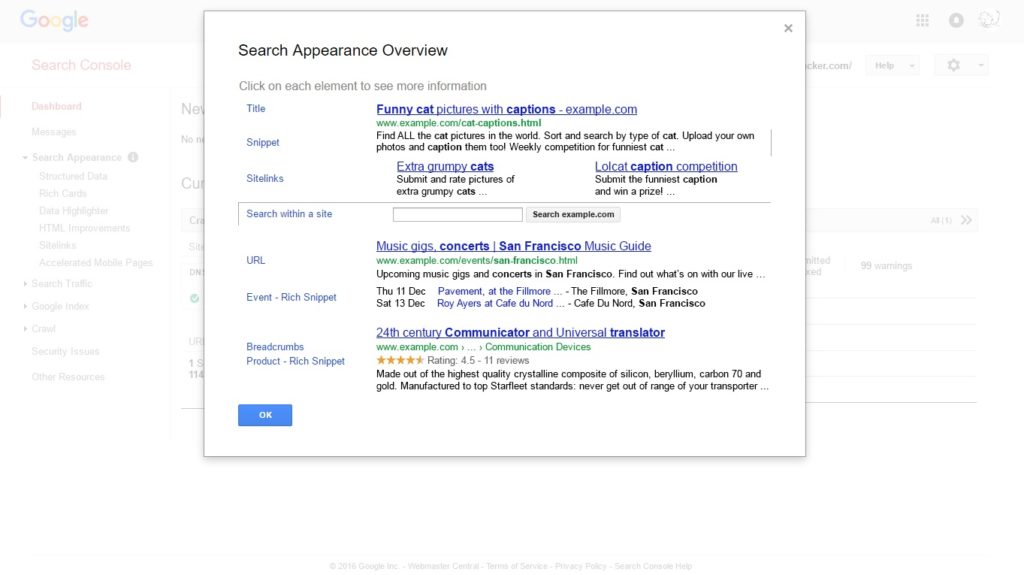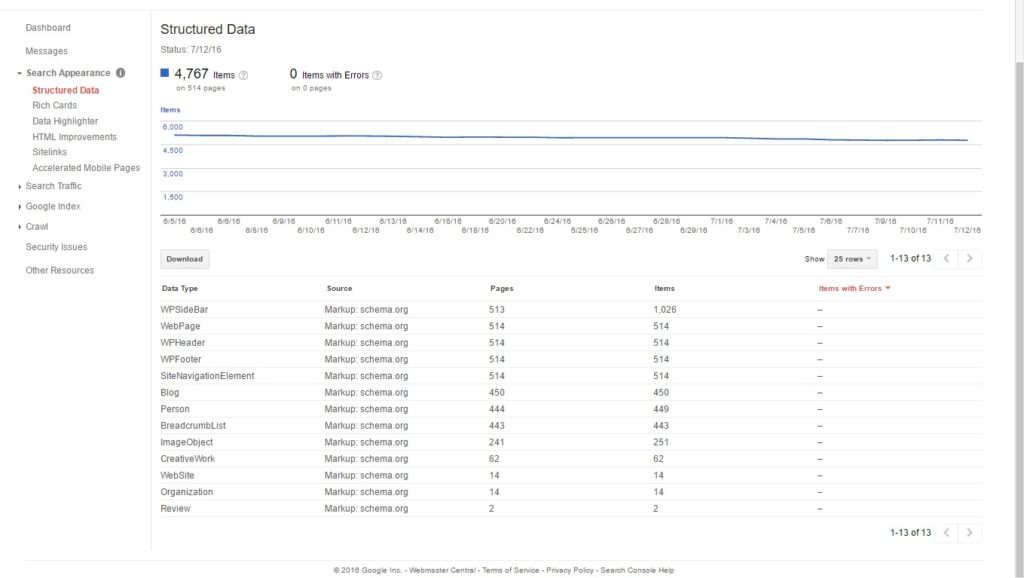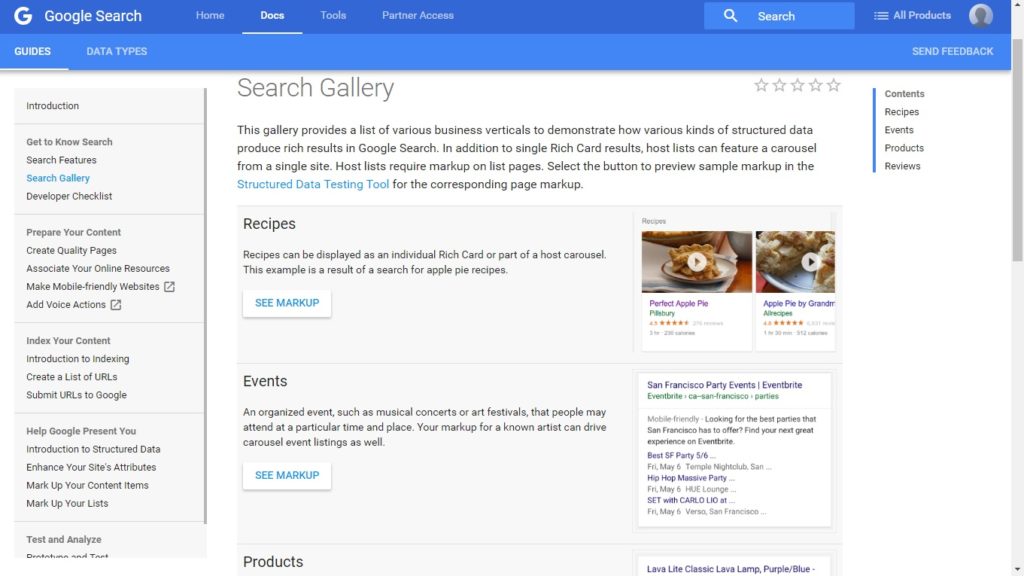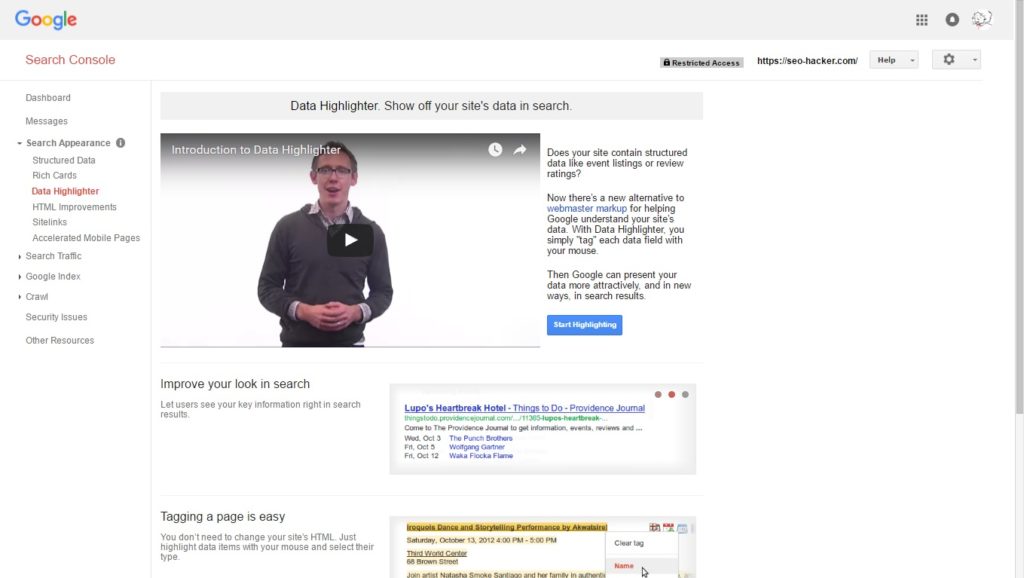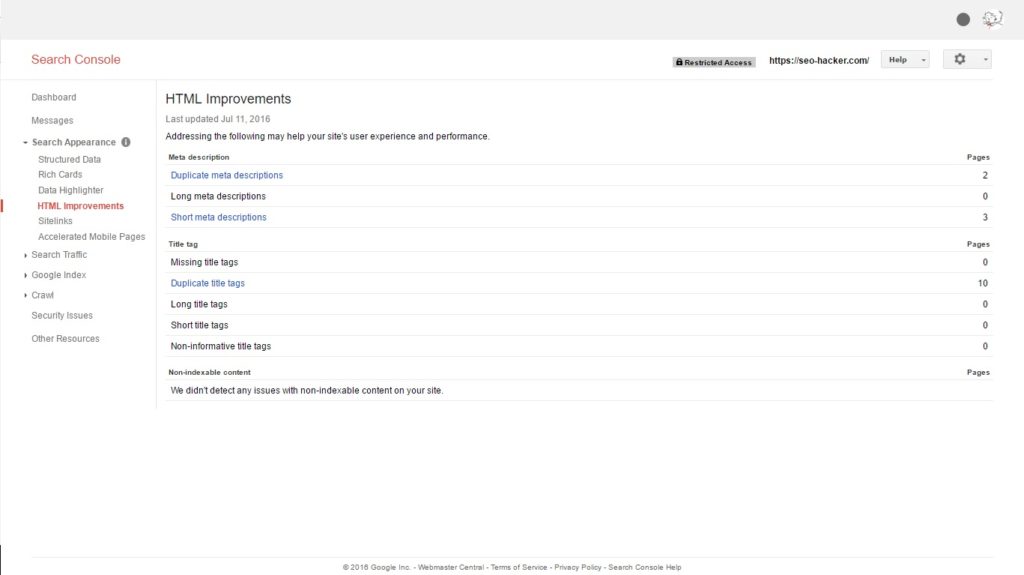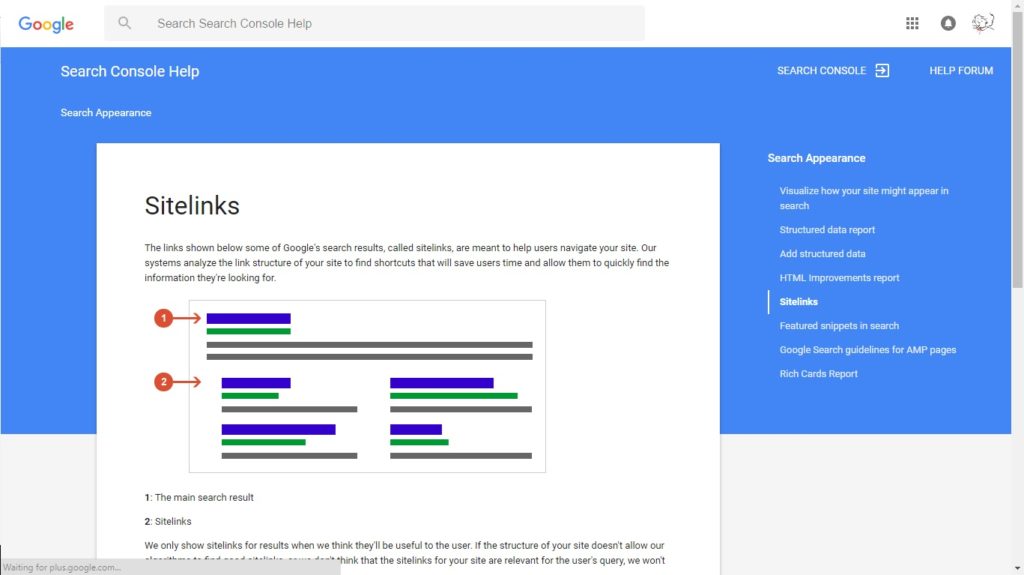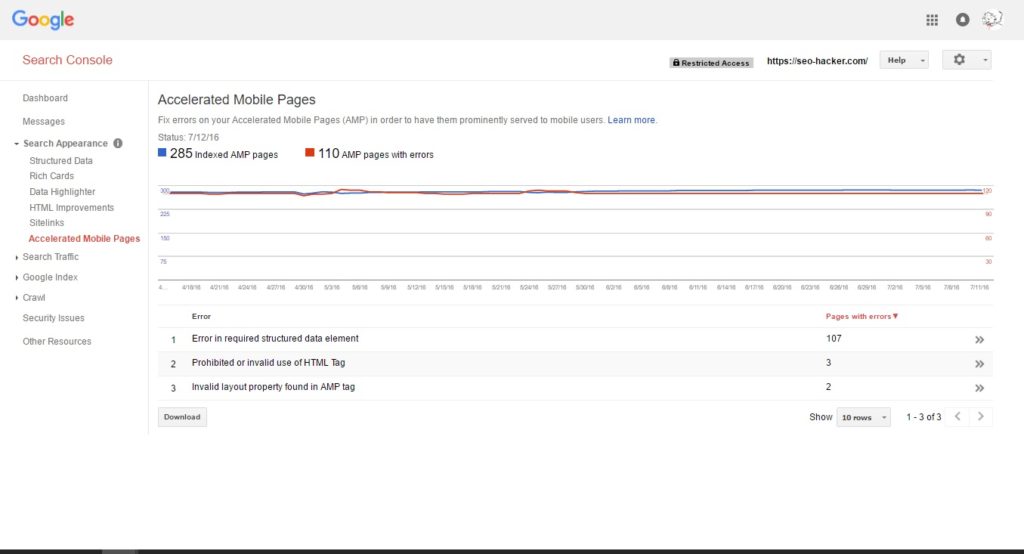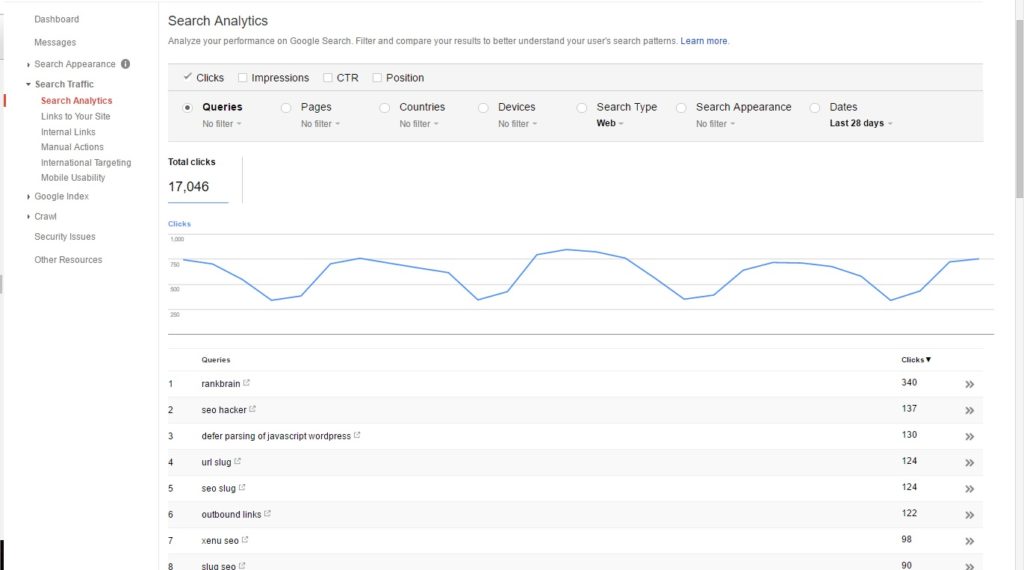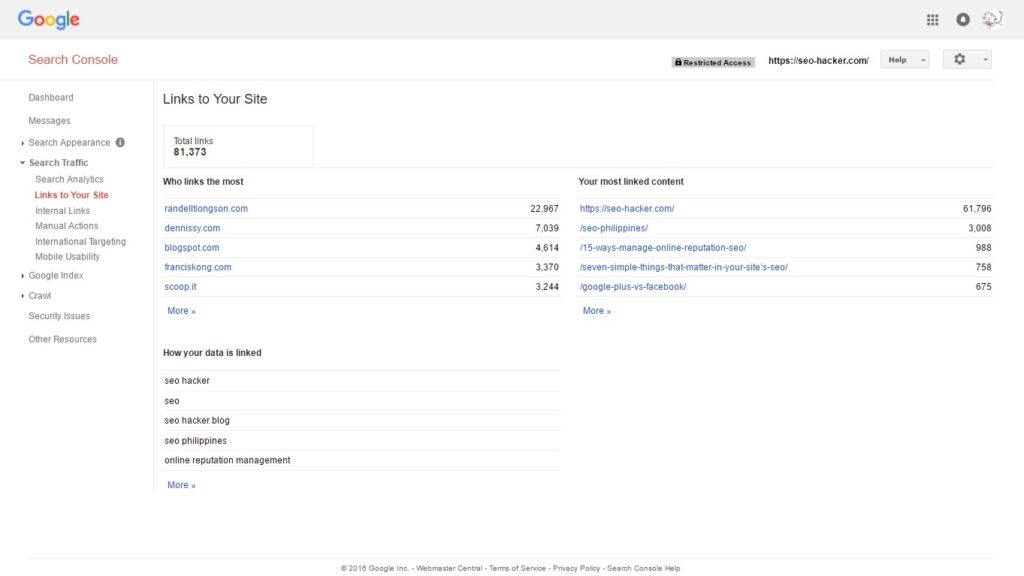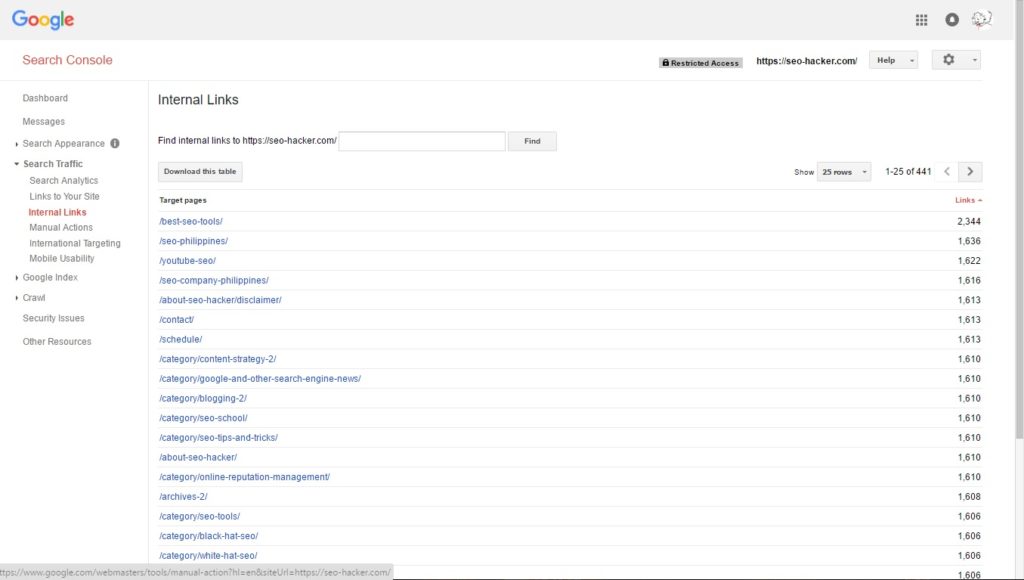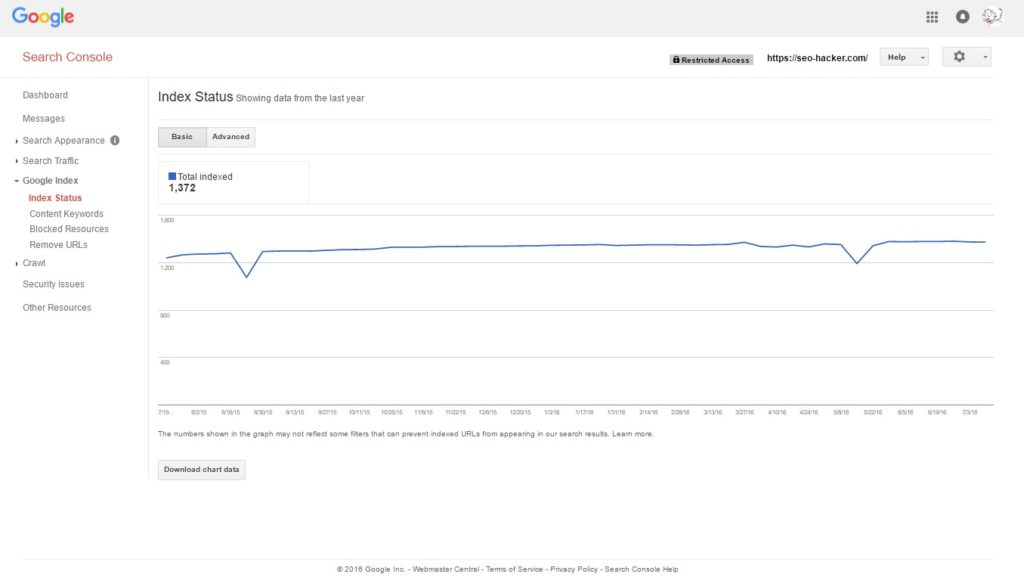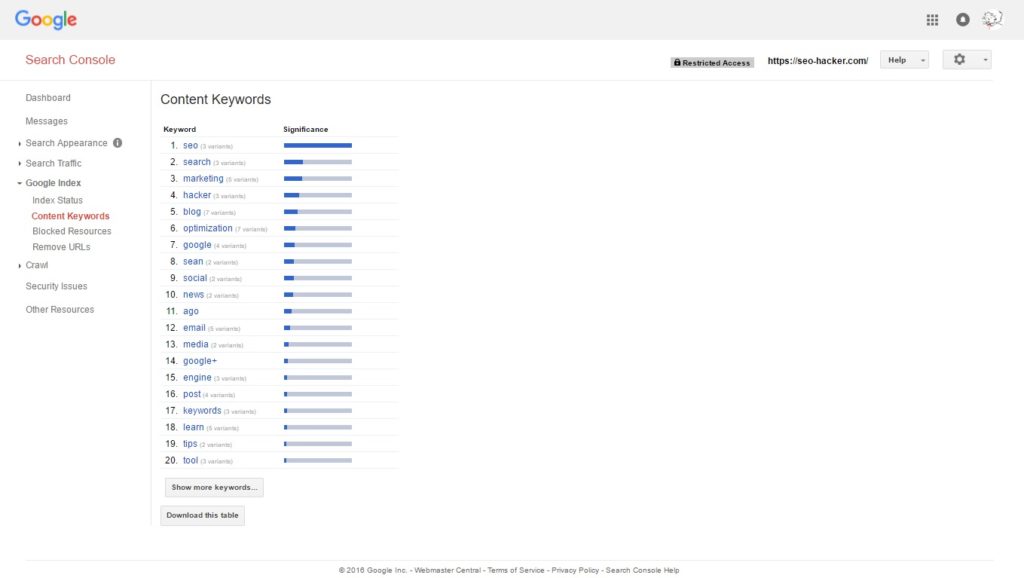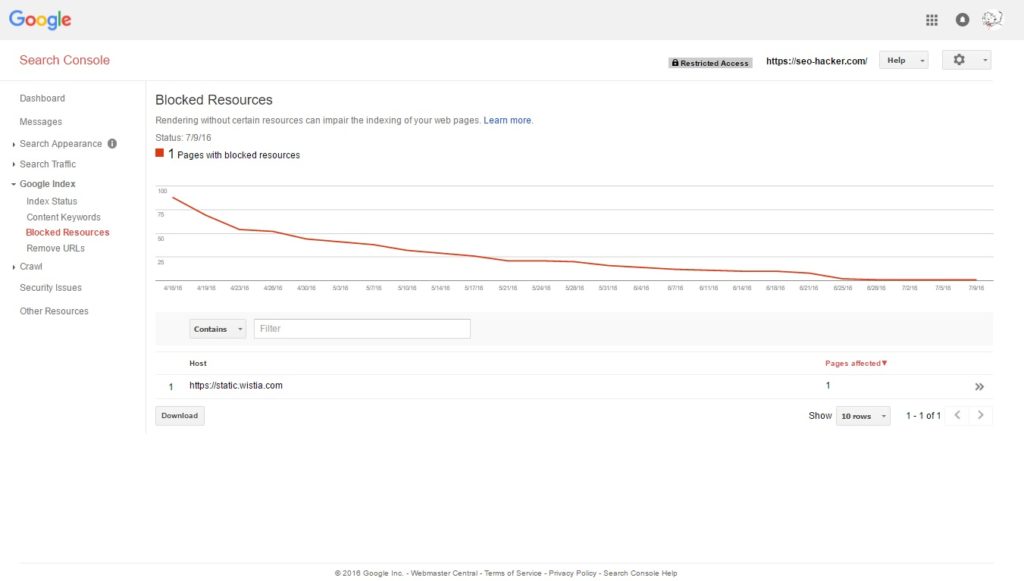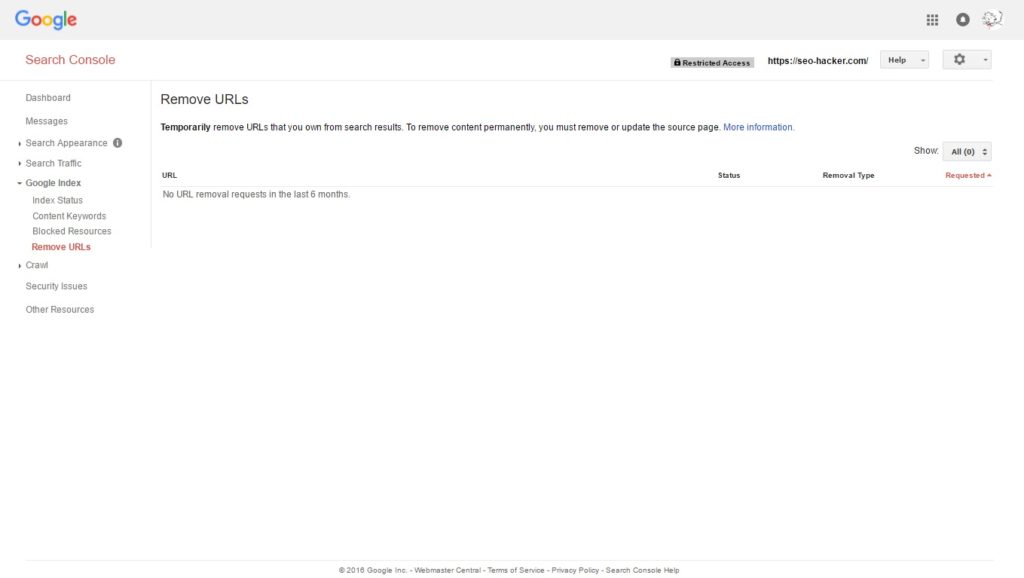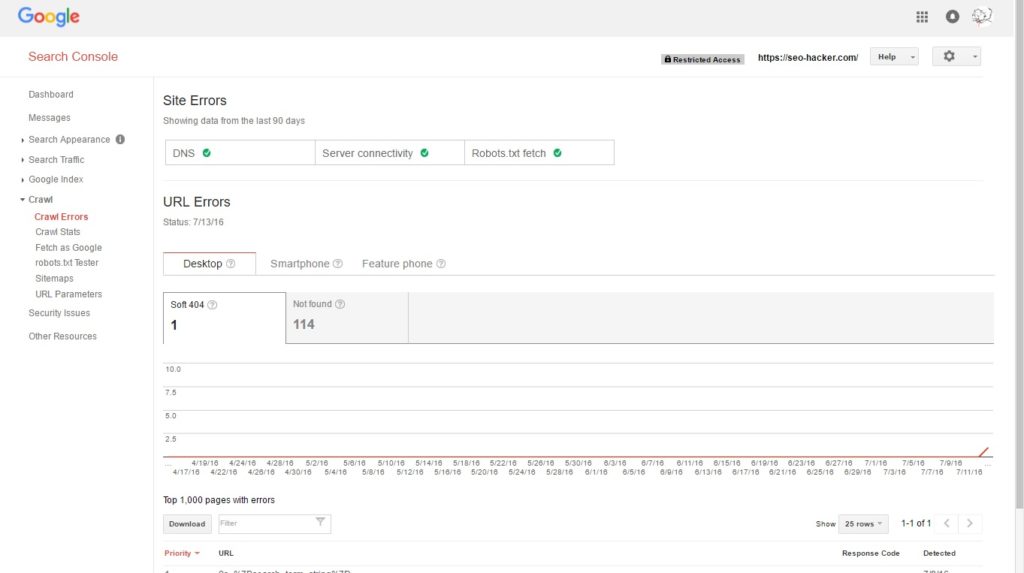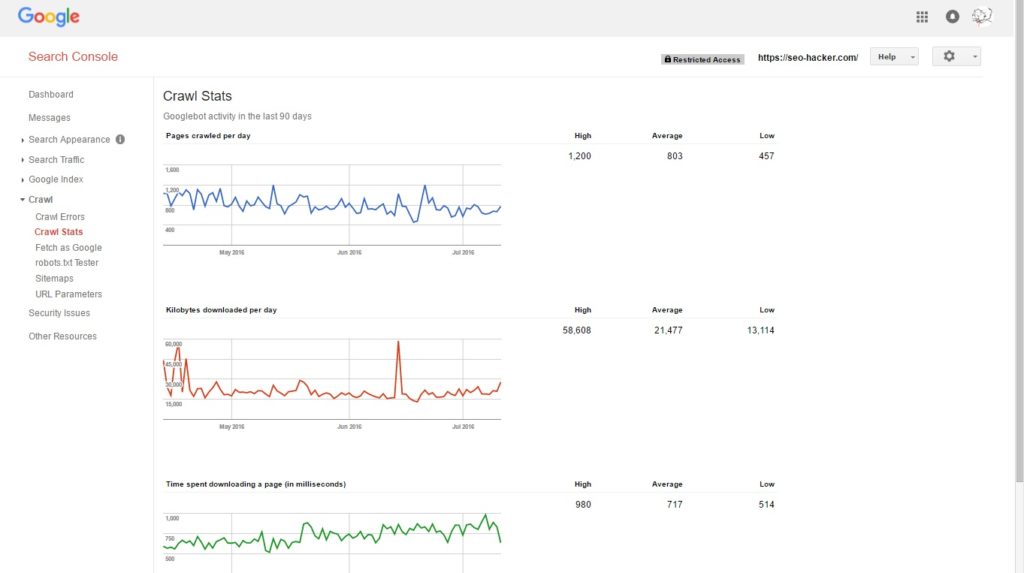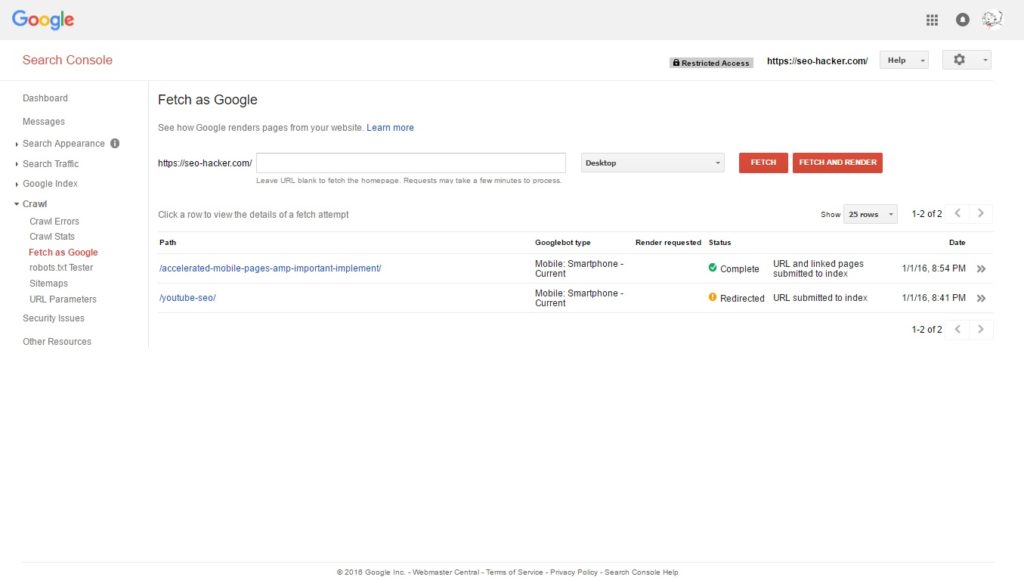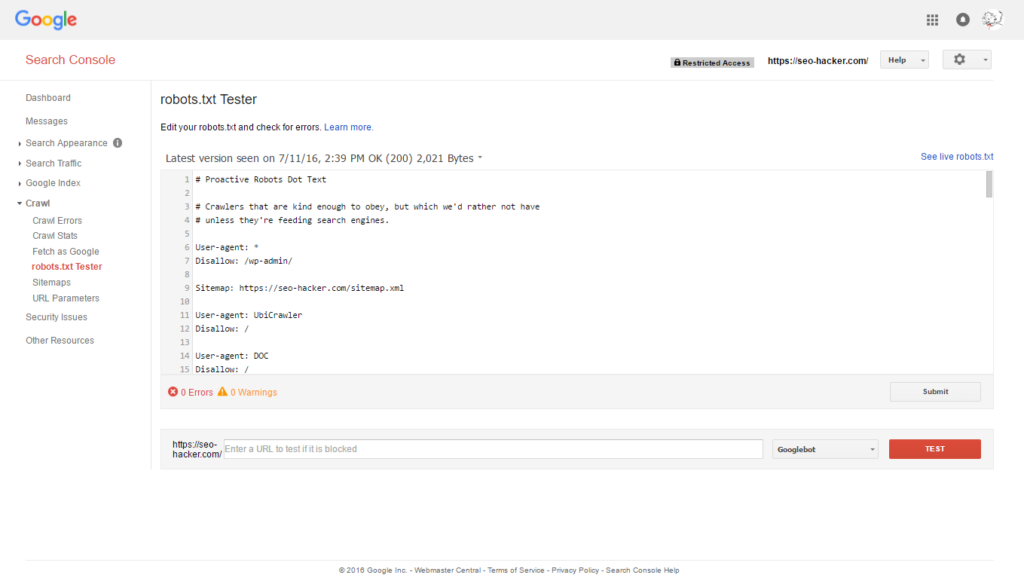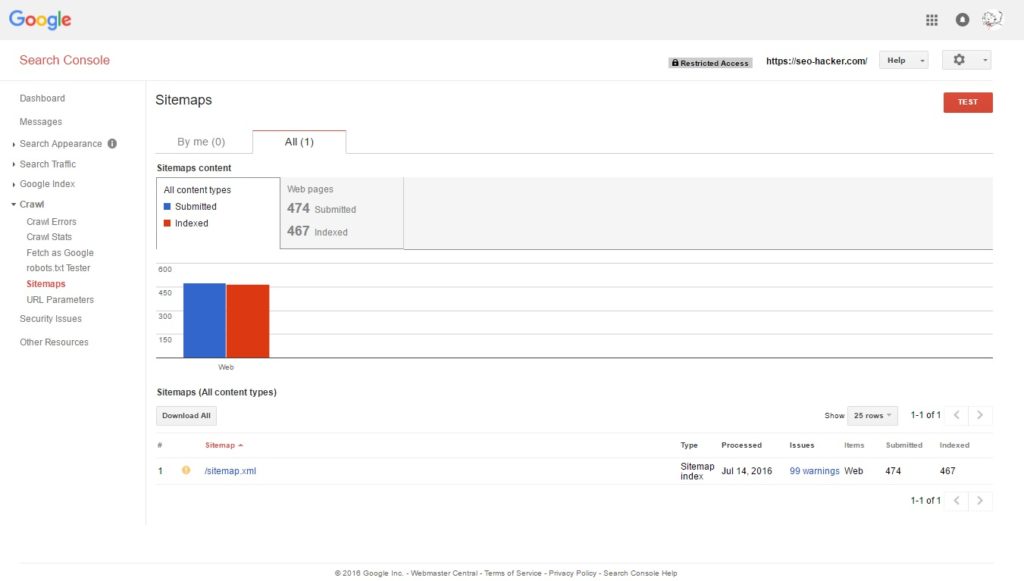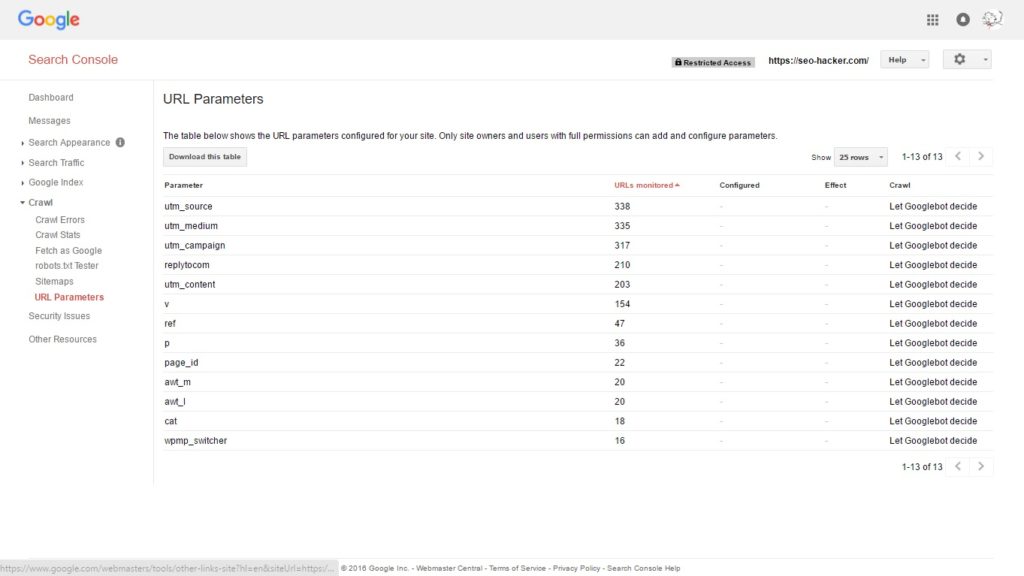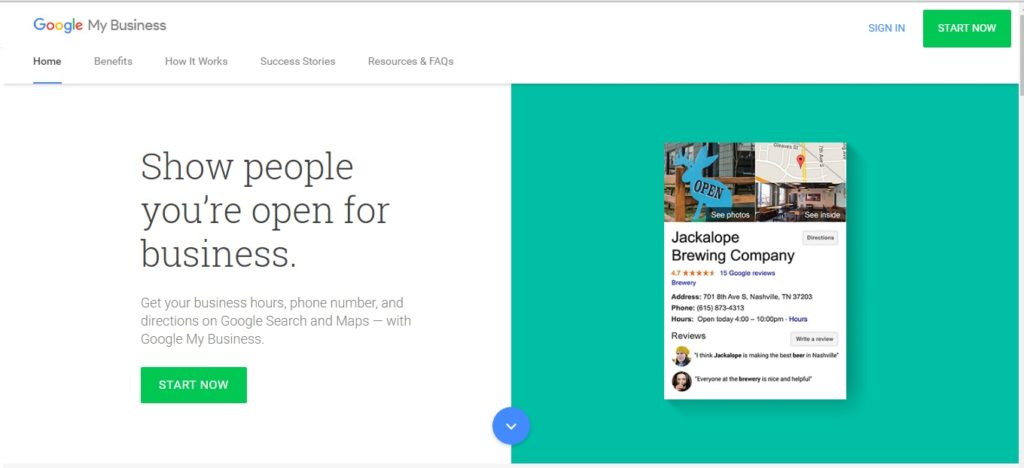Google Search Console – The Ultimate Guide to Google’s Tool for SEO Experts
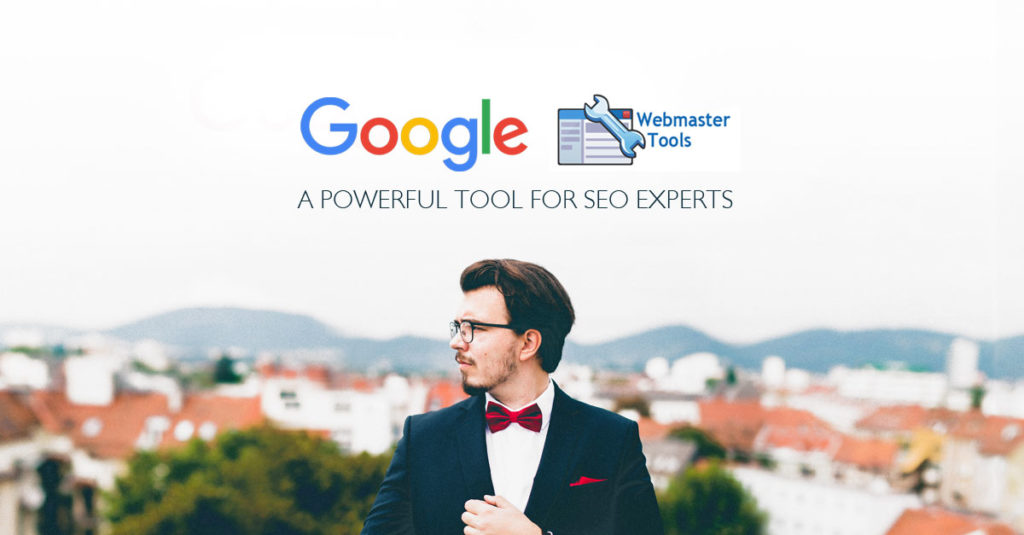
Webmasters, SEO experts, and digital marketers are always looking for new and powerful SEO tools to make their jobs easier and help their clients reach more potential customers. There are a lot of tools out there, but some of them are not as good as others, and some require webmasters to pay a hefty fee to access.
But there’s one powerful tool that’s both very helpful and totally free, but strangely not everyone uses it. I know because some of our clients now who have their own IT and digital marketing teams have never heard of it. It’s the Google Search Console (previously called Google Webmaster Tools), and it’s something every designer, SEO expert, and marketer needs to know about. This is an extensive guide to Google Search Console.
What is Google Search Console?
Google Search Console, or GSC for short, is a tool Google provides for free to help webmasters manage the search function on their website. It contains tools, reports, and other information that can help webmasters fix errors on their site and SEO experts prepare strategies and optimize their rankings. In short, properly utilizing GSC can take a website that is ranked very poorly and move it up the list, bringing in more visitors and converting them to customers.
This article will provide you with everything you need to know to use GSC and give your website an overhaul. It’s broken down into four sections:
- Search Appearance
- Search Traffic
- Google Index
- Crawl
There are also security issues and more resources for you to consider at the end. Let’s get started by looking at the Search Appearance part of the GSC dashboard.
Search Appearance
This tool will help you get an idea of how your website will appear in Google’s search results. It’s a great tool for those who aren’t sure how things will look. It takes into account all of the little coding tricks you can do to make your website snippet be informative and look great, including things like rich snippets, rich cards, HTML, and Accelerated Mobile Pages.
This section is broken down into a number of different elements.
Structured Data
Structured data is what Google pulls from your website’s HTML to categorize your site. This helps Google index it and provide better results to users. This created rich results that include things like ratings, reviews, votes, the amount of time it takes to do something, distance, and much more. Users are much, much more likely to click on rich results than plain results because they look more informative and of higher quality.
Google can make use of rich snippets for searches involving TV shows, movies, videos, reviews, music, recipes, local businesses, and some articles.
While this list may seem small, you can actually add a good amount of rich information to any website, and you’ll be amazed at what a difference it makes.
To make use of structured data, you’ll need to have your web developer add rich snippets into your website. Schema.org is a great resource for learning how to do this.
The GSC Structured Data element will tell you when your rich snippets aren’t coded correctly, and it includes a tool that will show you what the live result will look like so you can fine tune it.
Rich Cards
This is something new Google has created. Rich Cards similar to Structured Data, but they look much better. Visually, users are going to see a Rich Card and click it almost every time just because it’s much more visually appealing than even the best rich snippet.
Right now, the biggest downside to Rich Cards is that Google only allows them for movies and recipes.
If your website is connected to either, your web developer can add rich snippet information for any movies or recipes on the site. Again, there are examples out there you can find.
GSC also has a Rich Cards area that analyzes your site to tell you where your Rich Cards aren’t coded right. It can also tell you where you can make enhancements to your Rich Cards and provide you with the ability to do live tests.
Data Highlighter
The Data Highlighter is a good option if you don’t have someone who can write your HTML code. You can use it instead of Structured Data, and it does all the same things.
It does have some limitations, though. You’ll have to write tags for each individual URL, which means it can be a lot of work if you have hundreds or even thousands of webpages on your site.
Here’s how the Data Highlighter works:
- Click the Start Highlighting button.
- In the window that pops up, type in the website URL.
- Select the data to highlight.
- Google will now show you the webpage and let you highlight any data on it.
- Select the content to highlight. It can include the page title, images, ratings, reviews, etc.
- You can then go on to highlight data on other webpages to create sets.
HTML Improvements
GSC will generate a report called HTML Improvements that you can use to see where you can improve your website. It shows things like missing or duplicate tags, meta descriptions that are too long or too short, and what content Google isn’t able to index.
All you have to do is fix these things and you may see your site improve in the rankings.
Here are some things Google may notice that you can easily correct:
- Make your page title at least 70 characters in length.
- Make your page description around 160 to 165 characters long.
- Give every page a unique description and title.
- Make sure Google can get to every page you want ranked. Some files like .htaccess or robots.txt can block their search spiders.
Sitelinks
Google automatically creates Sitelinks. You can’t change them, since Google decides how and where they’re shown, but you can add helpful, meaningful, and relevant content to your site to help convince Google to add Sitelinks and categories to your snippet.
Accelerated Mobile Pages (AMP)
AMP is an open source platform that lets web developers create JS and HTML pages that load very quickly. The goal with AMP is to make pages that can be loaded very quickly on smart phones and other mobile devices. As more and more people use these devices to go online, businesses that don’t take advantage of AMP HTML are going to miss out. for your site.
You’ll want to have your developer to convert the HTML on your webpage to AMP HTML. GSC has a section that will highlight any coding errors on your site, so you can easily find and correct anything that’s wrong.
Google’s Webmasters Blog goes into detail on AMP HTML and will be very helpful for those who haven’t used it before. It’s definitely worth reading.
Check out: Our extensive tutorial on how to implement AMP.
Search Traffic
The search traffic section of GSC is perhaps the most useful part of the tool when it comes to learning about and improving your site’s SEO.
Search Analytics Report
The first tool you’ll find is the Search Analytics Report. This report shows you statistics such as how often Google placed your website on a search results page, how many clicks each of your keywords received, its geographical ranking, and its click-through ratio. You can use this to see how to filter or leverage your keywords.
The report is broken down into the following:
- Clicks per keyword – this lets you see how your keywords are ranking in searches so you can determine which keywords to work on.
- Impressions per keyword – this stat shows you how many times someone saw your keyword overall. If you have a lot of impressions but very few clicks, your page description or title may need to be rewritten.
- Click-through ratio – This is the click to impressions ratio.
- Search position – this stat tells you which page your keywords placed your search results.
- Queries – you can filter the report to show you specific information.
- Page filter – likewise, you can filter your website by URL to see how individual pages are performing.
- Countries – you can filter the results by country, too, to see how well your website is doing in individual countries. This is very helpful for global businesses.
- Devices – filter the results by tablet, mobile, or desktop to see how your site performs on each platform.
- Search Type – this filter lets you see how many searches your site appears in for web, videos, and images. If you have a very visual business—a graphic designer, for example—you may want to see your site appear in many image searches.
- Dates – finally, you can filter your report by date range.
Links to Your Site
Here you can see what other websites have links to each of your pages and what keywords are often used in these backlinks. This will provide you with two major pieces of information:
You can see which backlinks you should disavow (spam sites, link farms, etc.).
You can see which websites linking to you and what content they’re linking to. This can help you better target content to these websites in order to gain more backlinks.
Internal Links
This section shows you how many internal links go to each of your pages. If you have a lot, Google will see that page as being fairly important and will rank it higher. You want to make sure that the most important pages on your site have a good number of internal links pointed towards them.
Send internal links to pages with a good amount of content, not to pages like the contact us or about us pages that often are fairly light on actual content.
If you delete a page, be sure to add a 301 redirect so you don’t lose the value from any of your internal links.
Manual Actions
If you’ve used any black hat SEO techniques or have any spam on your site, the Manual Action report will tell you all about it.
Manual actions are for penalties that didn’t come from Google’s algorithm. They were instead entered by a web evaluator, and in order to deal with them, you’ve got to actually submit a request to Google saying that you’ve fixed the issue and would like your site to reappear in search results.
Obviously, anything listed here needs to be dealt with ASAP!
International Targeting
If your website has been translated or changed for a country or a region outside of your main area, you’ll see information about that here. This area will report on how accurate your hreflang tags (the tags that tell Google to send the correct language page).
Mobile Usability
This report shows anything that might be causing mobile users difficulty in viewing or using your website. It includes things like the following:
- Page elements that don’t have enough space between them.
- Content that’s too wide for the device to show correctly.
- Text that’s too small for users to read.
Fixing these issues will help your site bring in users and customers no matter what device it’s on.
Google Index
The elements in this section will show you how Google indexes your website and each of your keywords.
Index Status
This will show you what URLs Google has indexed, which URLs you have blocked using your robots.txt file, and what URLs, if any, Google has removed.
If you have pages that haven’t been indexed or are blocked, but shouldn’t be, this is where you’ll find that information. It can also help you determine if your sitemap is accurate.
Content Keywords
This report shows you how significant your keywords are in searches. You’ll be able to see which pages are ranking highly for which keyword so you can determine where you need to do some SEO work. Pages that aren’t doing so well may need to have their keywords adjusted or may have areas that are missing keywords such as their titles or other tags.
Blocked Resources
If Google can’t access your CSS, javascript, image files, or other resources, it won’t be able to correctly index a page. If you have any of these things blocked via your robots.txt file or any other security measure, Google won’t be able to show your pages in search results.
This report will show you information related to blocked resources so you can see what you need to change to allow Google to index everything.
Remove URLs
If you want to keep some of your webpages private, you can tell Google to remove those URLs from search results. You may want to make sure that certain pages designed for your employees or that contain content that the general public doesn’t need are hidden from search results.
The Remove URL tool simply tells Google not to index the page. All you have to do is type in the URL and add it to the list of hidden pages. You can later unhide if you want to include it in the results.
Crawl
The Crawl area provides information about Googlebot and what it’s learned while crawling your website. It also features the Fetch as Google tool, one of the most valuable tools you’ll find.
Crawl Errors
This includes the following:
- When Google was last on your website.
- Any server errors from your site.
- Any soft 404 returns (when the server didn’t provide a 404 page even though the URL doesn’t exist).
- URLs that go to a page that doesn’t exist.
- URLs that redirected to a page that was irrelevant.
- URLs that are blocked.
Fixing these issues can give your SEO a boost.
Crawl Stats
These stats show information from Googlebot’s recent crawl on your site. It includes what pages it was on, how many kb it downloaded, and how long it took Googlebot to download the page.
You should definitely look at how long it takes pages to download and make use of the PageSpeed tool listed in the Resources section below to make adjustments to any page that loads slowly.
Fetch as Google
This tool lets you see how Google fetches one of your webpages and how that page is rendered.
How to use Fetch as Google:
- Enter the page’s URL
- Click on the Fetch Button. This will tell you if the URL can be reached and if the tool receives any redirects, errors, or security issues. It does not actually render the page.
- Click on Fetch and Render. This fully renders the page and checks for the errors above.
You can fetch pages for desktop or mobile devices, and there are a number of different options for each.
Once you’ve fetched and rendered your page, you can send it to Google to be indexed if you need to.
Once you do, you may receive one of the following responses:
- Complete – the page was crawled successfully
- Partial – something was blocked on your end, so Google can’t fully render the page correctly.
- Redirected – Google was redirected to another URL.
- Not Found – the URL does not exist on your server.
- Not Authorized – Google was blocked from the URL.
- Blocked – Google was blocked by the robots.txt file.
- Unreachable/Temporarily Unreachable – Google received a time out notification.
- Error – Google was not able to access the page for some other reason.
You should use this tool and request that Google re-index your page after you do any of the following:
- Fix any errors listed above.
- Optimize a page with content (text, images, videos).
- Add a new category or sub-category.
- Optimize for mobile (use Fetch for Smartphones).
- Change the robots.txt or sitemap.xml files.
- Set up a new 301 redirect.
- Convert your site to SSL encryption.
Robots.txt Tester
This tool will examine your robots.txt file and alert you to any issues it finds there.
The robots.txt file tells Google what pages on your website to NOT crawl and index. It can be used to hide your login pages, private data, the forgot password page, and anything else you don’t want people finding in a search.
Sitemaps
Your site’s sitemap.xml is an important part of your SEO. It provides Google with important information about your website’s URLs and when they were last changed. It’s necessary for Google to index your website efficiently.
You can submit your Sitemap through the Sitemaps section of GSC. The tool will then tell you how many URLs were submitted and how many were indexed. It can also help you fix your sitemap file so that all relevant pages are indexed.
URL Parameters
Before we get into this section, you need to be aware of something:
ONLY make changes to the URL Parameters section if you have experience coding. If you don’t, ask a web developer to do this for you.
The URL Parameters area lets you enter information for each URL that can tell it the country parameter, language, or other code. It basically tells Google what to do with the URL it’s being asked to retrieve from your website.
This is where things get technical, and it can be easy to make a mistake here and destroy all of your hard work, so you may want to have an expert on hand to help with it.
Security
GSC provides several tools that can help you determine if your website is vulnerable or if there have been any security breaches.
You may have seen snippets in a search result with tags like “This site may harm your computer” or “Phishing suspected.” You certainly don’t want to see that on one of your pages!
If the tool tells you no security issues have been found, then you have nothing to worry about!
If it does find something, you can go through Google’s various tutorials and help documents to learn how to fix the issue.
Other Resources
Google has many other tools and resources for webmasters. You can find all of these tools through GSC or by going to Google and searching for them:
- Google Domains – see if a domain is registered or purchase an unregistered domain.
- Google Merchant Center – upload data about your products so they appear in Google Product Search
- Google My Business – add or change information about your business so that it appears correctly on Google+, Google Maps, and other areas.
- Structured Data Testing Tool – see if your HTML is appearing correctly.
- Structured Data Markup Helper – if it’s not, you can use this tool to learn how to add structured data HTML to your pages.
- Email Markup Tester – see if your HTML email is using valid structured data.
- PageSpeed – learn how to improve the loading speed of your webpages.
- Custom Search – create your own search experience on your website using this tool.
- Webmaster Academy – learn the basics of creating a website and adding useful content.
While they may not be essential, all of these resources can help you. Some may be more helpful than others—you might not need the Google Merchant Center, for example—but the ones that do help you can greatly improve your SEO.
These four resources are especially helpful:
- PageSpeed – no one likes a webpage that doesn’t load quickly.
- Google My Business – if you’re not listed here, customers may not be finding your business online.
- Structured Data Testing Tool and Markup Helper – essential to making sure your structured data is optimized.
- Webmaster Academy – a great tool for anyone who wants to learn about SEO.
Aaaaaaaaaaand… that’s it!
Congratulations! You now know much more about GSC than most other webmasters, and you can put this tool to work for you! With the improvements you’ll be able to make to your SEO and your website, you’re going to be seeing your page ranking soar.