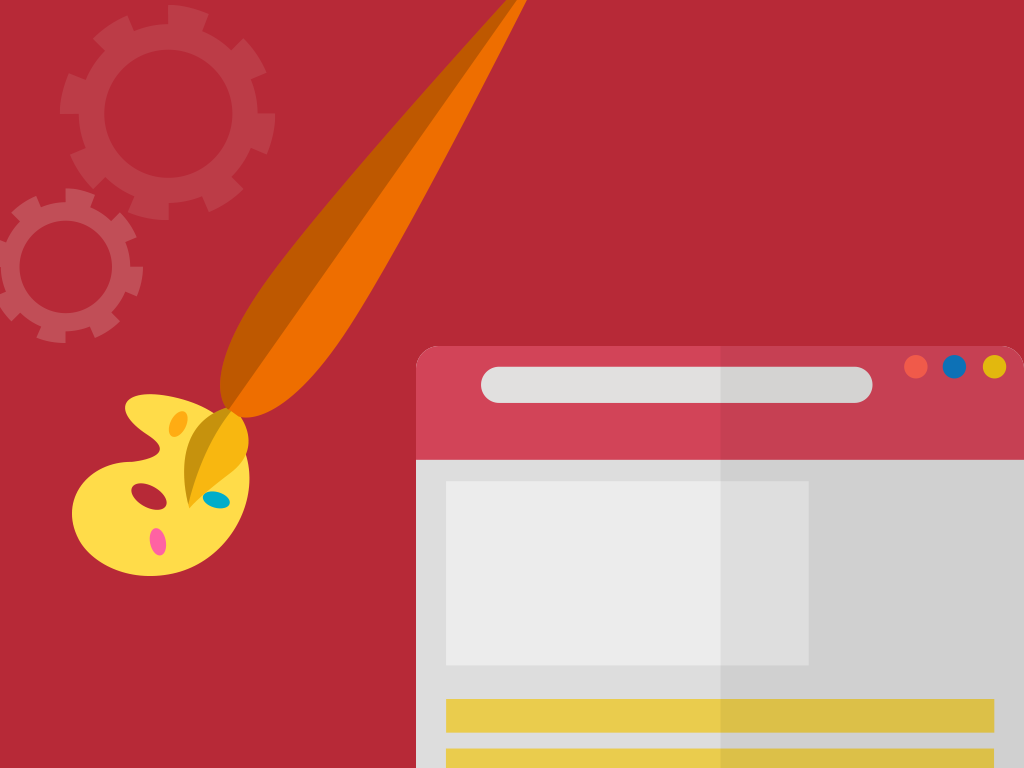Google Search Console Tutorial: Search Appearance
What does search appearance mean on Google Search Console?
Quick Answer: Search Appearance in Google Search Console shows us the different kinds of rich results that your site was shown in. It also shows us if your site was displayed using Web Light results or video results. Search Appearance also provides the number of clicks versus impressions data. You can improve your search appearance by utilizing structured data, rich cards, data highlighter, HTML improvements, and Accelerated Mobile Pages.
Overview
Ever since the rebranding of Google Webmaster Tools in 2015, the world was introduced to Google Search Console. After its introduction, the SEO industry has used it in a variety of ways. From backlink checks to the implementation of 301 redirects, Google Search Console could definitely help your campaign. However, not a lot of people can understand each and every function of Google Search Console.
With every update that comes out, it is our jobs as SEOs to understand and adapt our strategies accordingly. Tools such as Google Search Console makes our lives easier through the different features that come with it. But, with the constant output of updates comes the monotony of using the same tool over and over again – which leads to a life of copying and pasting without any REAL activities.
To help you, today’s article is about going back to the basics of Google Search Console, specifically, its Search Appearance section that holds multiple features. Without further ado, let’s get started.
Search Appearance
The search appearance section of Google Search Console can do a lot of things for us. From structured data implementation to duplicate meta tag checks, it’s vital to our SEO campaign. Just click on the Search Appearance tab button on the menu bar on the left side, and review the reports and tools inside.
Structured Data
This sub-section of Search appearance focuses on the implementation and analysis of structured data. After incorporating the structured data code into your website, go to
Google Search Console → Search Appearance → Structured Data to check for any errors that you probably made.
If you have found some errors, fixing it will be between you, the webmaster, and the developer. Even if structured data is not a direct ranking factor and disregarding the errors will not affect your rankings, you will be giving your visitors a much better experience if you fix these errors.
Fixing your structured data means analyzing them individually. What you need to do is:
Take a look at the errors shown in your Structured Data report → Prioritize the ones that you think is crucial for your audience → Go to the Structured Data Testing Tool to help you with these errors → Contact your Devoloper and send them the detailed error report.
All you need to do is wait for the developer to fix the issues, and you are good to go.
Rich Cards
Rich cards are one of the great ways in which you can be featured in the SERPs (Search Engine Results Pages). Most of these include recipes, courses, movies, or jobs. If you are an SEO that works hard to have a Rich Card, then you might want to use Google Search Console for your monitoring needs; you will be able to see errors and if your Rich Cards are being indexed.
You cannot create Rich Cards for all your content. The ones mentioned above are only the norm of Rich Cards, so it would be better if you opt to create Rich Cards like them. These Rich Cards use schema data to display your content in a much more engaging format, that will improve a user’s mobile experience.
Google Search Console’s Rich Card sub-section shows you a detailed report of rich snippets, AMP, schema, and App indexing. After creating your rich card, check the report if there are errors, and if there are, your Rich Cards are probably not getting displayed in the SERPs. Some steps you can take:
- Change the Rich Card content
- Edit or update the schema data
- Remove the Rich Card Entirely
- Make a new one and see if it works
Data Highlighter
It is undeniable that having rich snippets can increase your website CTR, so it’s a must for websites that have events, reviews, products, services to use Google Search Console’s Data Highlighter. Here’s how to use it:
- Go to Google Search Console → Search Appearance → Data Highlighter
- Click the “Start Highlighting” button
- Select which option to highlight
- Use your mouse to highlight the page’s elements, then pair them with the necessary elements
- Afterward, you will see the results in the Data Highlighter section
HTML Improvements
This subsection shows you a report on the errors of your metadata. It displays errors such as duplicate titles or meta descriptions that are too long in word count. Basically, it shows you a preview of how Google views your page.
This helps you to identify errors on your pages, and here’s how to fix them:
- Duplicate Meta Descriptions: You have to review the pages that are included in the report to see if they really have the same description. You might even find out that some of your pages are getting indexed twice because of issues with your URL parameters or some of your pages are without pagination.
- Length of Meta Descriptions and Title Tag: Obviously, you have to manually revise or update your meta descriptions and title tags if they are too long or too short. Remember that the recommended length for meta descriptions is 120-150 characters and a maximum of 70 characters for title tags.
- Missing Description or Title: You might have overlooked incorporating a title or description for some of your pages, so just add them.
Once you’ve done some changes to your website, use the Fetch as Google feature to see if Google is acknowledging the changes you’ve made.
Accelerated Mobile Pages
One of the most convenient ranking factors is the AMP or the Accelerated Mobile Pages in which you could enjoy a variety of mobile search engine result benefits which could be done through one simple strategy or tactic.
From increasing the page load time to improving server performance, all of this should be included in your AMP strategy. Additionally, the best way to assess and monitor the results of your strategy is through Google Search Consoles’ Accelerated Mobile Pages feature. You can use this feature to:
- Check your mobile site’s templating
- Check the implementation of your AMP
- Use their AMP test tool to check if some changes make significant improvement over the old version
- If you are using Rich Cards, you will be able to see if there are errors in your AMP pages
In recent news, Google will be updating Google Search Console which includes an update to their AMP feature that will enable users to alert Google if there are changes in their websites.
Key Takeaway
Google Search Console’s Search Appearance section is a great help for SEOs especially when it comes to the technical aspect of their SEO strategy. Learning all of its features will take some time, but will be of great assistance in the long run.
Watch out for the next part of this article series. If you have any questions, comment it down below.