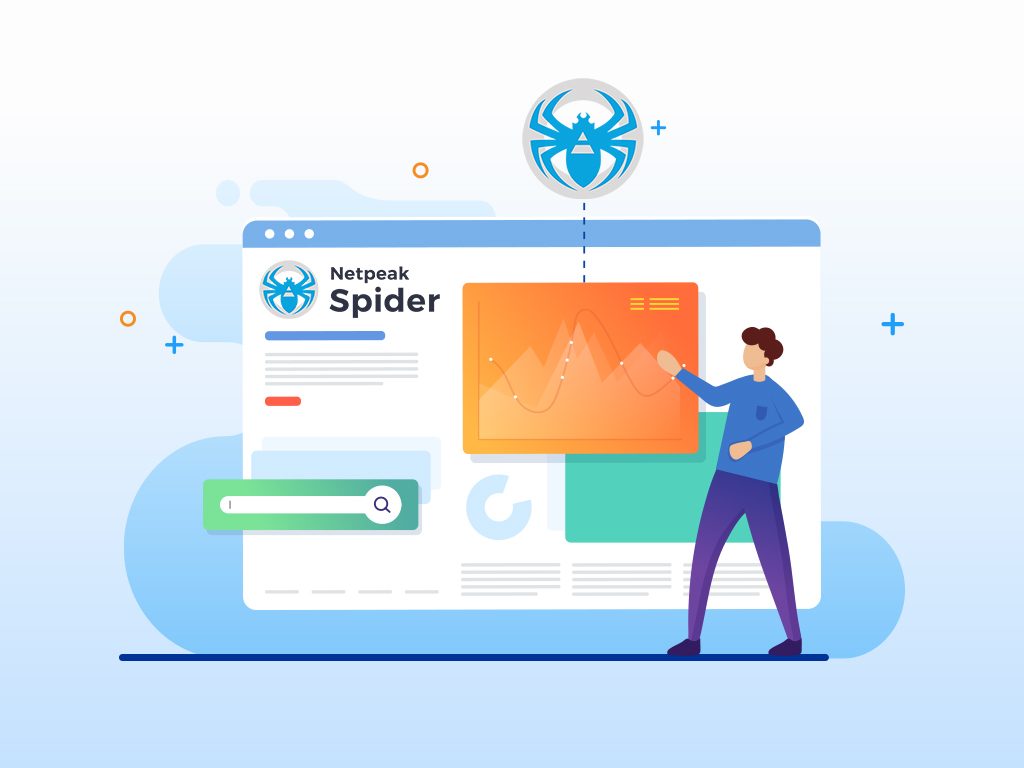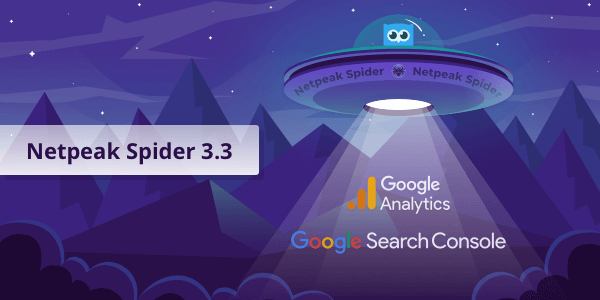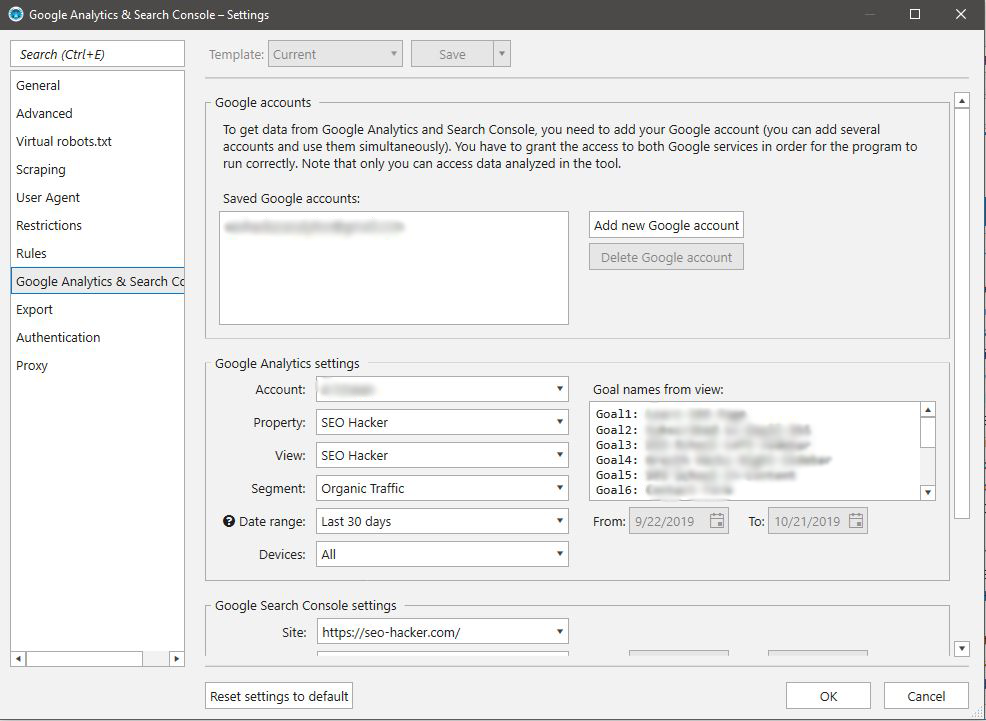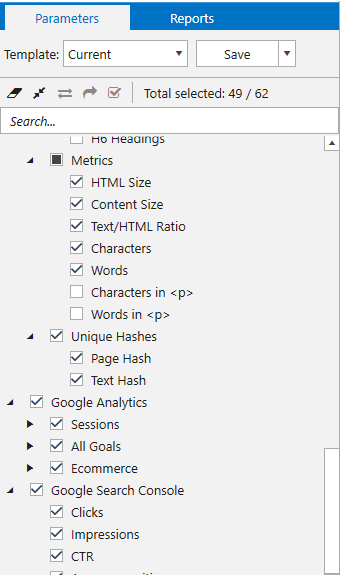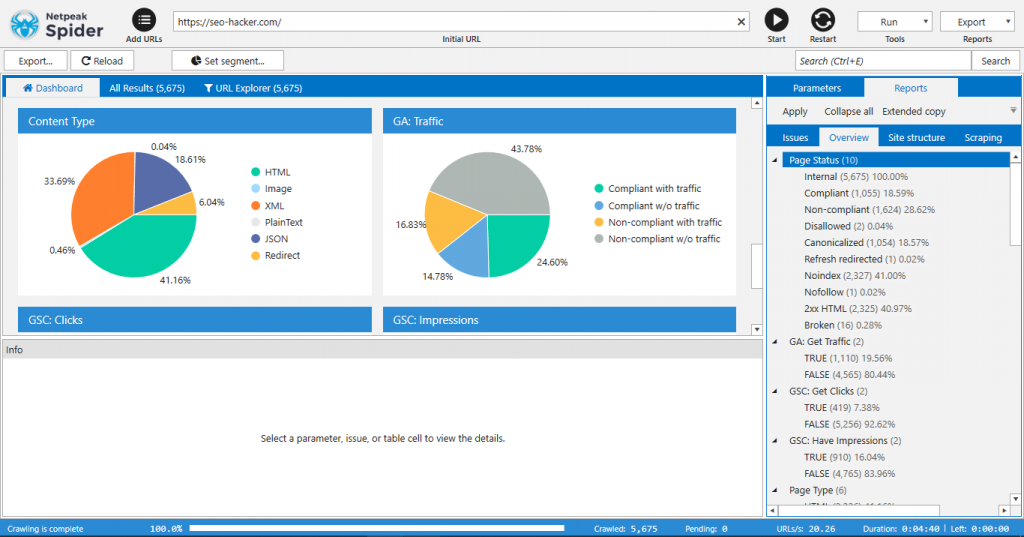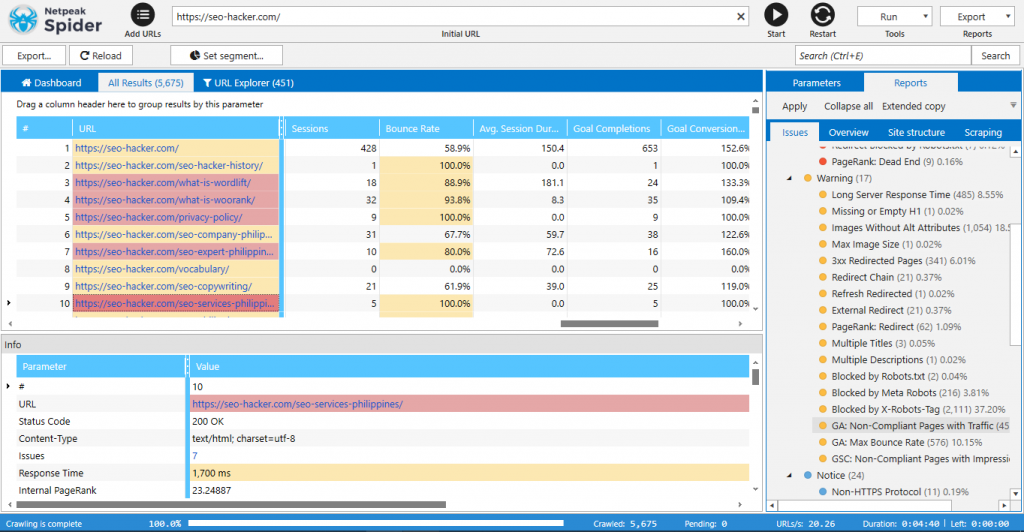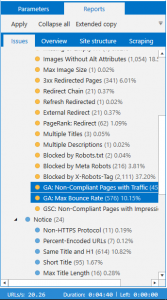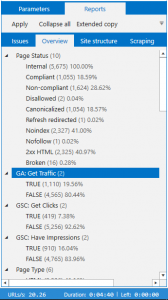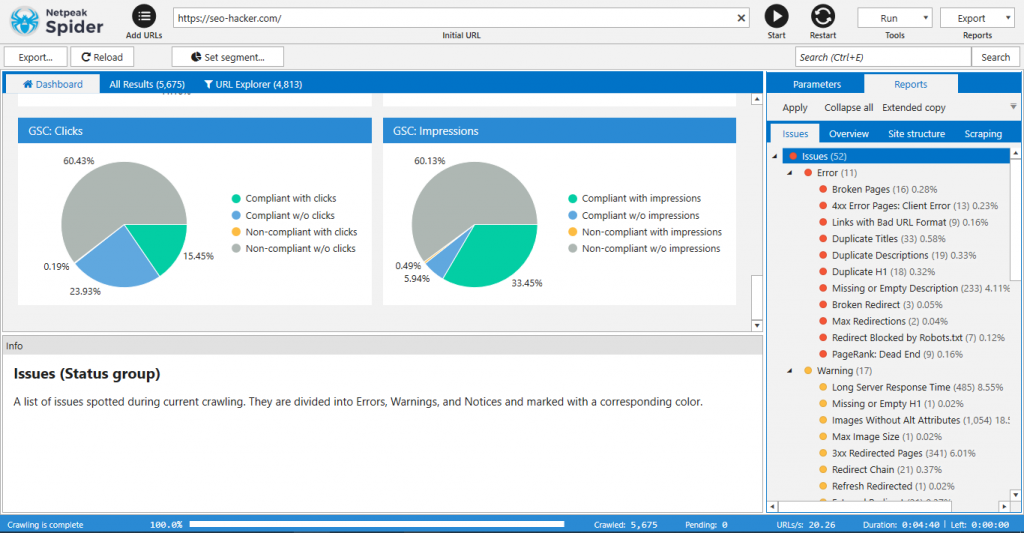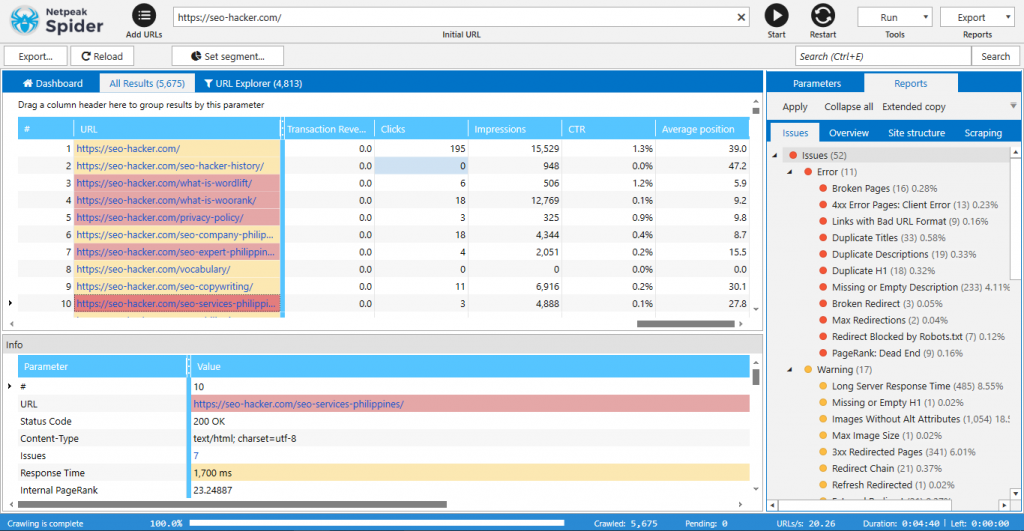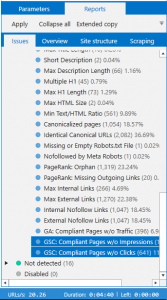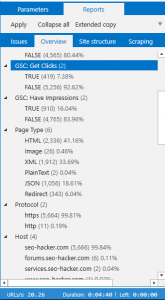Netpeak Spider 3.3: Get More Data With Google Analytics and Search Console
Doing on-page SEO takes a lot of time and having all the data that you need in one tool saves you the hassle of jumping from one tool to another. With Netpeak Spider’s new update, you get just that.
Last October 17, Netpeak Spider released its version 3.3 update where it allows users to integrate their Google Analytics and Google Search Console accounts. This gives users not only information from crawling data but also information from Google’s point of view. In this post, I’ll run through the update but if you want to read Netpeak Spider’s official post, you could do so here. To tell your friends and colleagues about the update, here’s a pre-populated tweet for you!
Author’s Note: If you want to try out Netpeak Spider version 3.3, you could use our promo code SEO-Hacker-NS-3-3 to get 20% discount on their packages. Check out their pricing page here.
How to Add Google Analytics and Search Console to Netpeak Spider
To integrate Google Analytics and Search Console to Netpeak Spider, you have to go to Settings > General > and click on Google Analytics & Search Console in the left sidebar.
Click on Add New Google Account and it will open a window in your browser that asks you to log in to your Gmail account that is connected to your Google Analytics and Google Search Console accounts. The window will automatically close after you log in and you will now be able to select the website property you want to check. You can also select the date range and other filters such as Traffic Segment in Google Analytics or Country in Google Search Console.
Before you start crawling, make sure you check the Google Analytics and Google Search Console boxes under Parameters in the right sidebar.
If you weren’t able to check these parameters before you crawl, just click on Analysis in the menu bar and then select Get Google Analytics Data or Google Search Console Data. This will save you the time of having to recrawl the whole website, especially for large websites.
Google Analytics Integration
With Google Analytics connected to Netpeak Spider, you can get a variety of data regarding URLs with or without issues that are receiving traffic and URLs with high bounce rates. There are 4 main areas where you can see this report:
Netpeak Spider Dashboard
In the dashboard, you could see a pie chart showing you an overview of the performance of your website when it comes to website traffic.
All Results Section
In this section, you can see how much traffic each URL is getting, bounce rate, average session duration, and goal completions on that page.
Issues and Overview under Reports
In this section, you’ll be able to identify the specific pages with or without traffic that has issues.
Google Search Console
For Google Search Console data on Netpeak Spider, you’ll be able to see data on the number of clicks, impressions, and average position for all URLs on your website. You could specify the date range, country, device type, and even filter the pages by search queries.
What’s also cool about the Google Search Console integration is that in GSC, you can only see a maximum of 1,000 URLs in your reports while in Netpeak Spider, you get to analyze all of them. Similar to Google Analytics data, you’ll see Google Search Console data in the following areas:
Netpeak Spider Dashboard
All Results Sections
Issues and Overview under Reports
Why I love this Update
We have a lot of websites on our plate and each website has hundreds or thousands of pages. If I have to go through each and every page using Google Analytics and Search Console to check what pages are in need of optimization, it would take me months!
When doing an on-page SEO especially for large websites, I try to prioritize which pages to optimize first. I absolutely love that in just a few clicks I could see the pages that are performing well and those pages that need attention. If I see a blog post have only a few impressions and clicks and I see that blog post has an issue, I could immediately make improvements to it. This makes it easy to have a holistic SEO optimization strategy and diversify the number of pages that are ranking for your website.