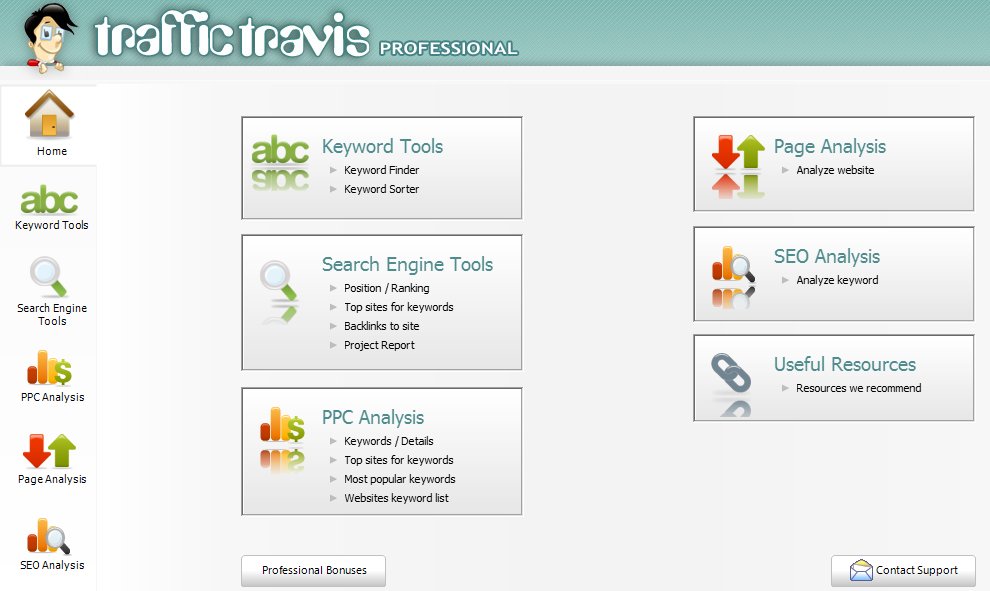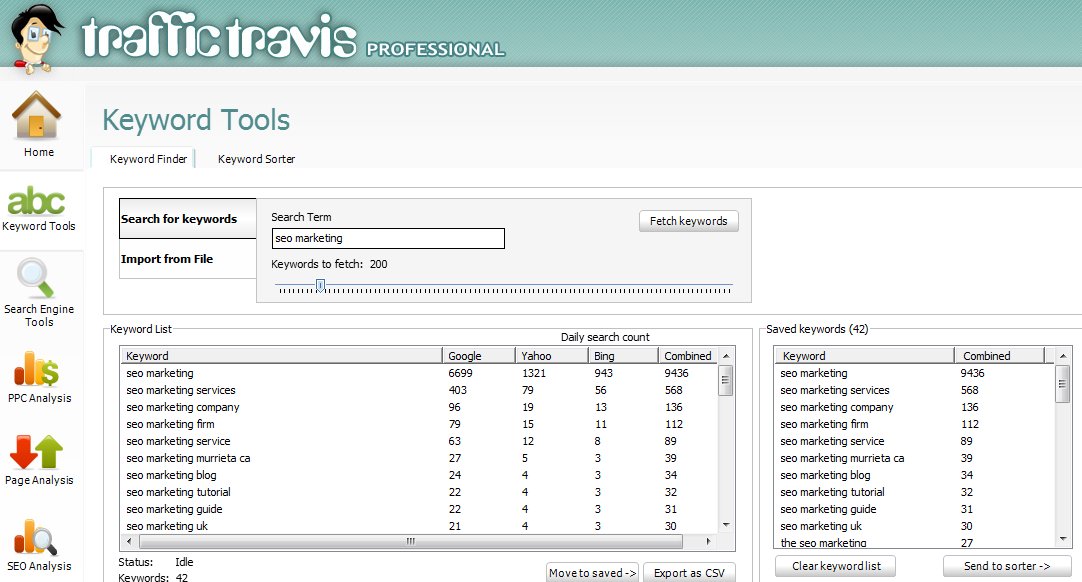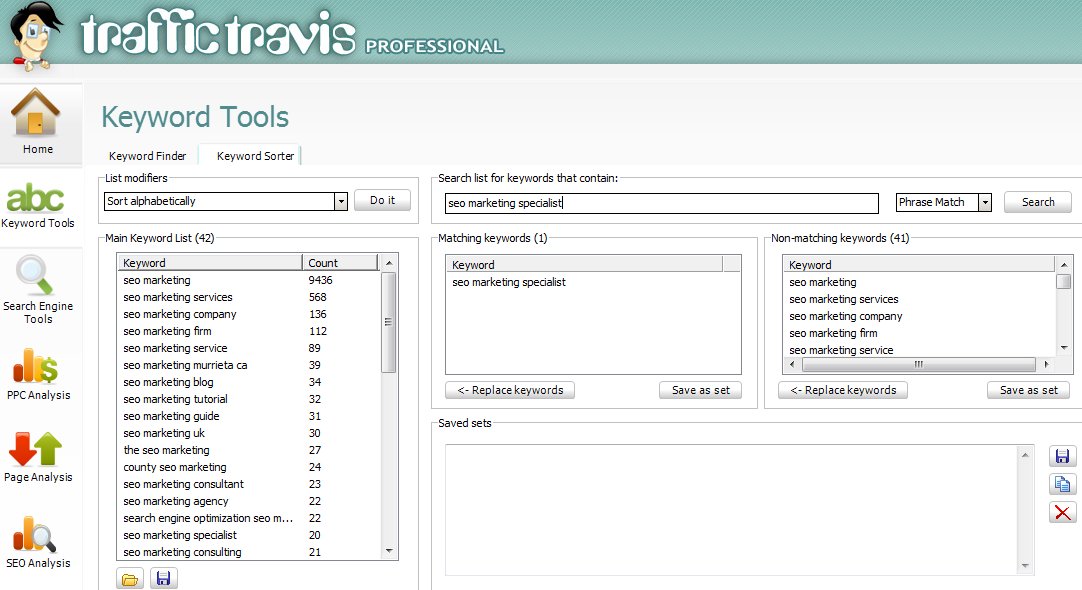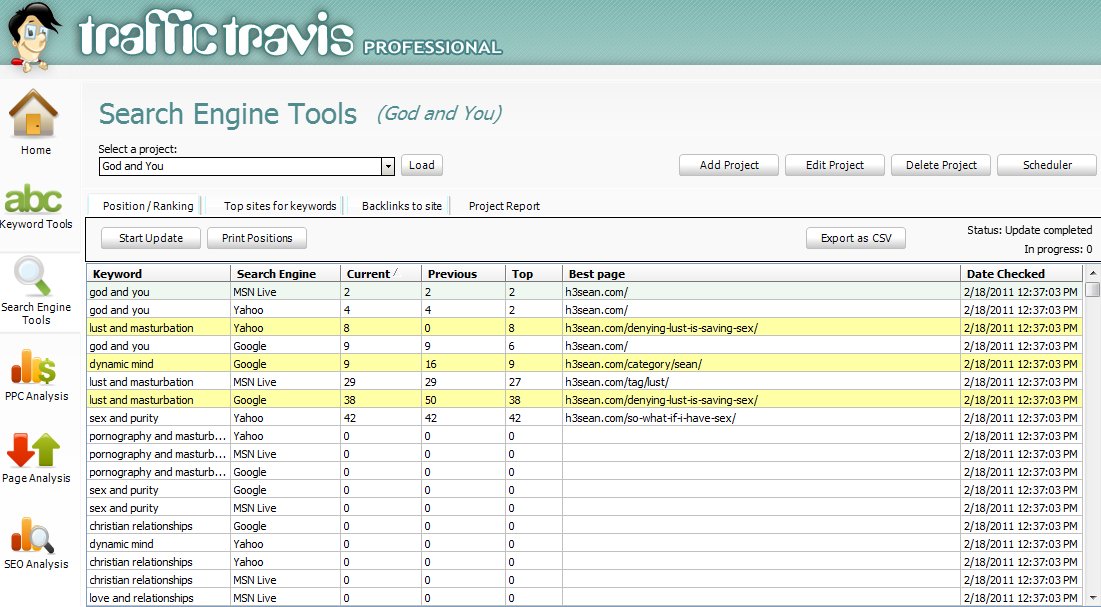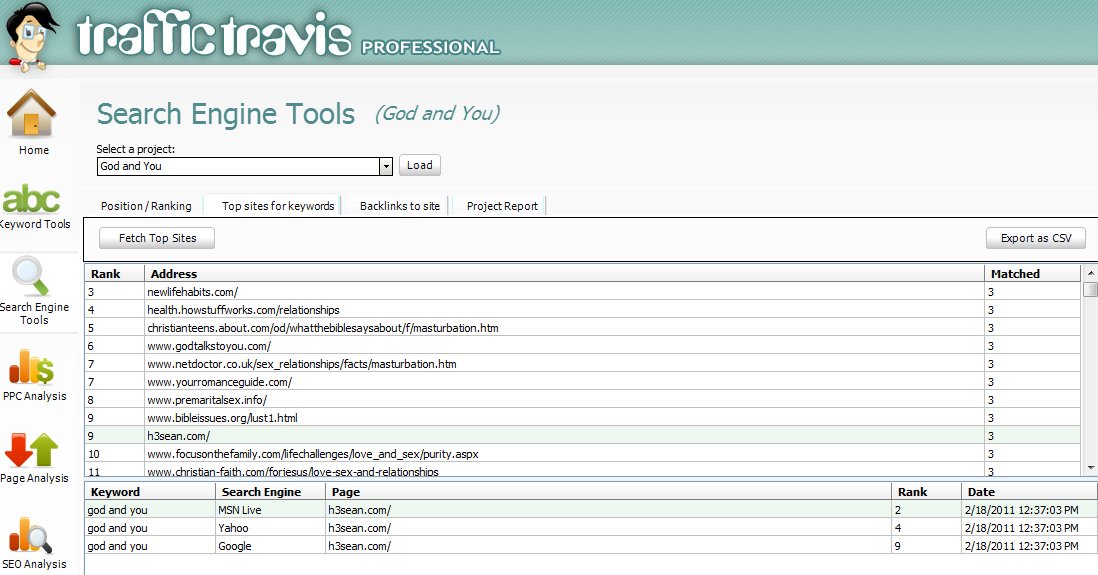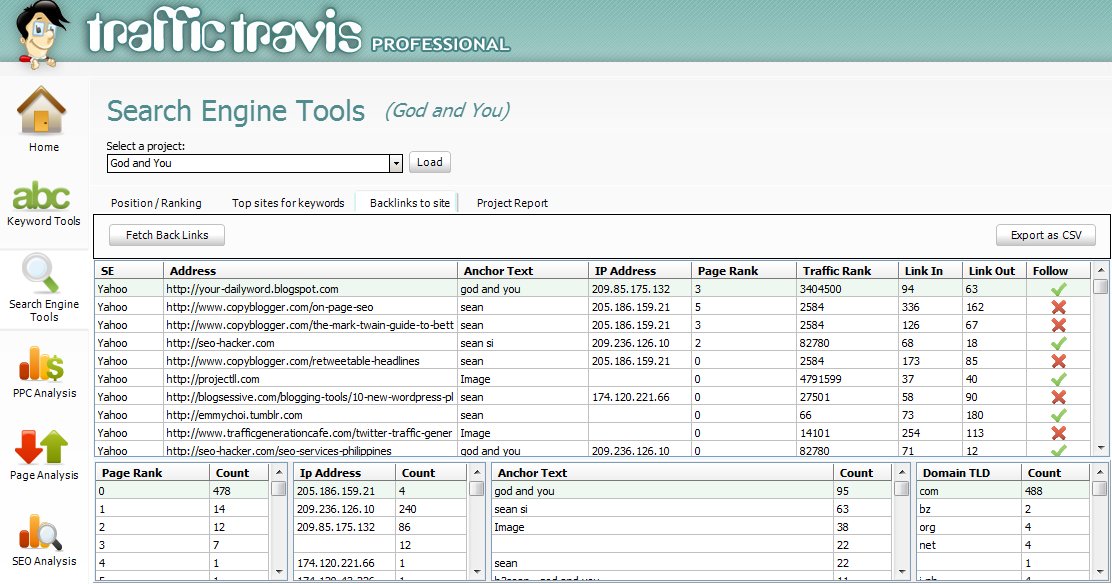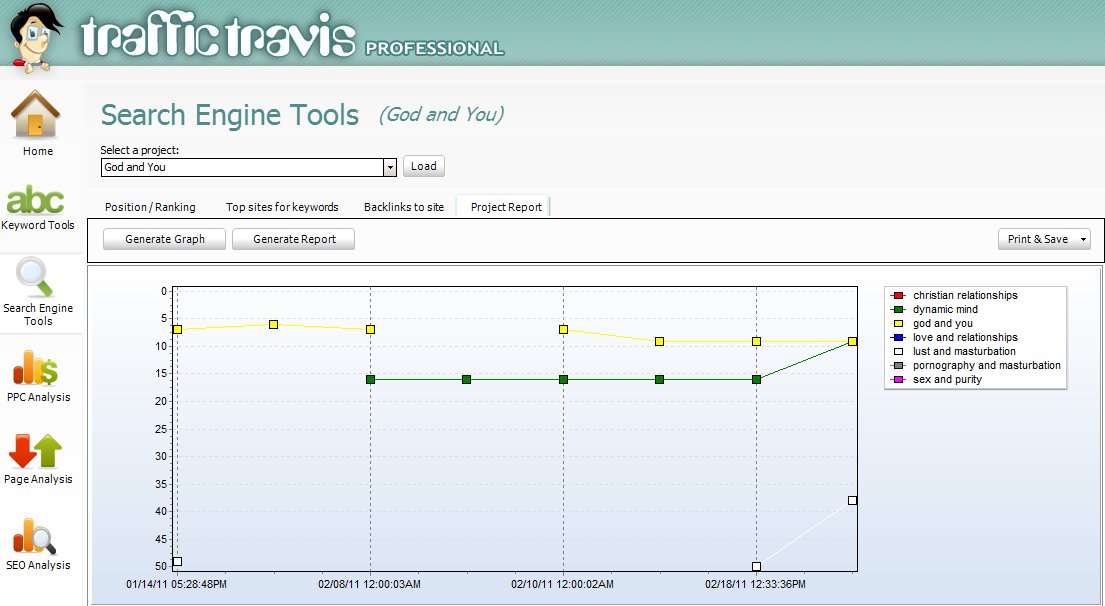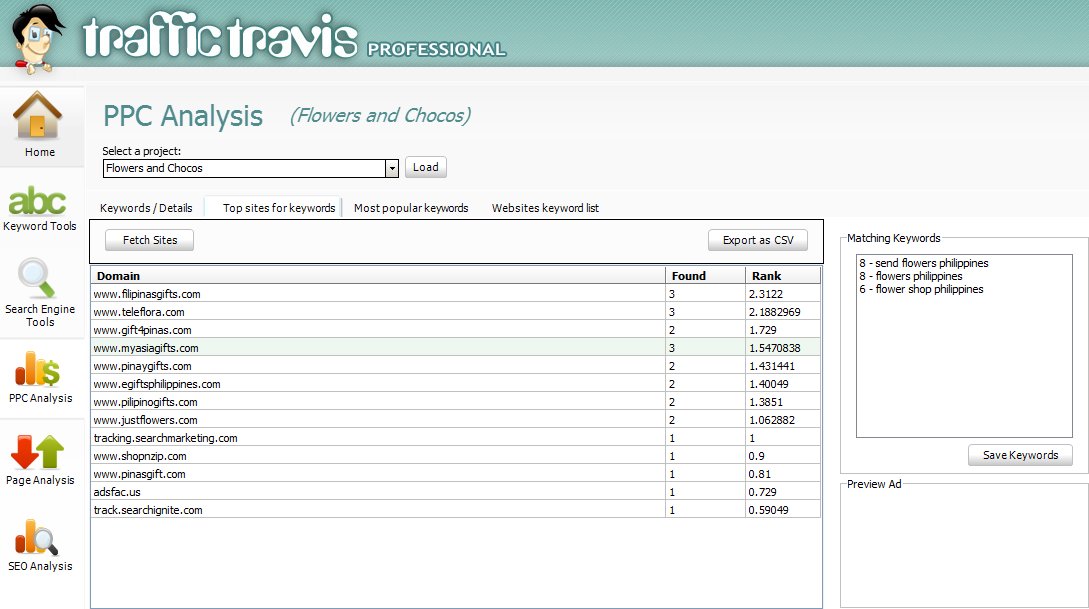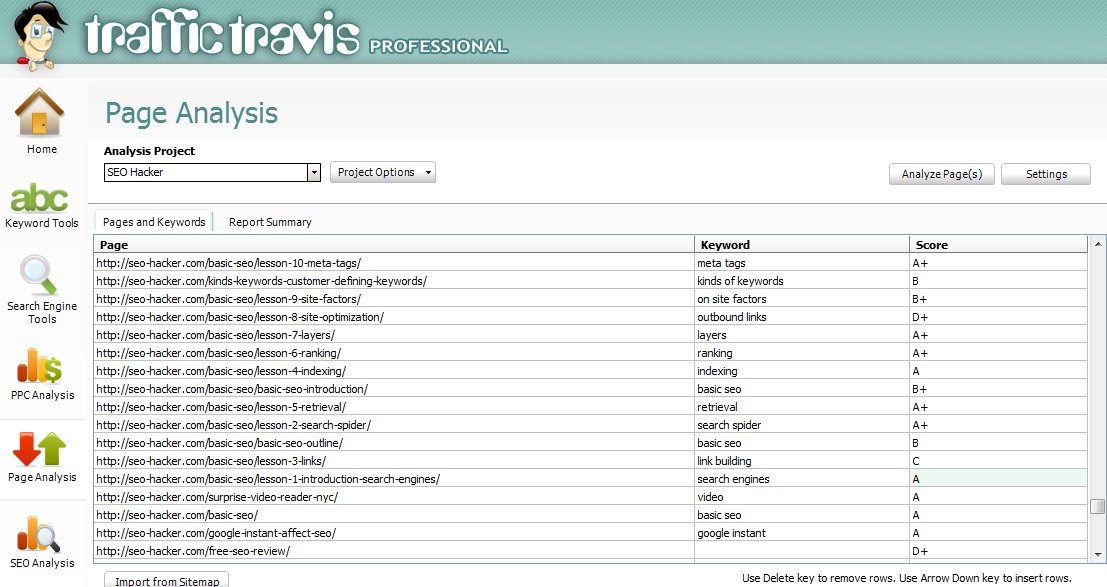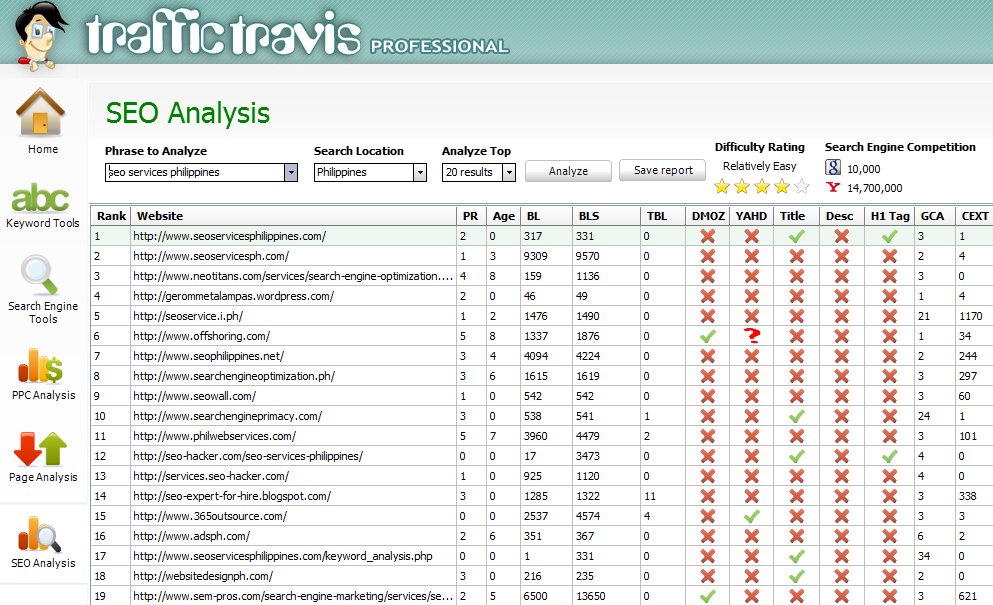Traffic Travis SEO Tool
 Traffic Travis is a fresh new tool I’m recommending to you. As I always say, “what’s an SEO specialist without his tools?” This tool makes life a heck lot easier for me. And just so you know, the Traffic Travis team has allowed me to give away 10 professional editions of their software.
Traffic Travis is a fresh new tool I’m recommending to you. As I always say, “what’s an SEO specialist without his tools?” This tool makes life a heck lot easier for me. And just so you know, the Traffic Travis team has allowed me to give away 10 professional editions of their software.
Want one? No? I’ll tell you why you SHOULD want one.
Update: This contest has already ended way back 2011!
Who the heck is Travis?
I honestly don’t know. But what I do know is that Traffic Travis is a tool that caught my attention with the recommendation of our linkbuilder, Jason Acidre. It’s a cheaper and simpler alternative to the well-known SEO tool, Market Samurai. I also tried Market Samurai but I wasn’t really too impressed because of the fact that it runs on Adobe Air and eats a lot of RAM when left open compared to Traffic Travis which runs on it’s own executable platform.
As an SEO tool, it gives you the ability to gather data on a lot of SEO-related information about a certain website. Those data can be acquired for free from different other tools (which I previously used) but then those tools do not have the integrated functionalities for its data to work with each other unlike Traffic Travis does. Also, why waste time going through a variety of free tools when you can have all the data gathering you need in one place?
A Super Simple Interface
(Click Pictures to Enlarge)
The best thing I like about Traffic Travis is its user-friendly interface. Even beginner SEOs can do with its ease-of-use. It loads up fast and it does the work in a short span of time. It also boasts 5 easy main compilations of subtools for you to use, namely: Keyword Tools, Search Engine Tools, PPC Analysis, Page Analysis, and SEO Analysis.
Keyword Tools
As I’ve mentioned in a previous entry, keywords are the cornerstone of your SEO campaigns. This is the subtool to start with. For the Keyword Tools, you have 2 subfunctions, namely: Keyword Finder and Keyword Sorter.
Keyword Finder deals with the potential keywords that you would like to use. Type in a keyword and it will give you all other keywords related to the one you entered. It will display the search quantity data of the keyword as of Google, Yahoo and Bing. You’ll know if people are looking for your keyword or not.
What this subtool is for: Of course, you won’t use a keyword that is not being searched for by anyone, right? Right.
The Keyword Sorter tool is used when you have already found the set of Keywords that you want from the Keyword Finder subtool and you import them to filter them out. You can filter out the keywords to show only the number of searches that you want to see. For example, you want to see only the keywords that have 5,000 searches and up.
What this subtool is for: It’s extremely useful to filter out the keywords that you want in terms of search traffic and the number of words.
Search Engine Tools
This is my favorite main compilation of subtools. It comprises of Position/Ranking, Top Sites for Keywords, Backlinks to site, and Project Report subtools.
The Position/Ranking subtool is the shiznit when you want to check your rankings in the main search engines, namely: Google, Yahoo, Bing, Ask and Altavista. It also lets you choose your Google search engine country location before you execute your ranking query, how long your search results would be, which keywords to query for, and last but not the least, your competition’s rankings on your set of keywords.
It also tracks what your position was during your last run of the tool and what it is now. It indicates which webpage ranks for that certain keyword, and it also records the dates when you update the rankings as you run the tool.
What this subtool is for: It’s basically for thoroughly checking your ranking data in major search engines.
Top Sites for Keywords subtool lets you know which sites rank in the top pages of SERPs based on selected keyword/s. It’s a very useful tool to see who your competitors are when ranking for a certain keyword or keyphrase.
The subtool can view sites based on multiple keywords and has a feature window on the bottom part where you can see the ranking based on the highlighted site.
What this subtool is for: This subtool is for checking the rank of a certain domain or webpage compared to other competitors on the top 20 rankings based on your selected keyword/s.
Backlinks to Site subtool deals with displaying the data about all the backlinks that your website has. You can either use Google or Yahoo Site Explorer’s data source. The subtool shows you data in regards to what webpages link to your site, what the anchor text is, what the IP address is, Page Rank, Traffic Rank, links going in, links going out and if it’s a nofollow or dofollow.
What this subtool is for: It’s very useful in looking at a detailed list of backlinks going to your website.
Project Report Subtool deals with the reports of your rankings in the selected search engine/s. It shows you in a graph or in a sheet format any fluctuations in rankings.
What this subtool is for: It’s very useful if you’re reporting to a client regarding any fluctuations in their keywords as time goes by in your SEO campaigns for them.
PPC Analysis
This main compilation of subtools deals with the PPC ads for Google adsense. It lets you check if there are certain Google ads that are using certain keyword/s that you might be using or you plan on using. It also checks the top sites for the keywords that you’re looking for as well as their rank.
I won’t be going over too much about this main tool due to the lack of PPC ads I have right now to test it. I have tested it for some though and it looks quite promising.
What this tool is for: It’s for checking Google adsense data as per keyword. Really useful if you’re into PPC.
Page Analysis
The Page Analysis tool gives you data about each and every webpage of a website’s sitemap in regards to its keywords and score. I don’t really know how the scoring goes (I wish they would reveal it – even in a general manner). All in all, it’s a tool to analyze how good your webpage is in regards to their SEO scoring system.
Importing a sitemap is the best way to use this tool. But if you can’t, you have the option of putting in one page URL at a time (If you just want to check a single page).
The Report Summary subtool gives you a more thorough analysis of the webpage in regards to it’s General page info, (which includes the IP address of the host, inbound and outbound links, Page Rank, Alexa rank and Emails) Meta info, Headings, and Words (keywords) and links. It’s a very useful tool to view data as per page on an SEO standpoint.
What this tool is for: It’s for a thorough SEO analysis of a webpage.
SEO Analysis
The SEO Analysis tool deals with analyzing the top 10 or 20 results in the SERPs of any given search location for a certain keyword phrase. This tool displays the results in terms of rank, website, Page Rank, Age, Backlinks to the page and the site as a whole, Number of backlinks for the site in .edu and .gov, DMOZ listing check, Yahoo Directory check, Meta info, Header tags, Google Cache Age, Local links.
What this tool is for: It’s very useful in checking a macro perspective of your competitors in terms of your desired keyword phrase.
My reservations about this tool
They should rename/update the MSN Live brand of the search engine to Bing.
Also, they did not specify how they score your webpage in regards to the Pages and Keywords subtool.
How much is this tool?
This tool is basically FREE to use. But there are certain limitations that they put in order for you to be encouraged to buy the professional. Nontheless, the free version is more than sufficient for you to study a site and analyze a page and campaign.
Overall, Traffic Travis Professional costs 97$ but you can get it for free!
How?
SEO Hacker in partnership with Affilorama is running a contest and we are giving away ten (10) free professional versions of Traffic Travis to our contestants.